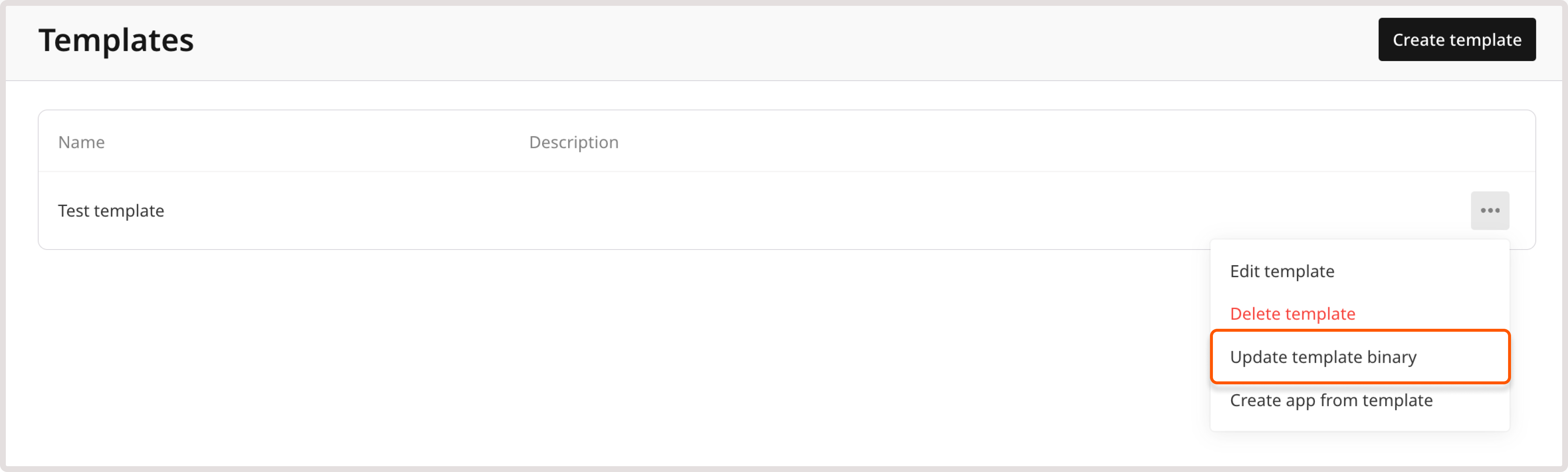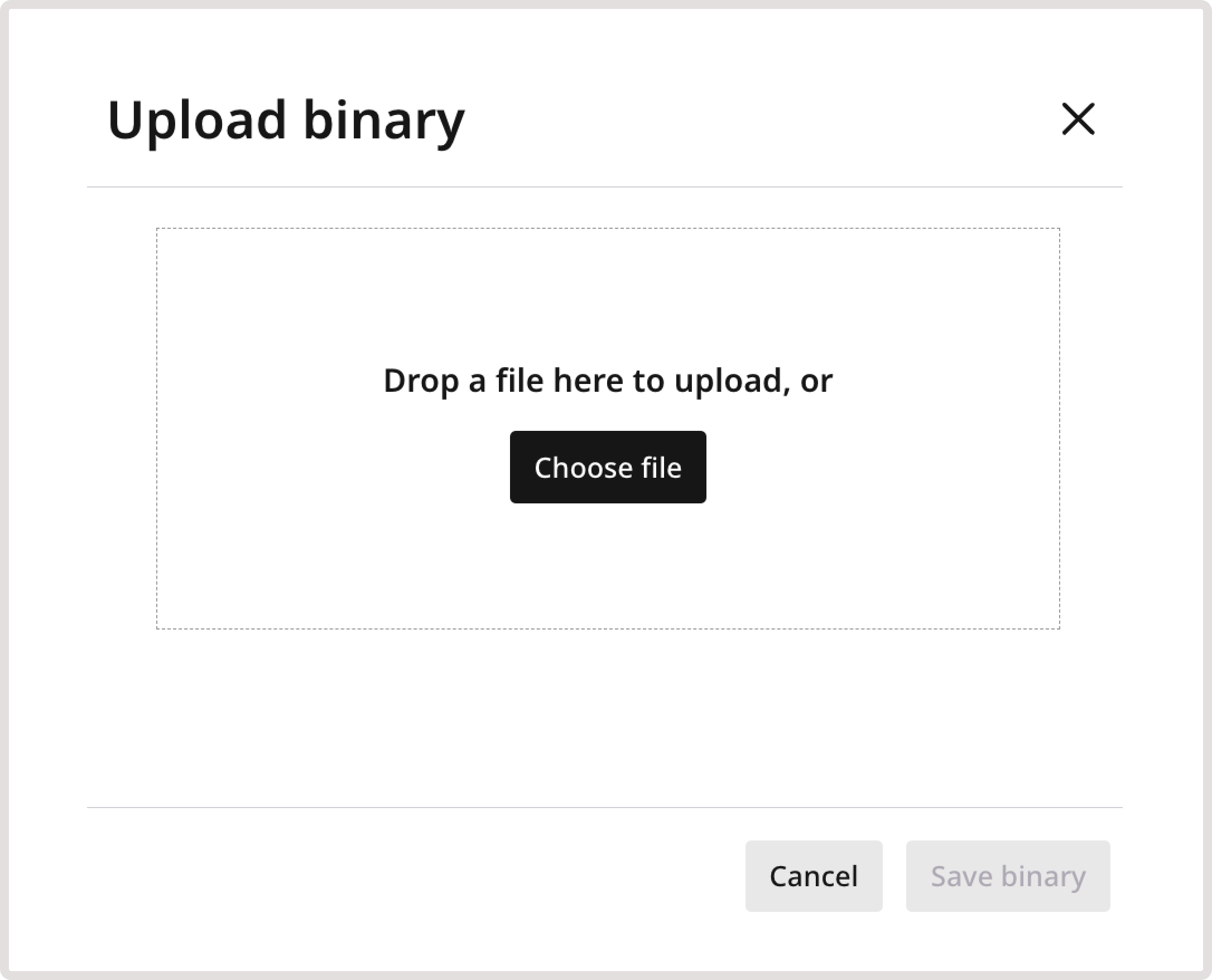Create a template
Both CDN and HTTP applications have the same template configuration process.To add a template to the Customer Portal:1. In the Gcore Customer Portal, navigate to FastEdge and choose the relevant page: HTTP Applications or CDN Applications.2. Open the Templates page and click Create template.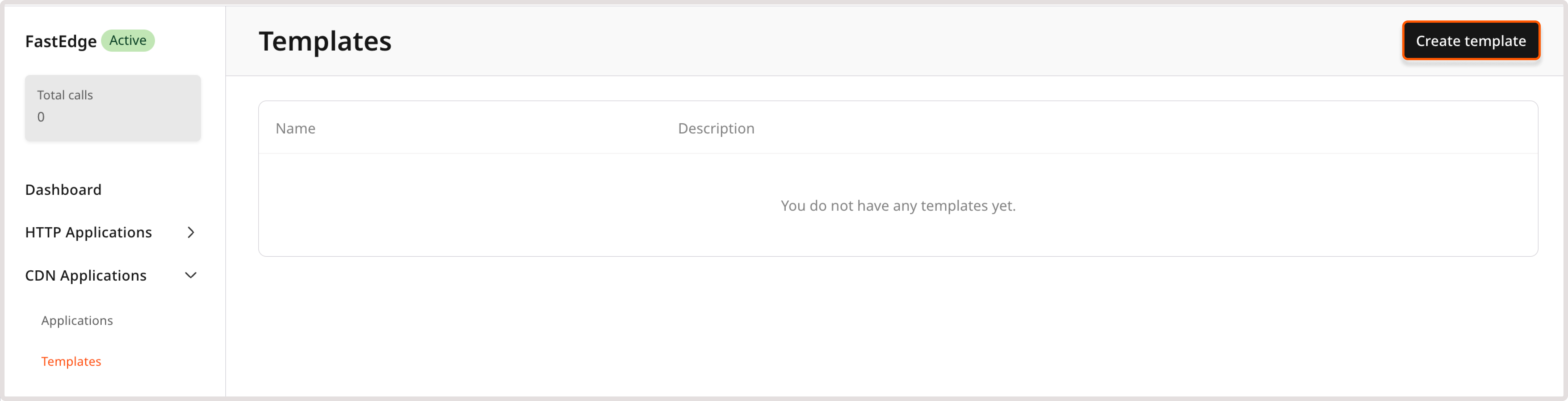 3. Add your custom binary file. Once the upload is finished, the file will be automatically added to the Customer Portal.
3. Add your custom binary file. Once the upload is finished, the file will be automatically added to the Customer Portal.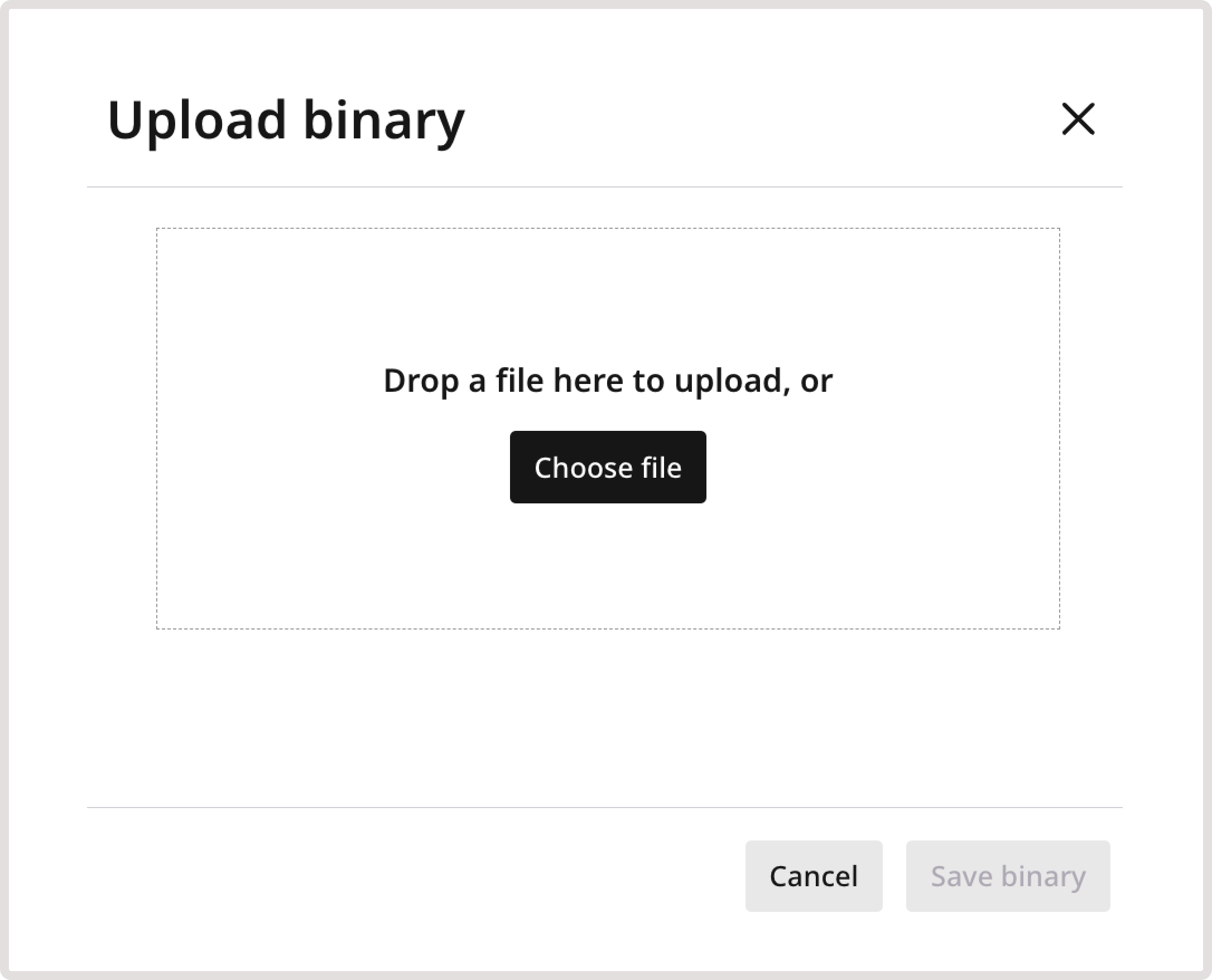 4. Give your template a name. Use a clear and descriptive name to ensure the template is easy to identify.5. (Optional) Add a description to provide extra information about the template.6. (Optional) Add instructions for using the template. Include any critical information that’s important to know when creating an app, such as required variables, headers, and any configuration tips.7. Specify any parameters. To add a required parameter, select the Mandatory parameter checkbox. If you need to add encrypted environment variables to applications created from this template, add a new parameter with the type Secret.
4. Give your template a name. Use a clear and descriptive name to ensure the template is easy to identify.5. (Optional) Add a description to provide extra information about the template.6. (Optional) Add instructions for using the template. Include any critical information that’s important to know when creating an app, such as required variables, headers, and any configuration tips.7. Specify any parameters. To add a required parameter, select the Mandatory parameter checkbox. If you need to add encrypted environment variables to applications created from this template, add a new parameter with the type Secret. When creating an application based on this template, this parameter will appear as an environment variable that you can encrypt. Check detailed instructions on how to add environment variables for HTTP apps and CDN apps.
When creating an application based on this template, this parameter will appear as an environment variable that you can encrypt. Check detailed instructions on how to add environment variables for HTTP apps and CDN apps. 8. Click Save template.The template was successfully added. You can use this or any template shared by your admin to create FastEdge applications. To share the template with other users in your account, contact the admin for assistance.
8. Click Save template.The template was successfully added. You can use this or any template shared by your admin to create FastEdge applications. To share the template with other users in your account, contact the admin for assistance.
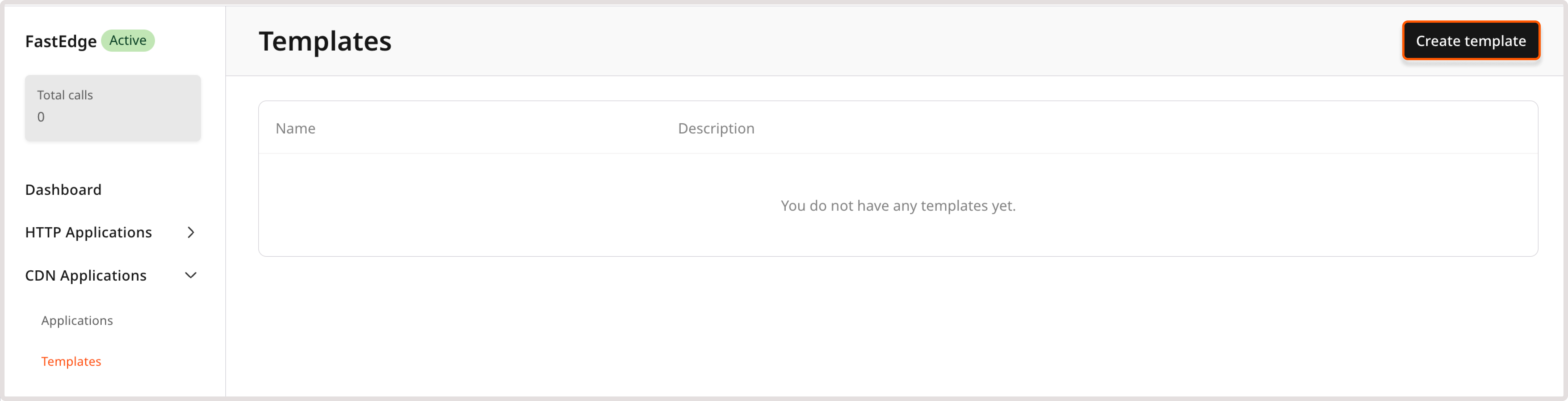
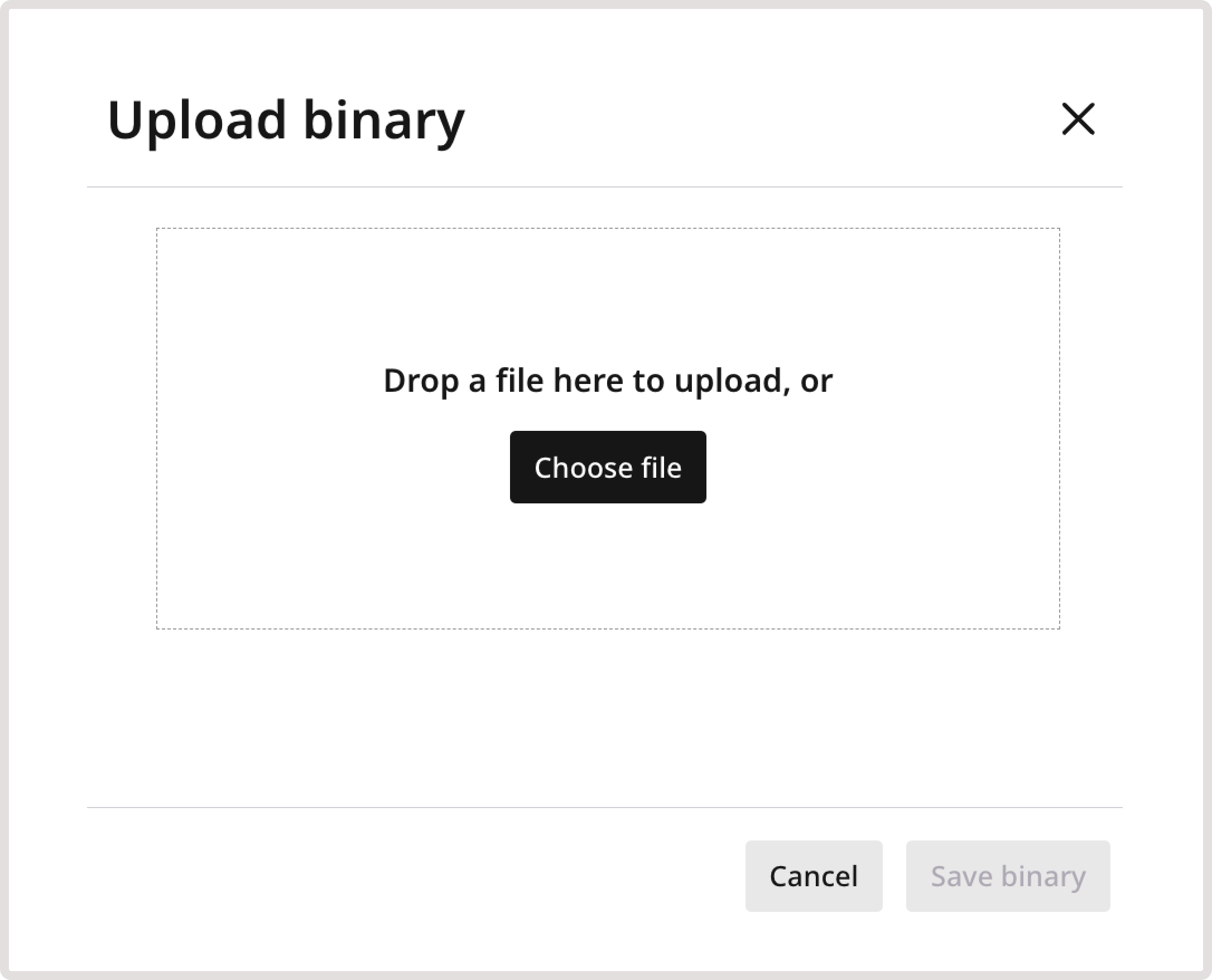


Edit a template
To adjust the template configuration or add new settings: 1. In the Gcore Customer Portal, navigate to FastEdge and choose the relevant page: HTTP Applications or CDN Applications. 2. On the Templates page, click the three-dot icon next to the template that you want to edit. 3. Click Edit template.

Delete a template
WarningDeleted templates can’t be restored.
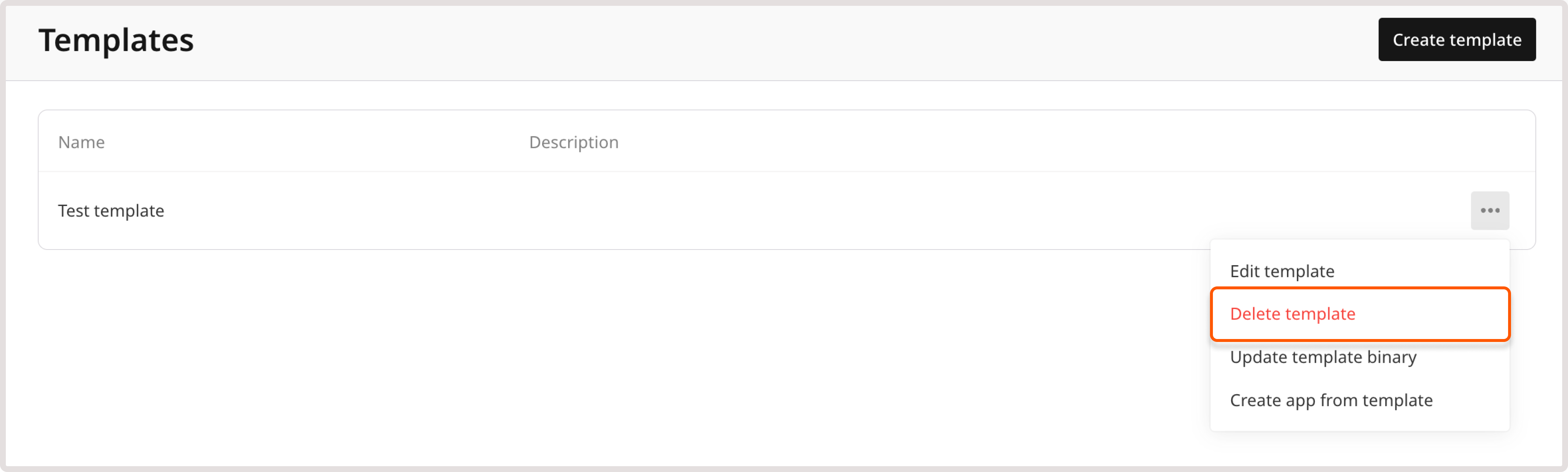
Update template binary
If you want to update the application binary to a newer version or add substantial changes to the template configuration, you can replace the existing WebAssembly (.wasm) file with a new one. To update the binary file: 1. In the Gcore Customer Portal, navigate to FastEdge and choose the relevant page: HTTP Applications or CDN Applications. 2. On the Templates page, click the three-dot icon next to the template that you want to edit. 3. Click Update template binary.