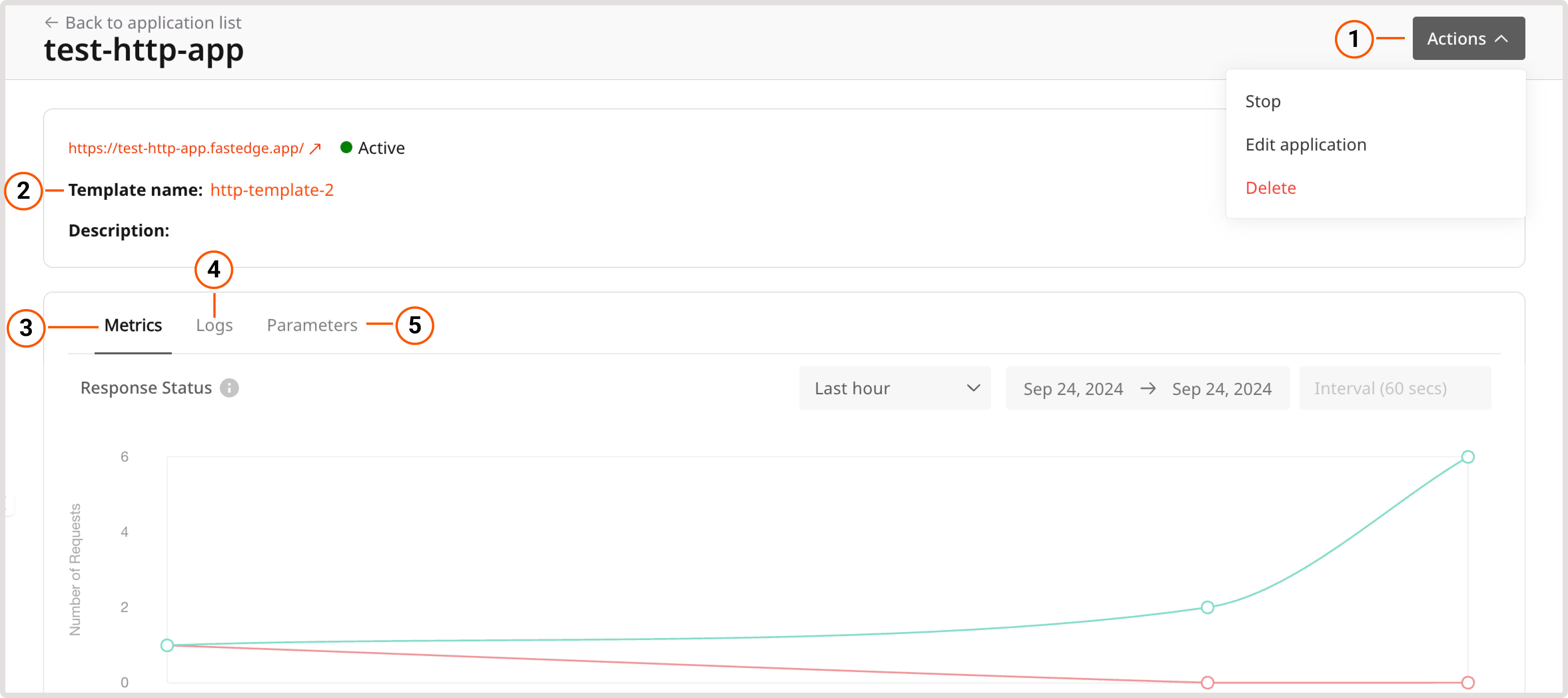
- Actions : Perform quick actions, such as stopping or starting an application, editing its configuration, or deleting the application from the Customer Portal.
- Template name : If the application was created from a template, check the template and its configuration.
- Metrics : Check response statuses for requests to the FastEdge servers and analyze runtime duration data.
- Logs : View and enable application logs.
- Parameters : Update or add application parameters.
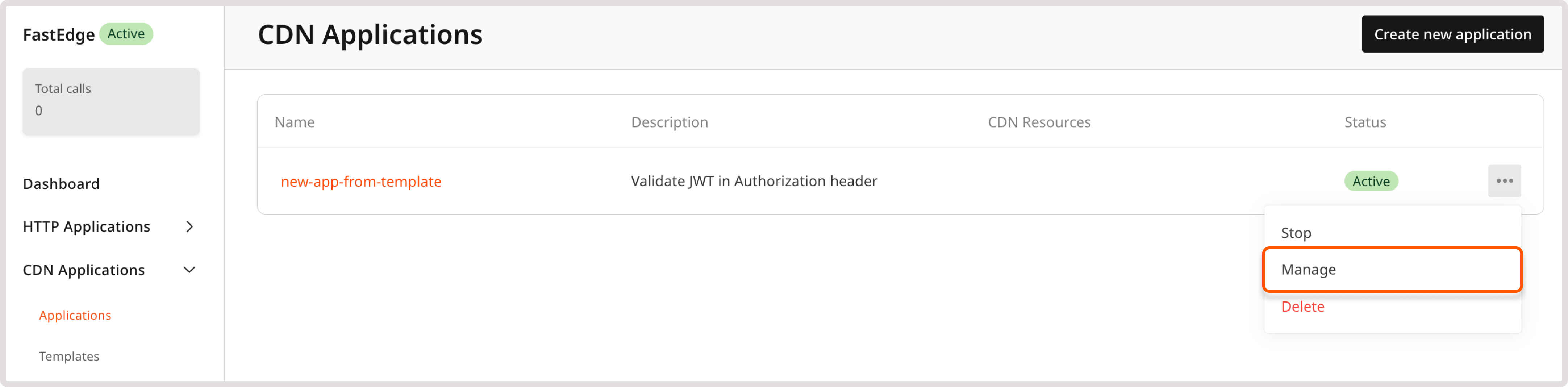
Stop or start an application
You can change the running state of your application and decide if you want to have it running and processing requests, or stopped. The latter might be useful if you need to update the application’s configuration or want to upload a new version of the application’s binary file. An application can be stopped for the following reasons:- You manually stopped it, as described in the following instructions. You can restart the application at any time.
- Payment for the product was unsuccessful. In this case, the application cannot be reactivated until payment is completed.
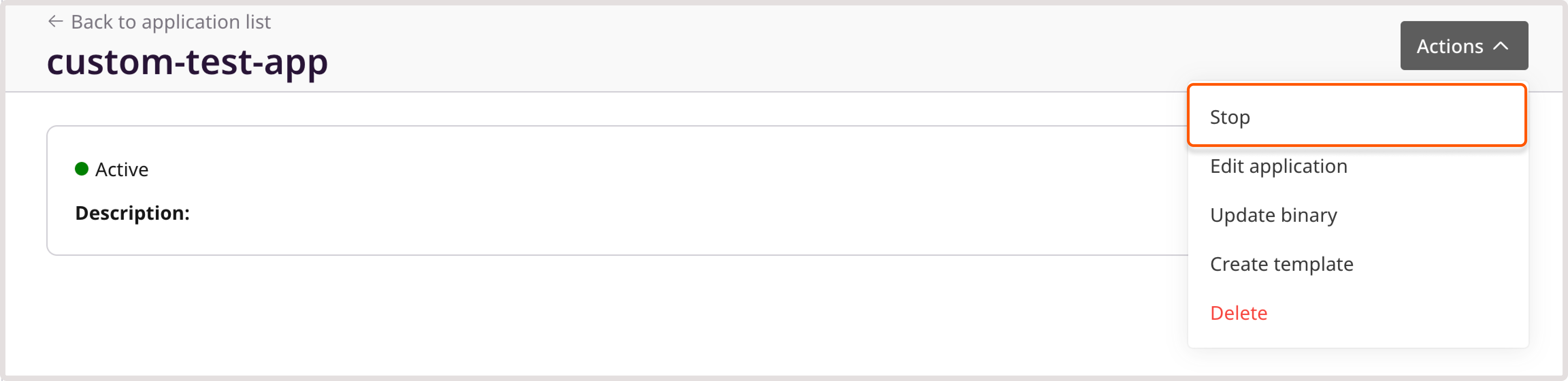
View and enable logging
If you want to record logs for your FastEdge application, make sure that you have the Enable logging toggle enabled.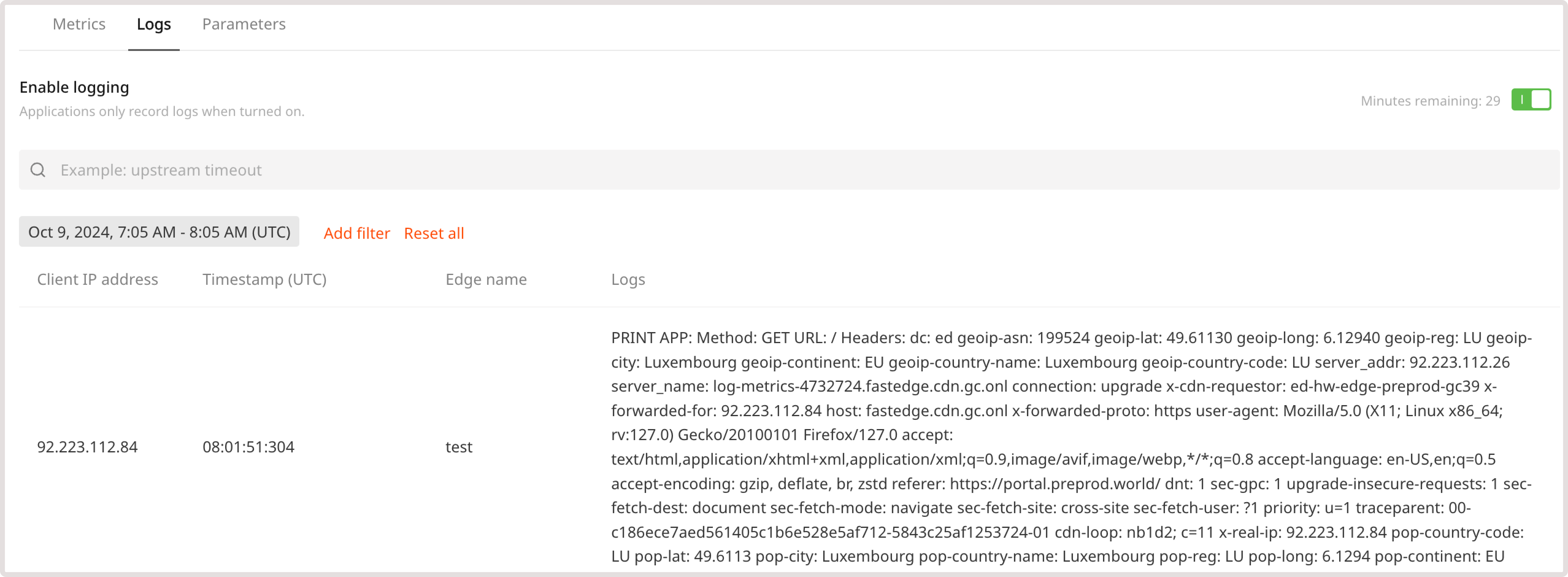
- Timestamp. Choose the date and time when the logs have been recorded. By default, the table displays data for the past hour.
- Client IP address. View logs collected for a particular IP.
- Edge name. Seach within the Logs column.
Add and update parameters
On the Parameters tab, you can update or enhance the functionality of your application by adding or modifying HTTP response headers and environment variables. For example, the following screenshots illustrate the configuration for a geo-location application. Environment variables are set based on the geo-IP of the client making the request. With this configuration, users will view different versions of a website based on their location.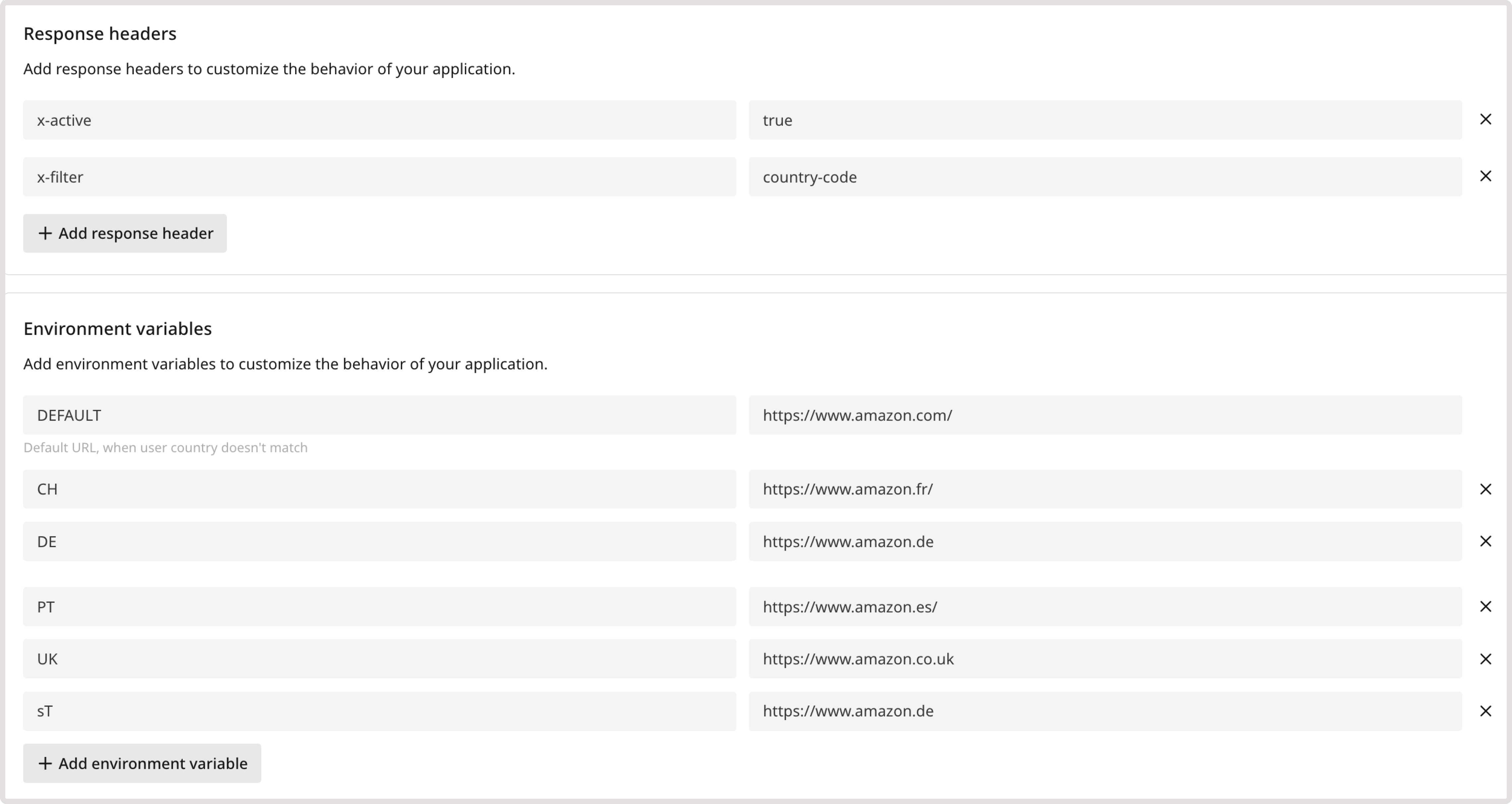
TipBy using FastEdge SDK, you can configure these variables according to your use cases.

