Create an API key
- In the Cloud menu, go to Functions, select API keys, and click Create now.
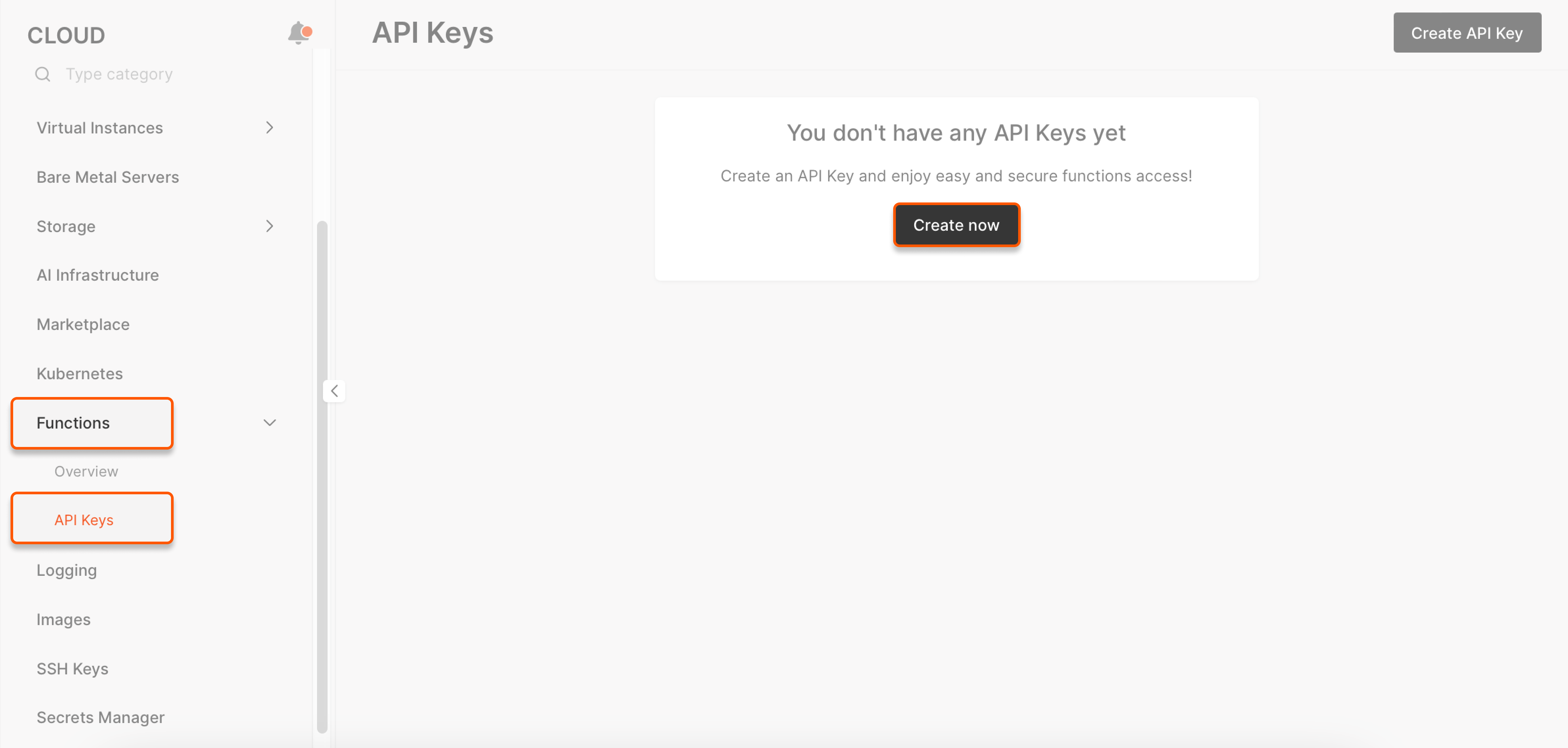
- In General information, specify the API key name (required) and description (optional.)
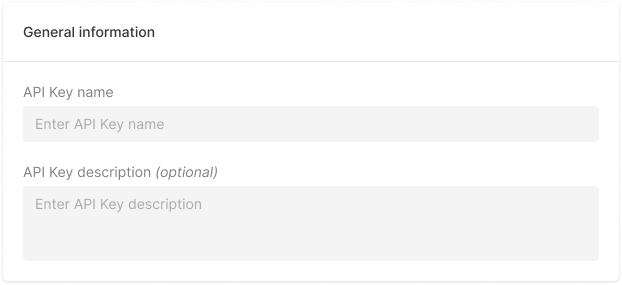
- In Access to Functions, specify which functions can be authenticated using the given key.
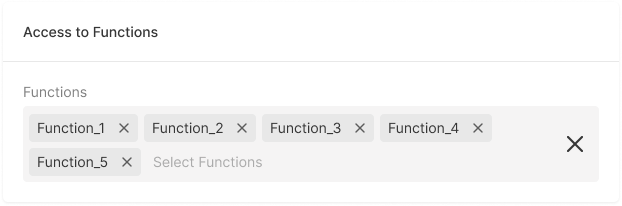
- For Expiration, set the date until when the API key remains valid. Alternatively, if you don’t want to update your key, select Never expire.
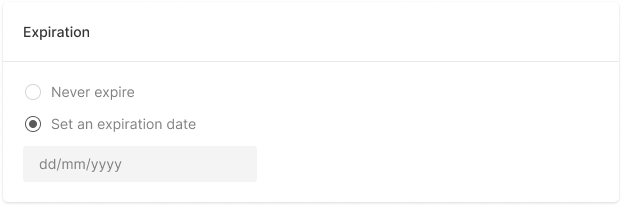
- Click Create.
- Copy and save the key.
X-API-Key header. Otherwise, they will receive a 401 error.
If you’ve set the expiry date, you’ll get a notification in the Customer Portal before it expires.
Change API key settings
You can change the description, expiration date, and functions that can be accessed with a given key.- Go to the API key list, click the three dots next to the key you want to change, and click Edit.
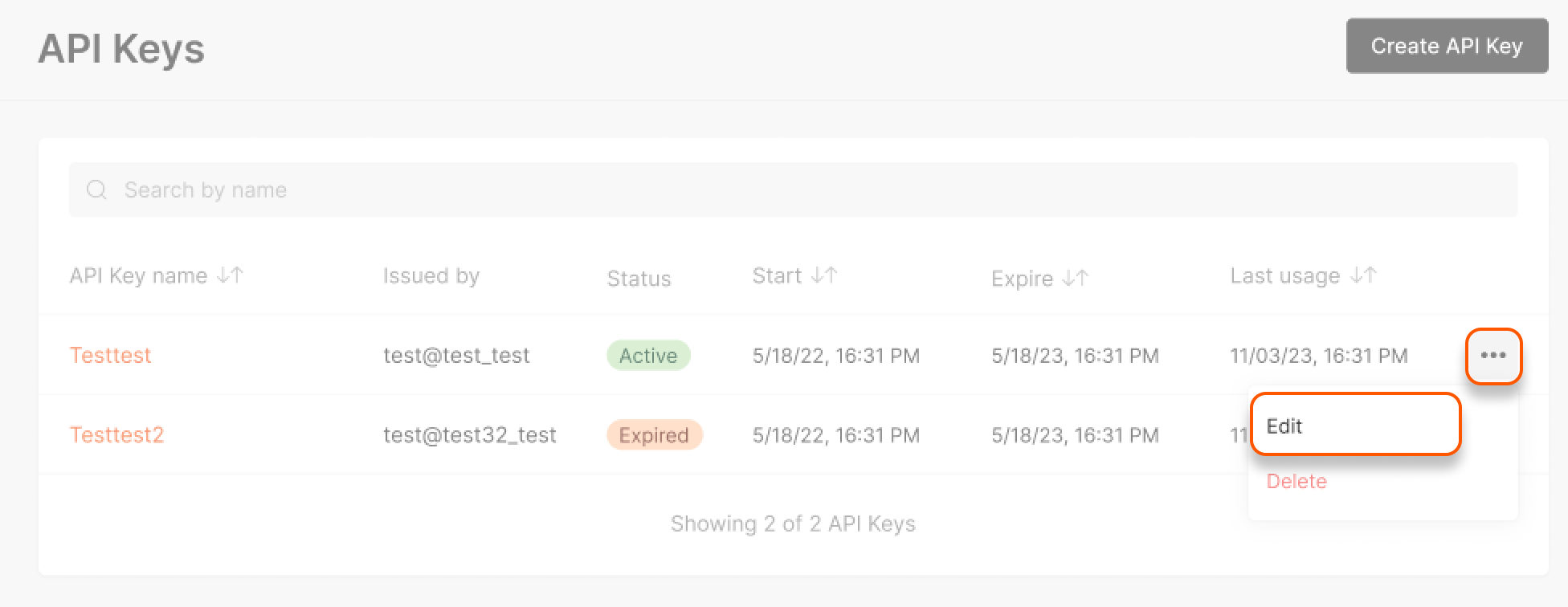
- Go to the tab you need and change the settings as follows:
- General : Change the key description.
- Access to Functions : Change the functions that can be authenticated with the key.
- Expiration : Reset the expiry date.
- Click Save.
Delete an API key
- Go to the API key list, click the three dots next to the key you want to delete, and click Delete.
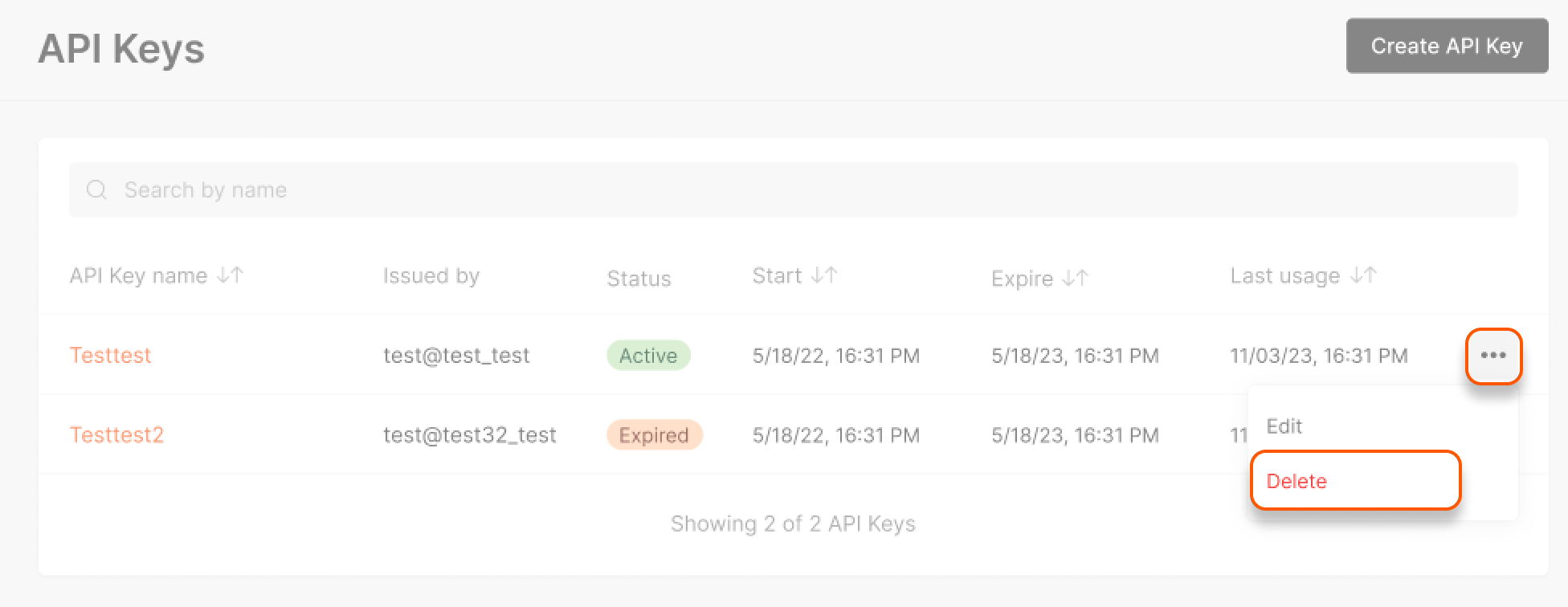
- Confirm the deletion.
FAQs
- What should I do if I forget or lose my API key?
- Can I revoke an API key if it was compromised?
- How can I check if my API key is still valid?

