- Cost Report : view costs for the Cloud resources you’ve used. This report shows data based on the Pay-As-You-Go pricing model and doesn’t include any costs associated with the prepaid resources (active commit features).
- Reservation Cost Report : check monthly resource usage and costs for both consumed and pre-paid resources.
Cost Report
InfoThis report doesn’t contain information about prepaid resources. If you have any resource reservations, check the Reservation Cost Report for accurate cost data.
- Project : View costs for all your projects or just the selected ones.
- Region : Check costs for products created in all regions or just the selected ones.
- Resource type : View costs for the selected resource types.
- Consumption period : View costs for a week, two weeks, or a custom period. Consider that the maximum period you can select is one month.
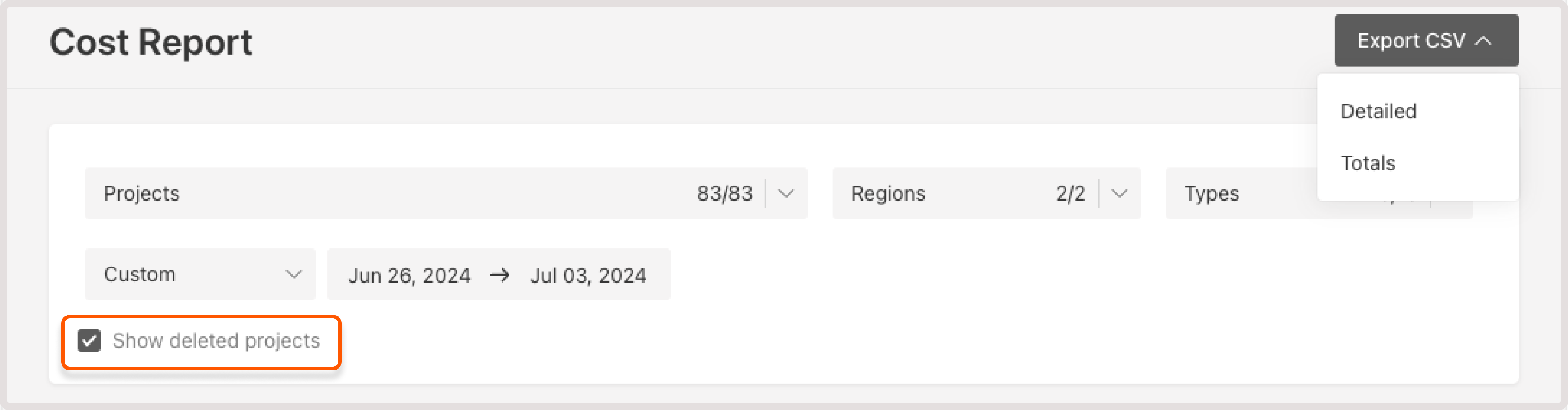
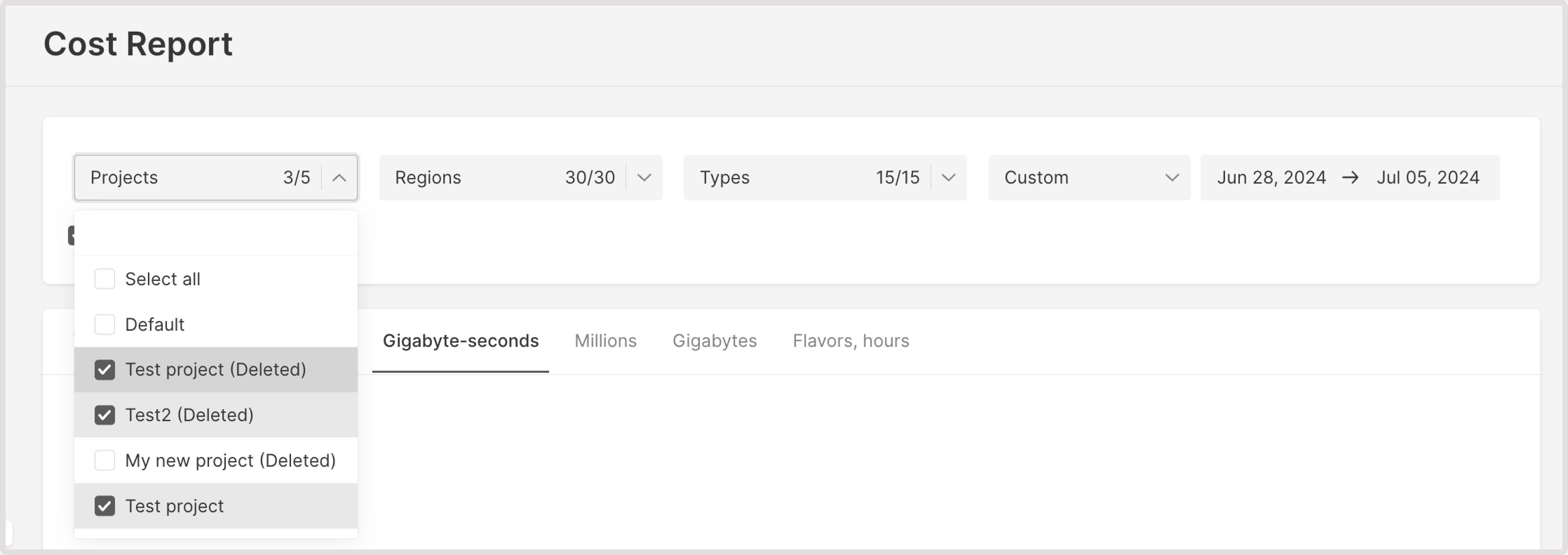
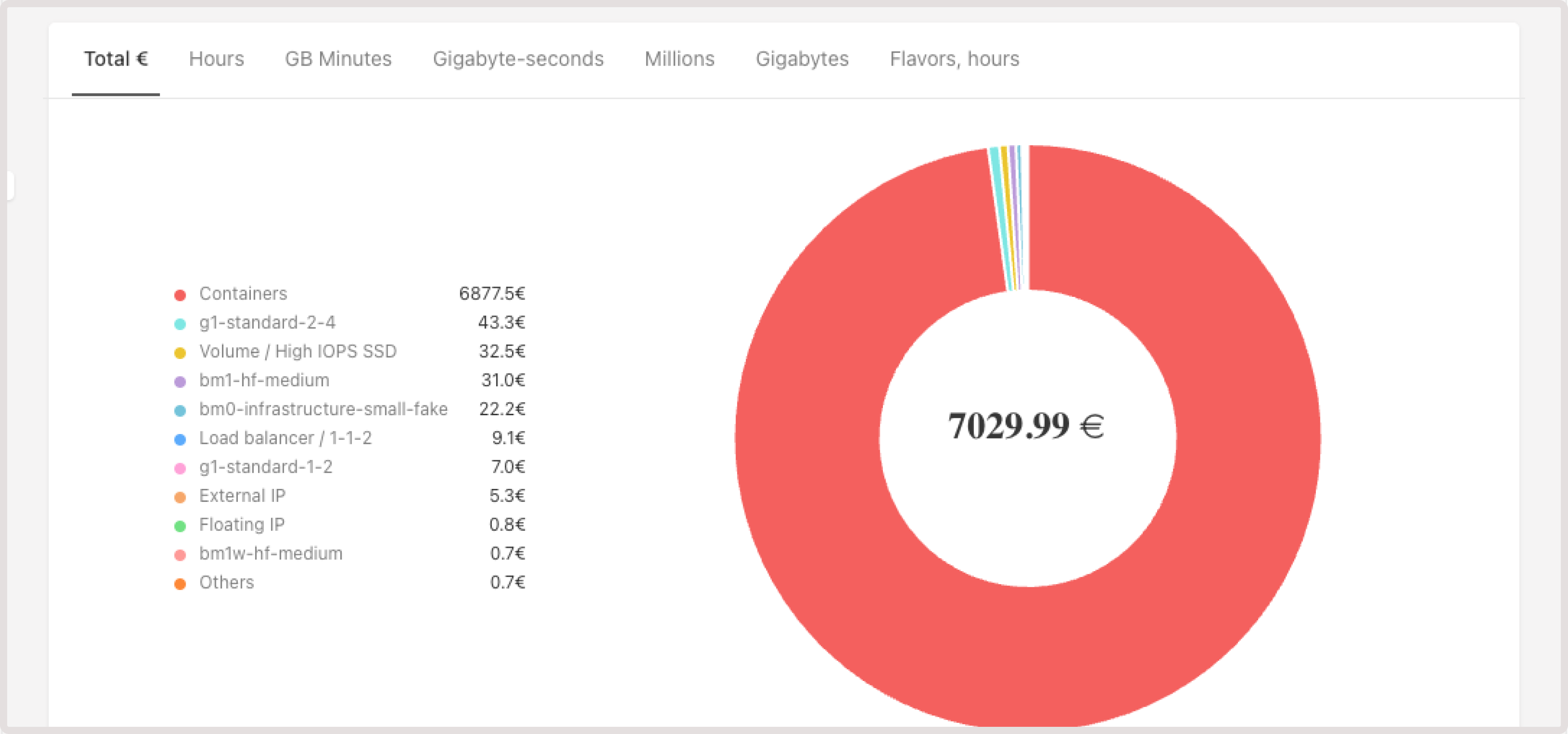
- Total balance used
- Resource usage in hours
- In Gigabyte-minutes by resources
- In Gigabyte-seconds by resources
- Millions of pieces
- Gigabytes of used resources
- The total number of outbound GBs and hours of using different flavors
- Resource name
- Resource type
- Region
- Project
- Usage
- First seen date
- Last seen date
- Cost
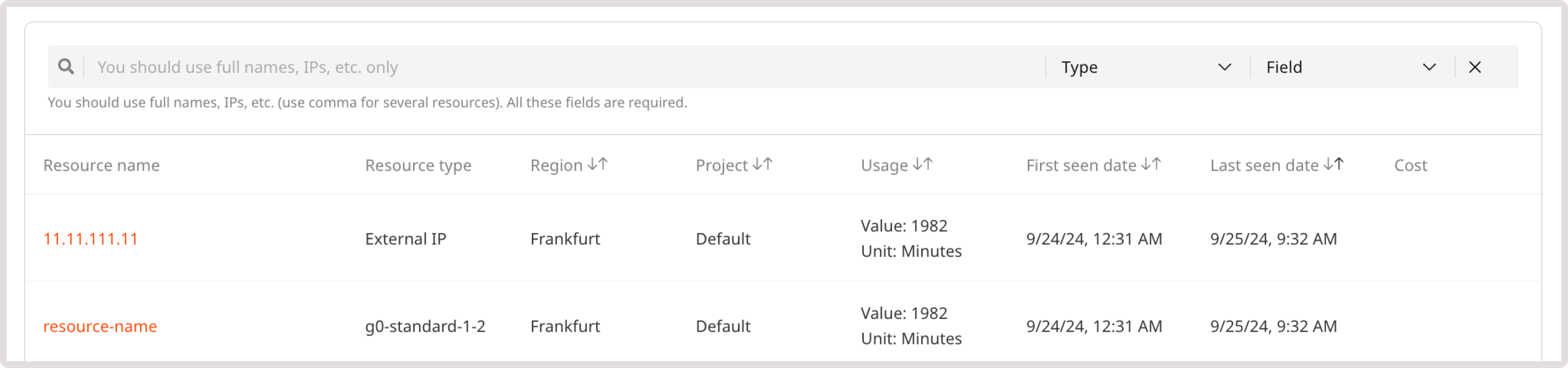
InfoCurrently, we only support full-text search.
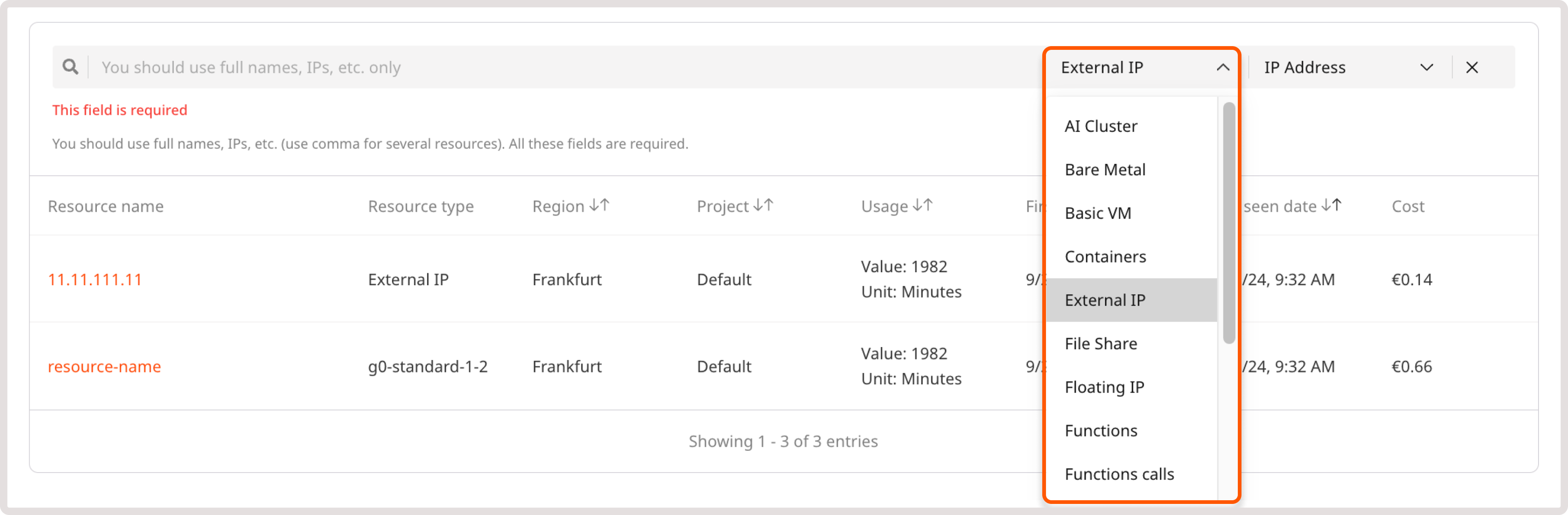
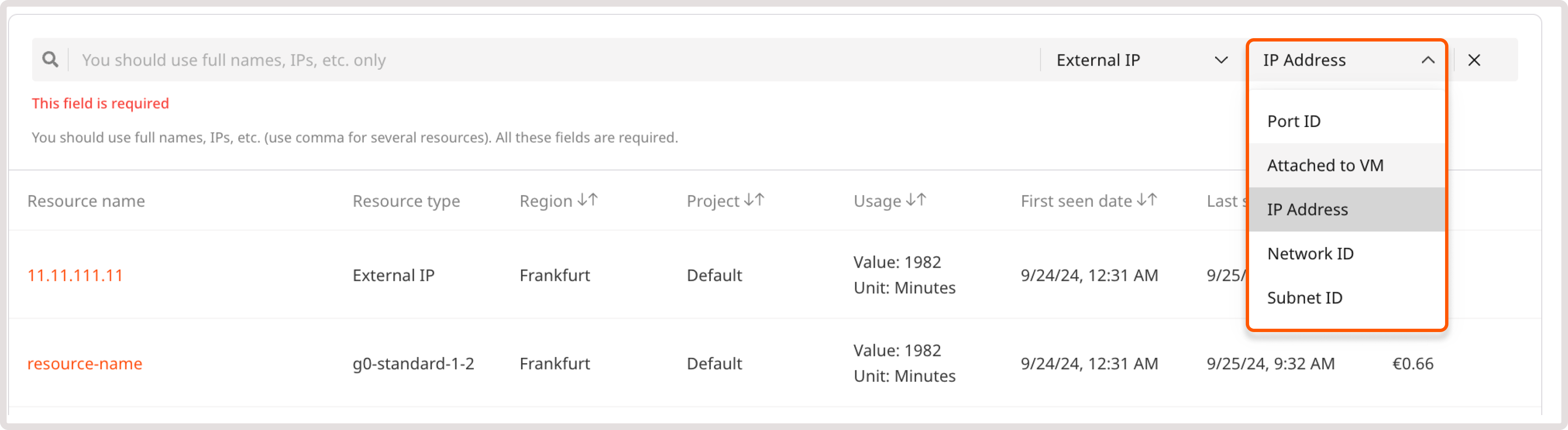
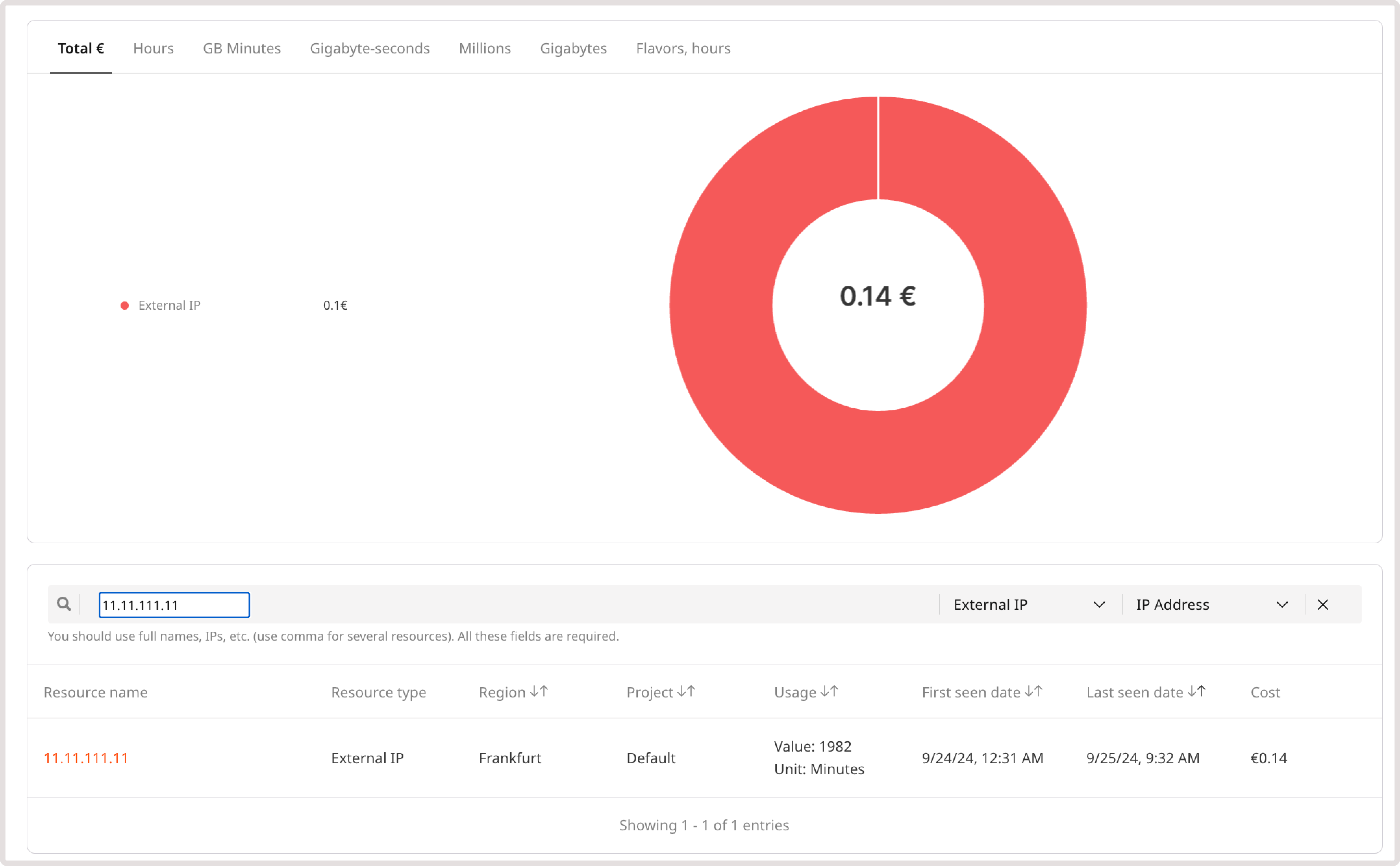
Download Cost Report data
To export billing report for the selected period, click Export CSV in the top-right corner of the screen. You can download two types of files:- Detailed report : a detailed breakdown of each resource you are using.
- Totals : the total cost of resources in each location.
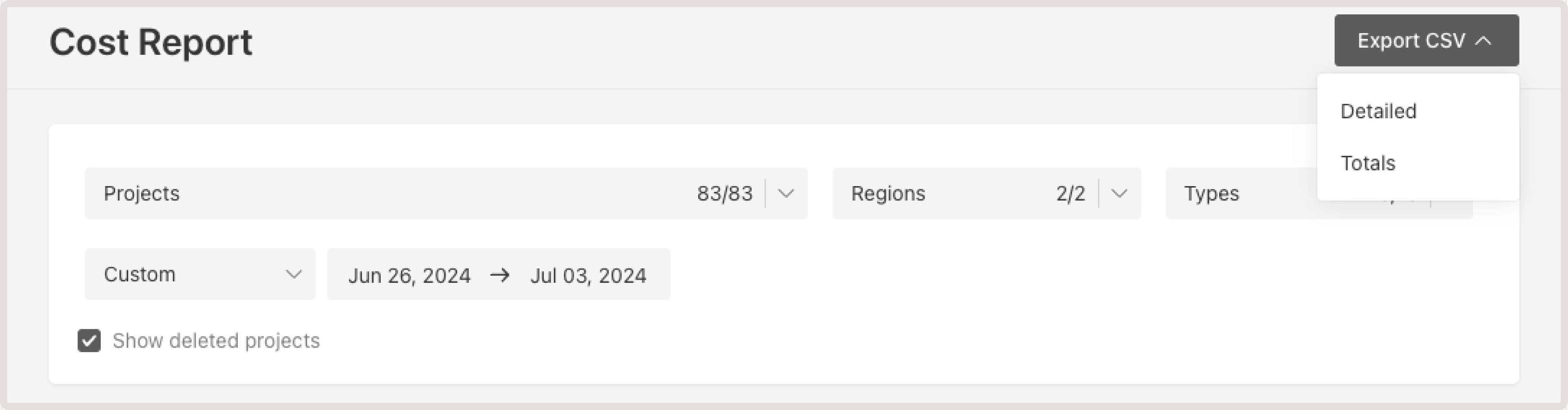
The following table describes what information is included in the Detailed CSV report file.
| Column | Description |
|---|---|
| Service | A name of the Cloud resource that you’ve used. |
| UUID | A universally unique identifier assigned to the resource. Some resources, like IP addresses, don’t have a UUID as they’re already unique. |
| Feature | If a resource has multiple configurations (flavors), such as different volume types, it’ll be specified in this column. |
| Tags | If you added any tags to the resource, they’ll appear in this column. This column also presents system-generated tags. |
| Service_name | Name of the service, which is also displayed in the Name field in the UI. For example, the name of a Virtual Machine. |
| Region_id | ID of a region where the resource has been created. You can check the ID via API. |
| Region_name | Name of a geographical location of the data center where the resource has been created. |
| Project_id | ID of a project where the resource has been created. Your project ID is displayed on the Projects page, in the grid view. |
| Project_name | Name of a project where the resource has been created. |
| Period_from | The start date of the resource usage. |
| Period_to | The end date of the resource usage. |
| Units | The consumption measurement unit. It can be represented as the usage time, such as gbminutes, minutes, milliseconds (MLS), or as the number of consumed resources, measured in bytes or GBS. |
| Value | The numerical measurement of resource usage. |
| Error | Any errors associated with the resource usage during the specified period. |
| Cost | Cost of the resource for the specified period. |
| Currency | The type of currency in which the cost is calculated. |
| Attached_to | A Cloud product to which the resource has been connected. For instance, it can be an ID of a Virtual Machine that the volume has been attached to. |
| Port_id | A unique identifier for a network virtual port of a VM. It’s used to associate IP addresses and traffic with specific network connections. |
Reservation Cost Report
This report presents information about your prepaid and reserved resources, active commits, and costs for pay-as-you-go services. Contrary to the Cost Report, the Reservation Cost Report doesn’t show statistics for individual resources and you can only view total data collected for each month. You can filter cost data by:- Region : Check costs for products created in all regions or just the selected ones.
- Resource type : View costs for the selected resource types.
- Consumption period : View costs for a particular month.
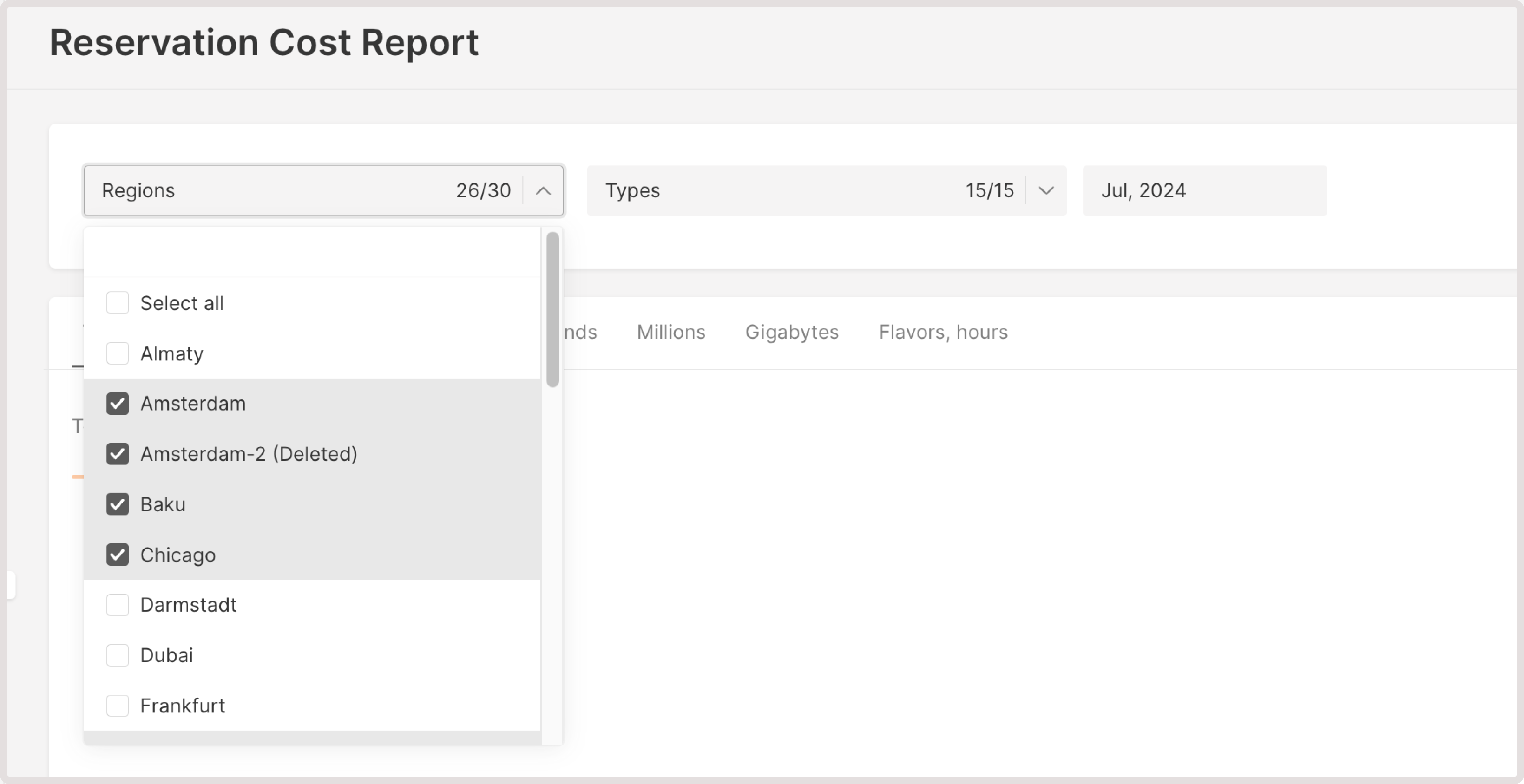
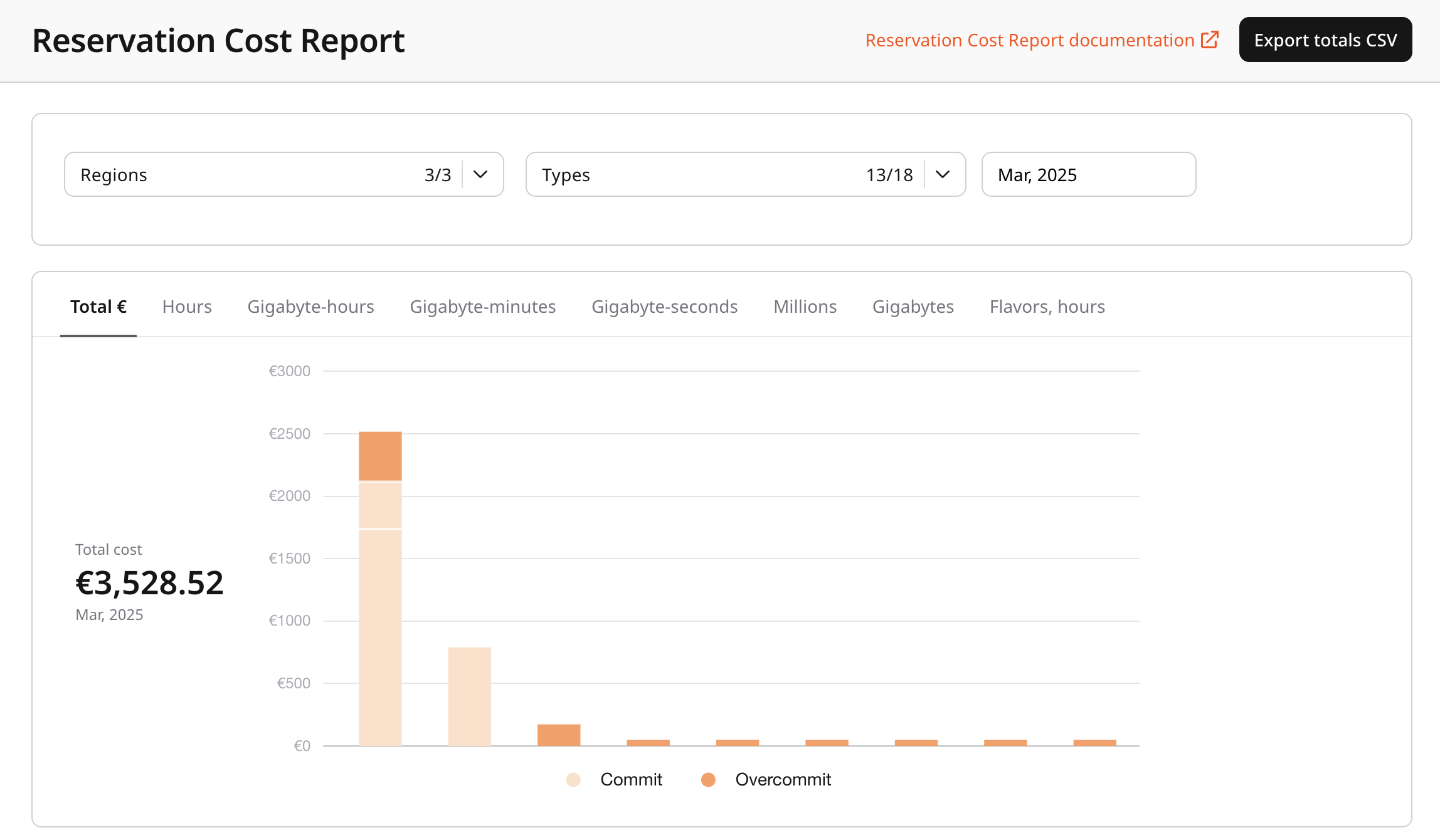
- Total €
- Hours
- GB Minutes
- Gigabyte-seconds
- Millions
- Gigabytes
- Flavors, hours
- Commit usage
- Resource type
- Region
- Commit: the number of reserved resources (active commitments)
- Usage
- Commit cost: fixed monthly costs for resources according to your plan.
- Overcommit cost: costs for overuse of resources within your plan.
- Total cost
Download Reservation Cost Report data
To export the billing report for the selected period, click Export totals CSV in the top-right corner of the screen.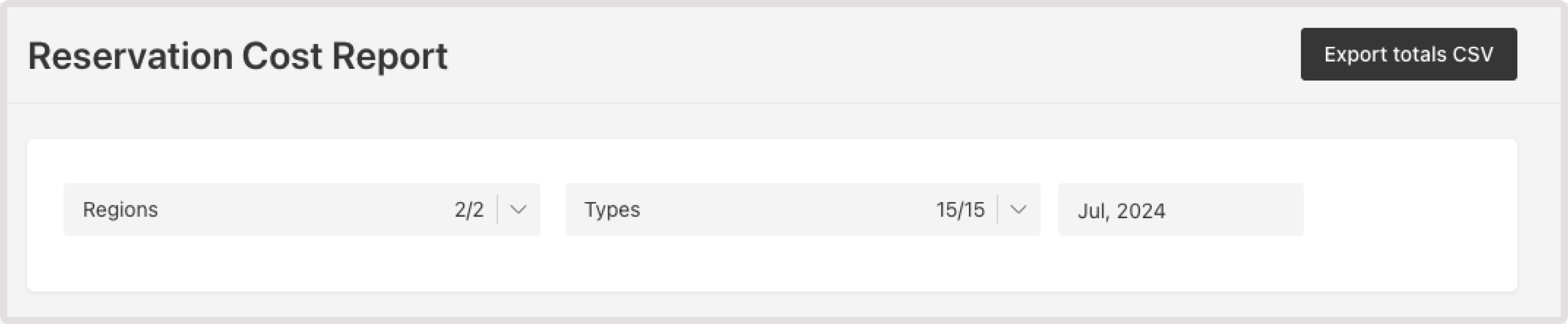
| Column | Description |
|---|---|
| Type | The Cloud resource that you’ve reserved for usage. |
| Feature | If a resource has multiple configurations (flavors), such as different volume types, it’ll be specified in this column. |
| Region_id | ID of a region where the resource has been reserved. You can check the ID via API. |
| Region_name | Name of a geographical location of the data center where the resource has been reserved. |
| Period | The timeframe for the displayed statistics. |
| Units | The unit in which your resources are measured. It can be represented as the usage time, such as gbminutes, minutes, milliseconds (MLS), or as the number of consumed resources, measured in bytes or GBS. |
| Value | Total consumed value. |
| Commit value | Total amount of resources that have been reserved. |
| Commit cost | The cost for a reserved amount of cloud resources. |
| Overcommit cost | Additional charges incurred after the resource usage exceeded the committed (reserved) amount. |
| Error | Any errors associated with the reserved resource during the specified period. |
| Currency | The type of currency in which the cost is calculated. |

