Example of how Healthchecks works
Example of how Healthchecks works
This feature is especially important for business areas where the loss of availability means the loss of customers. Imagine that you own an online store that works in Europe and the US. Your site is available on two servers: a European one and an American one. You use Geobalancing to route people from all over the world to the closest server so that the site loads faster. Customers from Paris, France, and Barcelona, Spain, are balanced to the European server, while users from Vancouver, Canada, and Chicago, US, are balanced to the American one. Imagine the European server crashes. Users who were being balanced to the European server get an error instead of your site. While the server is being fixed, customers go to a competitor’s site to make purchases faster.
Imagine the European server crashes. Users who were being balanced to the European server get an error instead of your site. While the server is being fixed, customers go to a competitor’s site to make purchases faster. If you enable Healthchecks, the next time the European server crashes, Healthchecks will tell the DNS server not to add the unavailable European server IP in DNS responses. All requests from your customers will be directed to the American server, so your web application will still be working. Customers will be able to make purchases without even noticing that anything happened.
If you enable Healthchecks, the next time the European server crashes, Healthchecks will tell the DNS server not to add the unavailable European server IP in DNS responses. All requests from your customers will be directed to the American server, so your web application will still be working. Customers will be able to make purchases without even noticing that anything happened. When your European server recovers, Healthchecks will detect that and return its IP in the DNS responses for users in Europe.
When your European server recovers, Healthchecks will detect that and return its IP in the DNS responses for users in Europe.



How do healthchecks work?
This section includes a basic and advanced explanation of how the Healthchecks feature works. Basic explanation: Healthchecks send regular requests to configured addresses to determine whether they are available. If a server doesn’t respond, DNS Healthchecks tells DNS servers to exclude its IP from DNS responses. When the server recovers, DNS Healthchecks sends DNS the command to return its IP to DNS responses. By default, DNS Healthchecks uses round-robin load balancing to distribute users’ requests across available web servers. However, you can enable Geobalancing during configuration. Detailed explanation: 1. DNS Healthchecks sends requests to servers to check their availability. You configure request settings (protocol, frequency, and others) in the Gcore Customer Portal after the feature is enabled. For example, you can set the configuration for Healthchecks requests as follows:- Protocol: ICMP
- Frequency: 1 minute
- Timeout: 10 seconds
InfoIf all Healthchecks fail, their A records will be included in the DNS response, while stoll adhering to other filters like geo county or first_n.




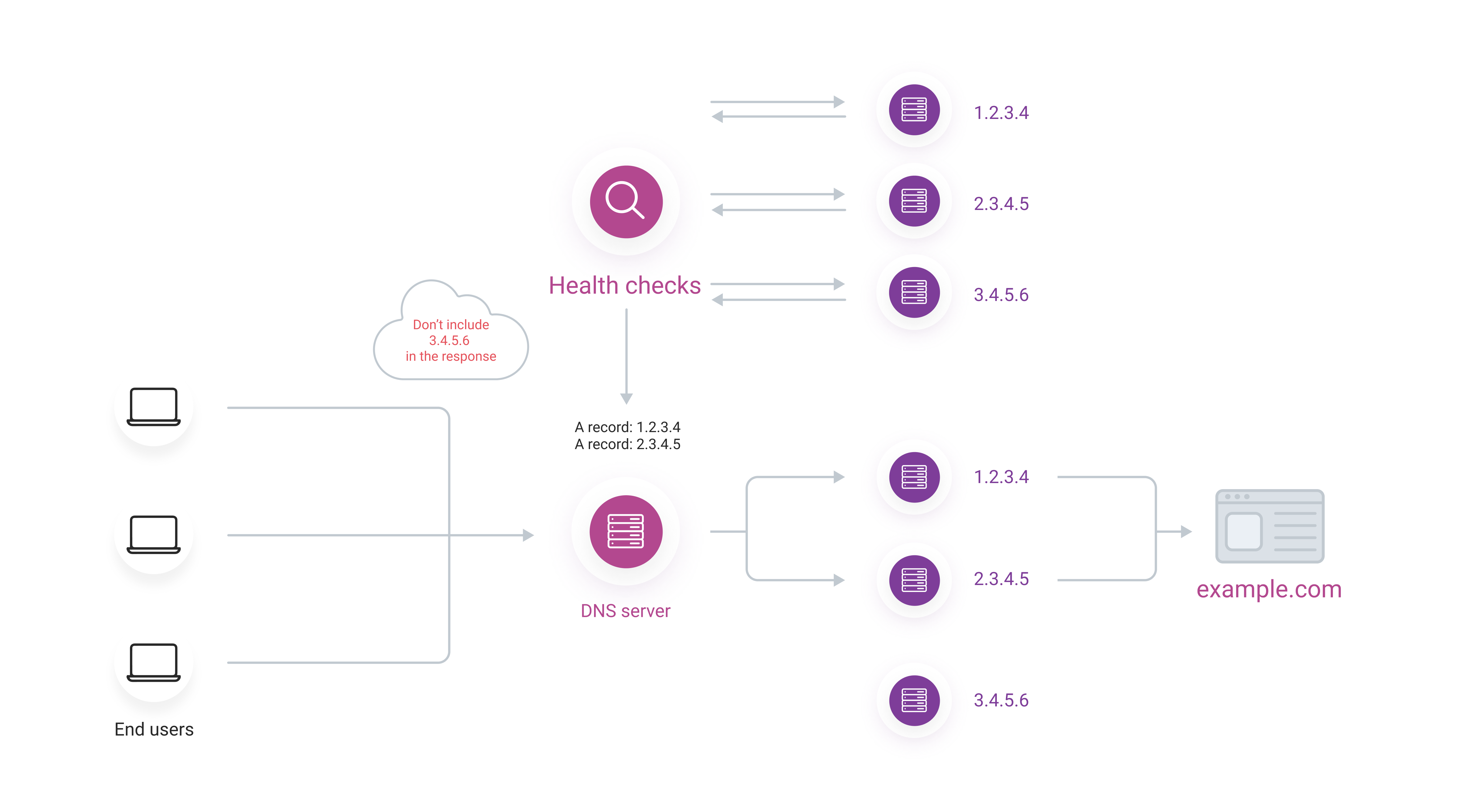

Configure healthchecks
1. Navigate to the DNS section in the Gcore Customer Portal. 2. Click the domain name of the DNS zone where you intend to set up Healthchecks.
CautionA Healthcheck picker can be applied only to records of the A, AAAA, or CNAME type.



GET / HTTP/1.1\n\n.13. (Optional) In the “Expected content regexp” field, enter a regular expression that matches the response body or leave it blank.14. Click Save.Enable backup metadata
You can enable backup metadata for Healthchecks. In this case, records marked as backups will not participate in the response if at least one “healthy,” valid record exists. If all records not marked as backup are non-functional, the “healthy” backup records will appear in the response. To configure backup metadata, select which record will be used as a backup (Record 1 in the example,) choose “backup” from the dropdown list, and enable the toggle.
Check healthchecks logs
Refresh your DNS cache renewal and Healthchecks will start to monitor your site’s availability. You can also check for recent monitoring events in Healthchecks logs. Go to the page of the DNS zone for which you configured Healthchecks. Select the relevant record, click the three-dot icon on the right, and click Healthchecks logs.

