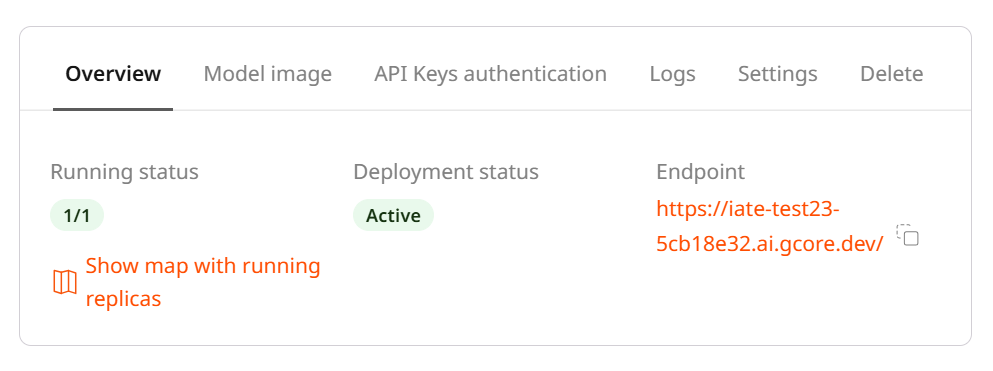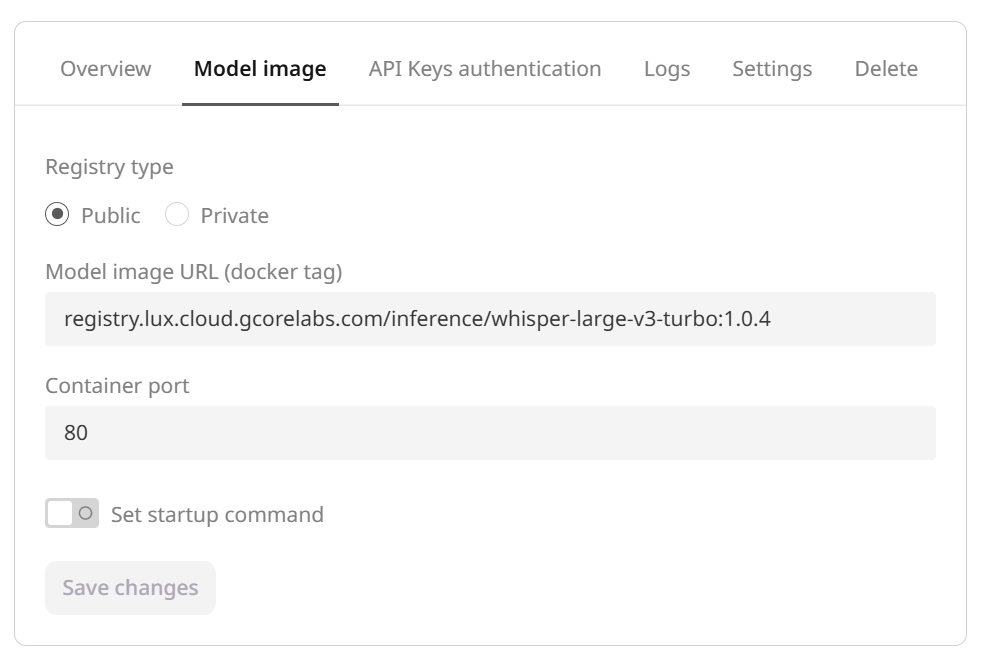All deployments
You can open the list of deployments by clicking on this link or opening the Gcore Customer Portal and navigating to Everywhere Inference > Deployments.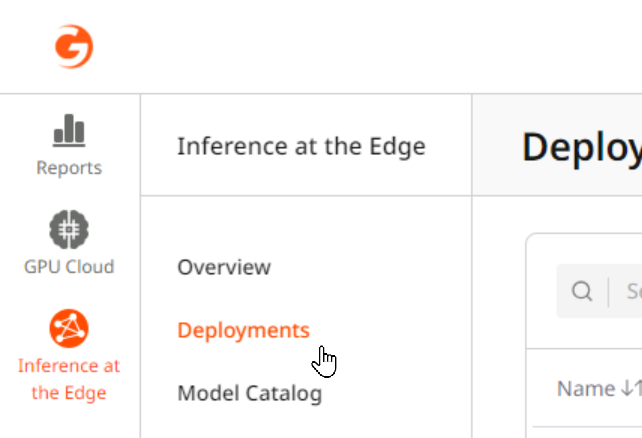
Deployment details
The following deployment details are displayed in the table:- Name
- ID
- Endpoint URL
- Creation time
- Deployment status
- Running status (i.e., the number and location of replicas)
- Last status message (i.e., the last error reported by one of the replicas)
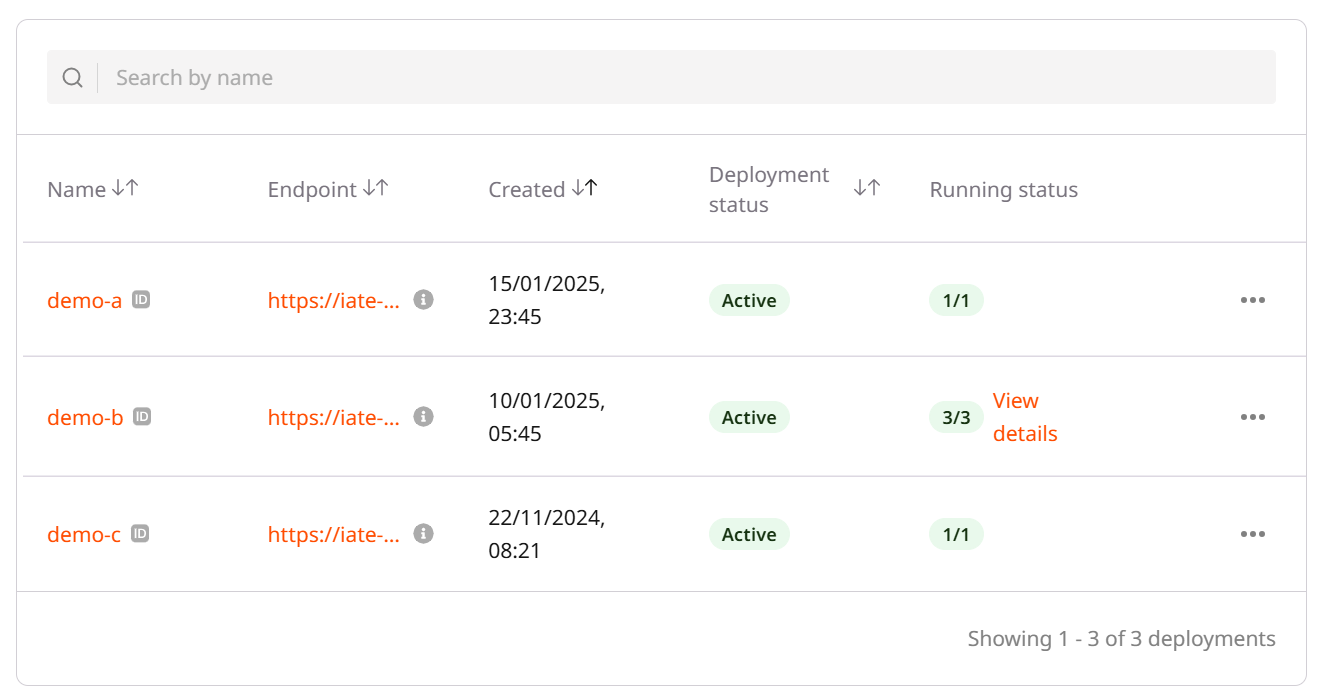
- Deployment ID: Hover your mouse cursor over an ID icon.
- Endpoint URL: Hover your mouse over the i icon.
- Replica locations: Hover your mouse cursor over the numbers in the Running status column.
- Last status message: Click on View details.
Start, stop, and delete deployments
The action menu on the right side of the table, which appears as three horizontal dots, allows you to start, stop, or delete a deployment.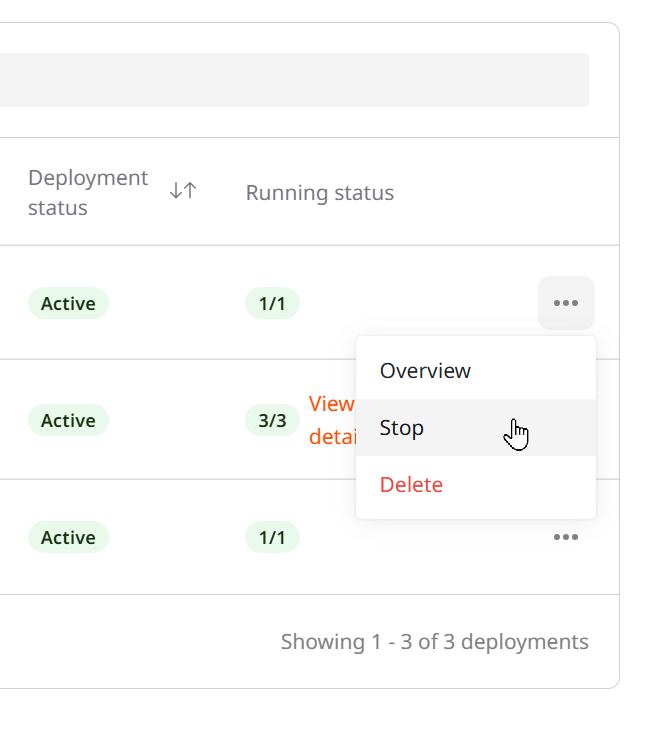
Hardware, autoscaling, and environment variables
If you want to view or change the hardware, autoscaling settings, or environment variables, click on the deployment name or the Overview action of a deployment. This will open the Deployment overview.
TipChanges aren’t saved automatically, so click the Save changes button at the bottom to apply them.
InfoA hardware change can have performance implications because each replica has to shut down to apply the changes.
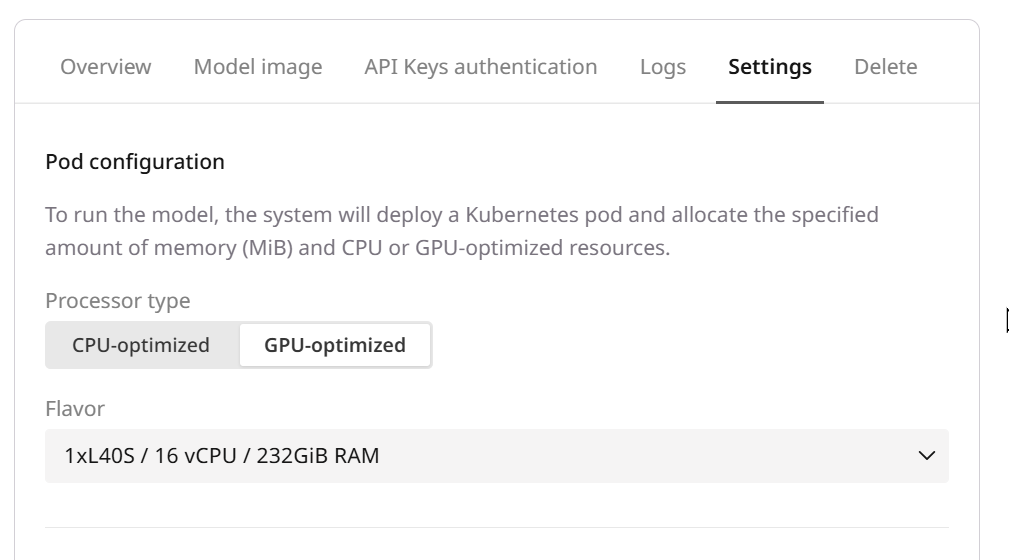
- The Cooldown period defines the seconds the autoscaler waits after starting a new pod before reacting to autoscaling triggers again.
- The Pod lifetime defines the seconds the auto scaler waits before shutting down idle pods.
InfoIt’s a good practice to keep at least two pods running so deployment changes don’t cause downtime for your users.
- CPU/GPU utilization
- Memory consumption
- Request frequency
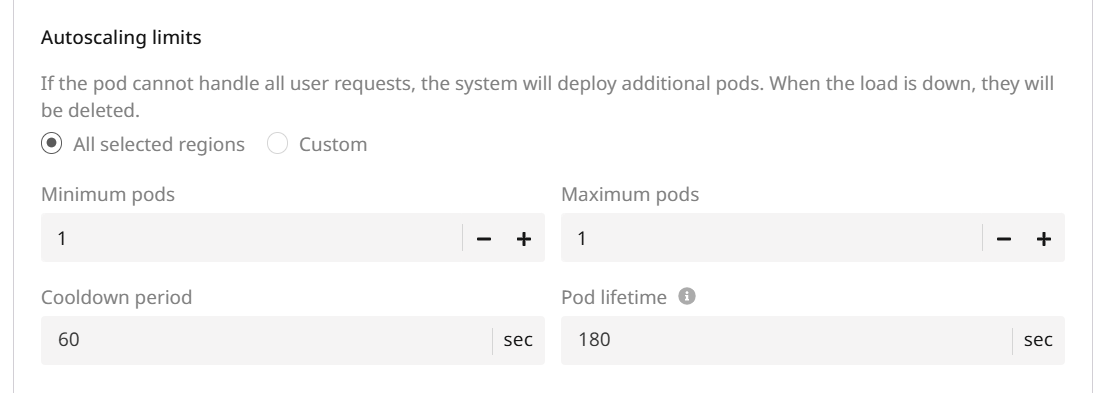
TipTest the models before deploying them to production so you know how much load they can handle. If your thresholds are too low, you might end up with underutilized pods; if they’re too high, requests might fail.
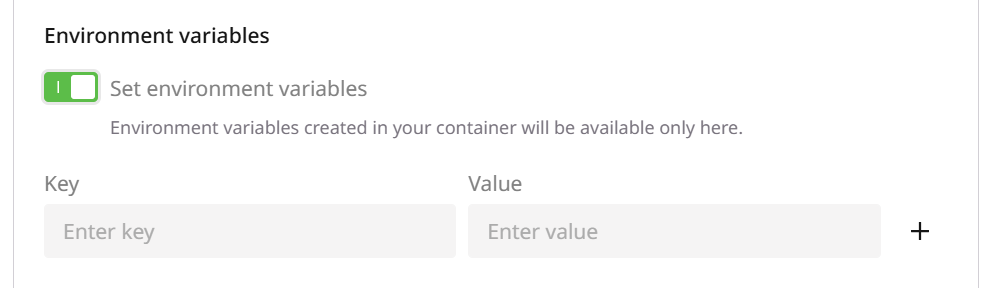
InfoEnvironment variables are strings. If entering numbers or booleans, ensure your AI model image can handle the conversion.
Deployment logs
If you want to view the logs of your pods, click on the deployment name or the Overview action of a deployment. This will open the Deployment overview.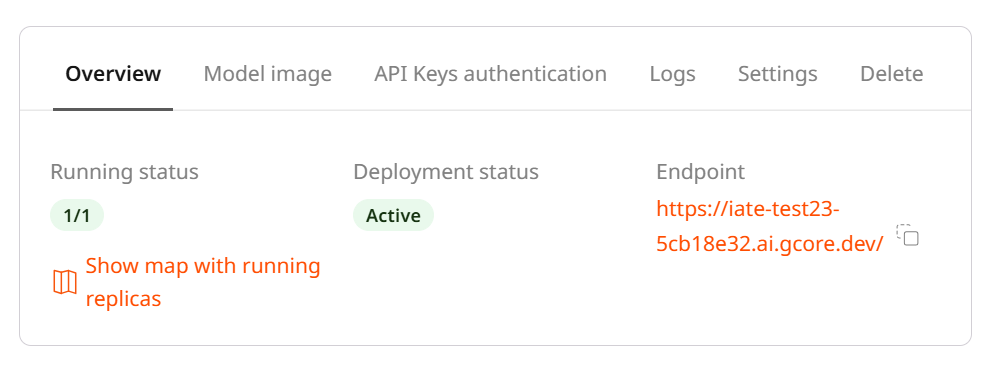

Active AI model image
If you want to view or change the running image, click on the deployment name or the Overview action of a deployment. This will open the Deployment overview.