Stage 1. Create a Wasm binary file
To get started, create a .wasm file that you will later upload to the Gcore Customer Portal.Step 1. Set up the environment
1. Install the Rust compiler and cargo (package manager):Step 2. Prepare directory structure and a configuration file
1. Initialize the directory structure:myapp/.cargo/config.toml with the following content:myapp/Cargo.toml with the following content:Step 3. Create a source
In this example, we’ll create a simple app that responds with “HTTP 200” and the text “Hello world!” in the response’s body.Create a main source file src/lib.rs with the following content:Step 4. Compile a Wasm file
Produce the Wasm binary:myapp/target/wasm32-wasip1/release/myapp.wasm file.Stage 2. Deploy an application
For detailed steps on how to deploy a FastEdge app, refer to the relevant sections below:- In the Customer Portal. Follow the instructions if you created a custom Wasm using either the Rust or Javascript SDK, or if you want to create a FastEdge app from a preconfigured template.
- Via command line: Follow the instructions if you want to deploy a custom Wasm using cURL and our API.
In the customer portal
1. In the Gcore Customer Portal, navigate to FastEdge > HTTP Applications.2. In the top-right corner of the screen, click Create new application.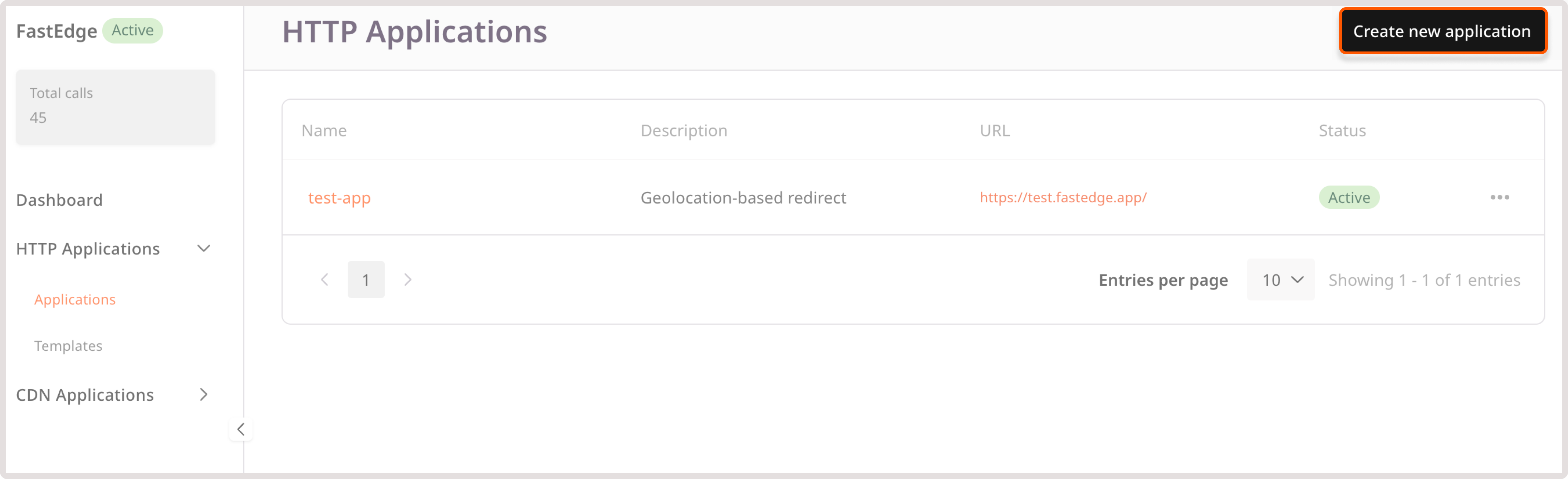 3. Click Upload binary.
3. Click Upload binary.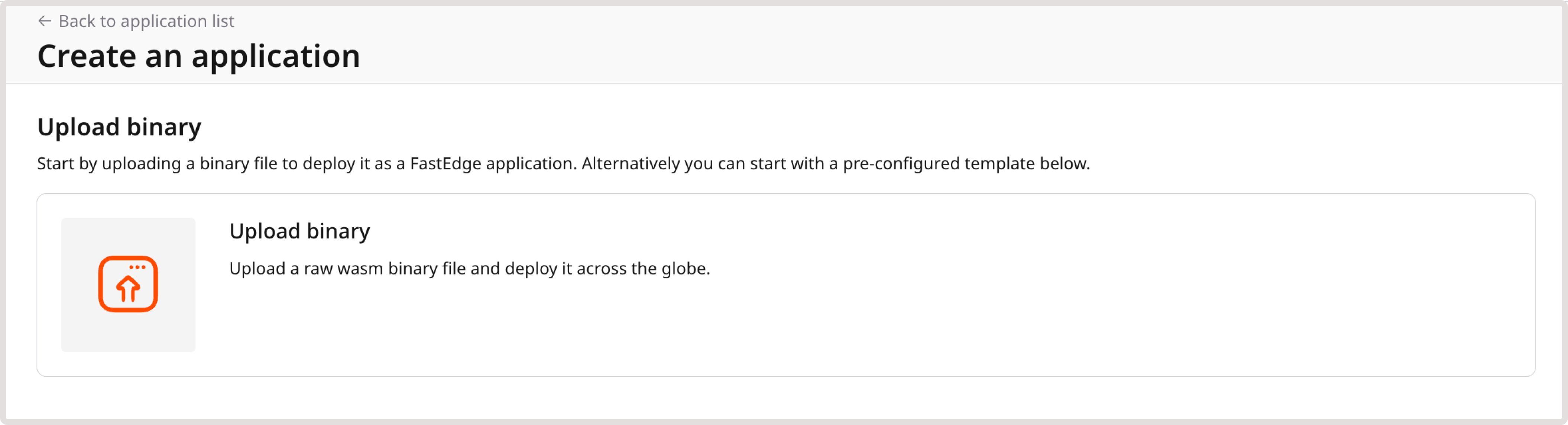 4. Choose your custom binary file.
4. Choose your custom binary file.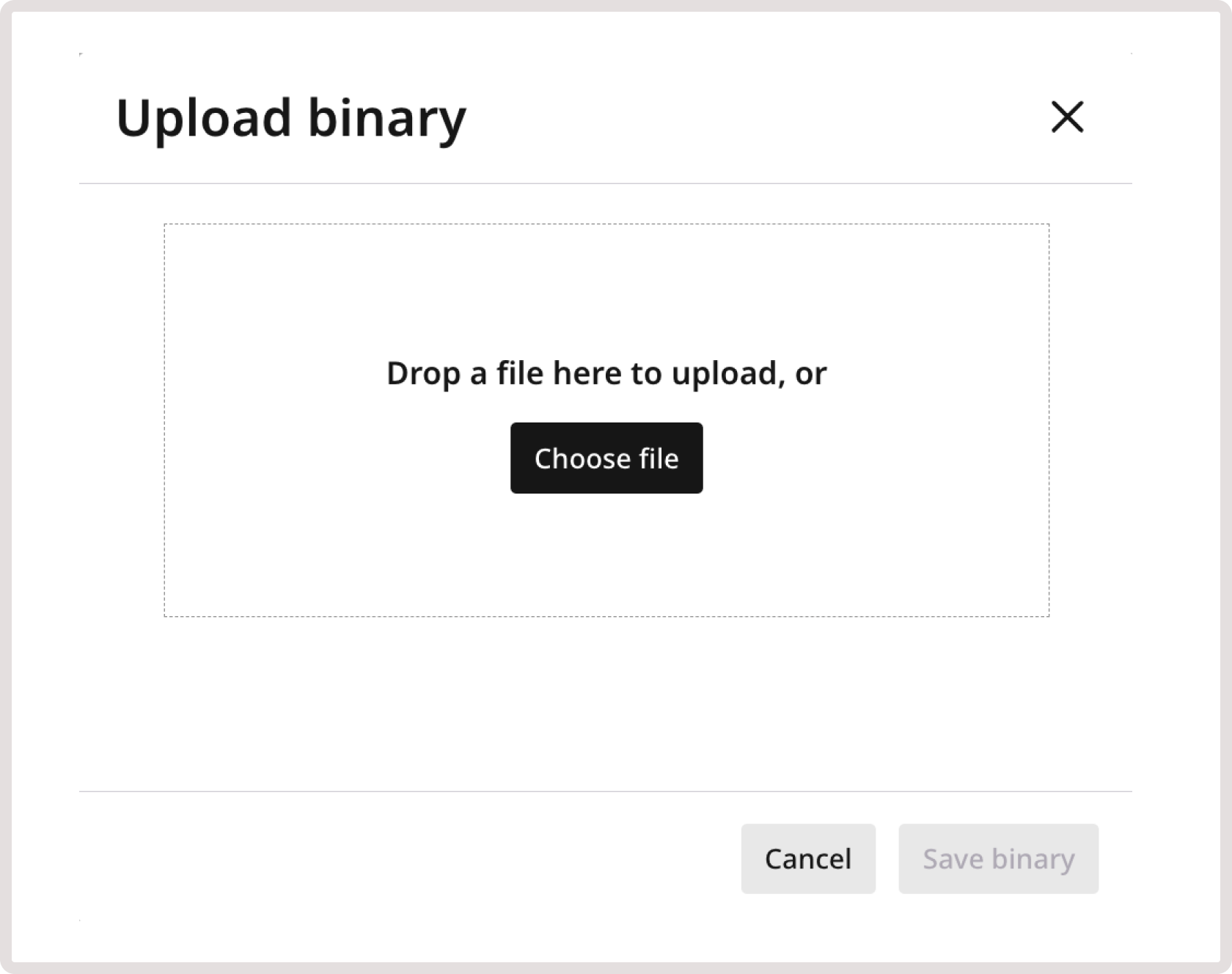 5. If you add multiple files, click Save binary to confirm and upload the selected files.6. Enter a name for your application and provide a description if needed.7. (Optional) Click + Add response headers to add fixed headers to the responses. For example, you may include CORS (cross-origin resource sharing) headers in each response to ensure secure communication between origins.8. (Optional) If you want to customize the behavior of your application, click + Add environment variables and enter your data as key-value pairs.If you’re adding sensitive information or want to ensure that any data in the app’s configuration remains secure, encrypt the variables. Click Encrypt next to the value you want to secure:
5. If you add multiple files, click Save binary to confirm and upload the selected files.6. Enter a name for your application and provide a description if needed.7. (Optional) Click + Add response headers to add fixed headers to the responses. For example, you may include CORS (cross-origin resource sharing) headers in each response to ensure secure communication between origins.8. (Optional) If you want to customize the behavior of your application, click + Add environment variables and enter your data as key-value pairs.If you’re adding sensitive information or want to ensure that any data in the app’s configuration remains secure, encrypt the variables. Click Encrypt next to the value you want to secure: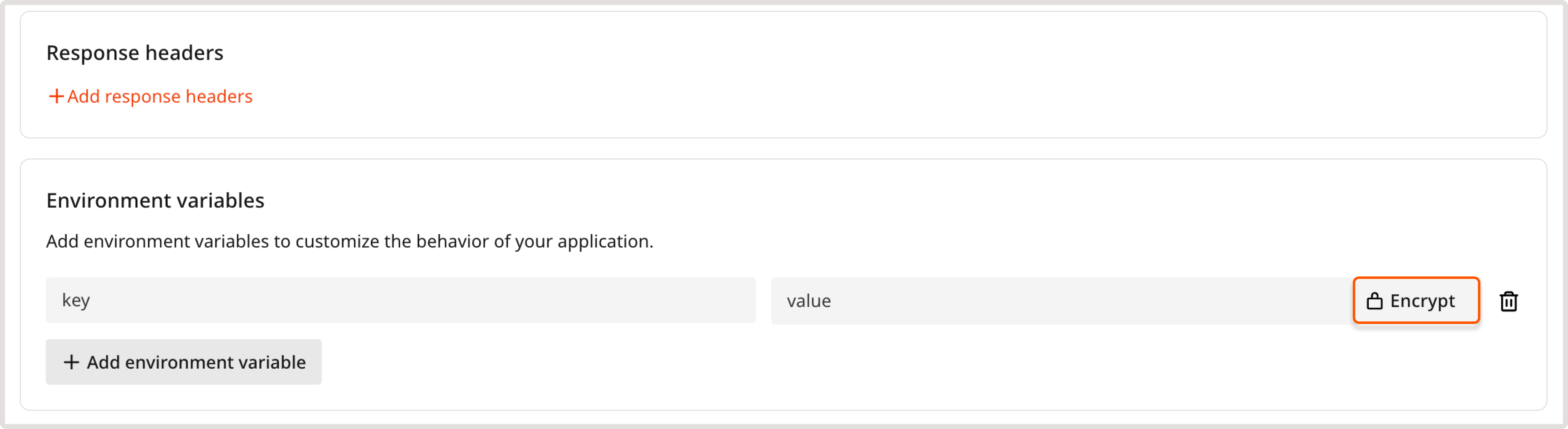 The provided value will be replaced with the Encrypted Value text, and the Revert button will appear next to encrypted value. This button allows you to restore the original version if needed. Note that once you save the configuration, you won’t be able to view the original unencrypted value.
The provided value will be replaced with the Encrypted Value text, and the Revert button will appear next to encrypted value. This button allows you to restore the original version if needed. Note that once you save the configuration, you won’t be able to view the original unencrypted value.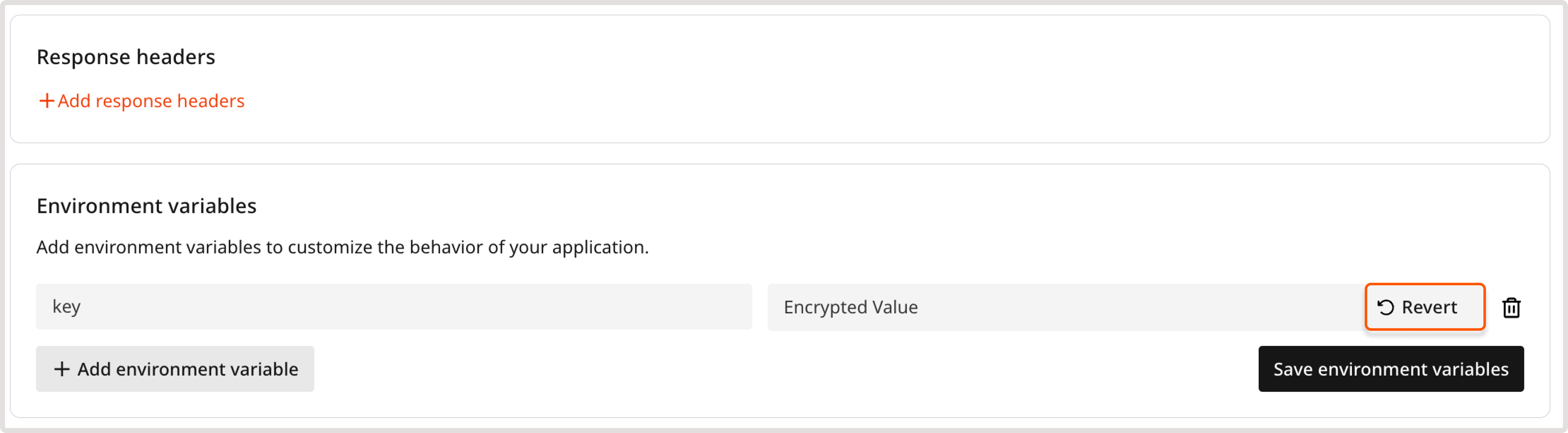 We store all encrypted variables in a separate table in the database to protect your information from potential security breaches or unauthorized access.9. Check all the settings. If everything is configured correctly, click Save and deploy.Your application has been successfully deployed.
We store all encrypted variables in a separate table in the database to protect your information from potential security breaches or unauthorized access.9. Check all the settings. If everything is configured correctly, click Save and deploy.Your application has been successfully deployed.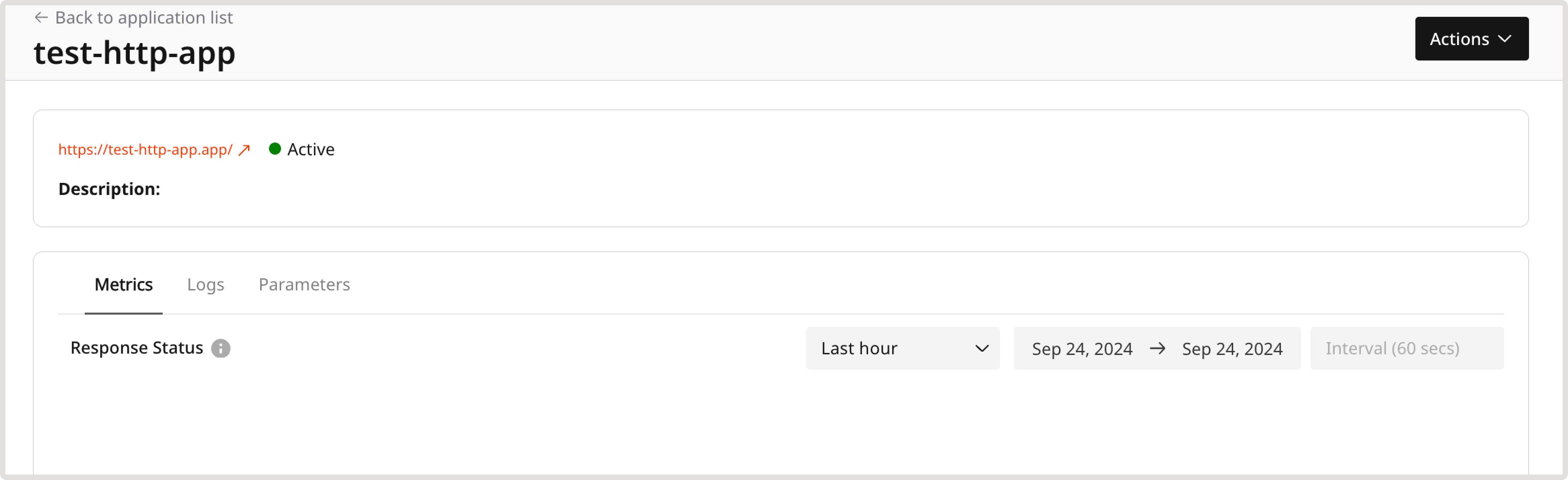 You can now test its configuration and adjust it as described in the following steps.
You can now test its configuration and adjust it as described in the following steps.
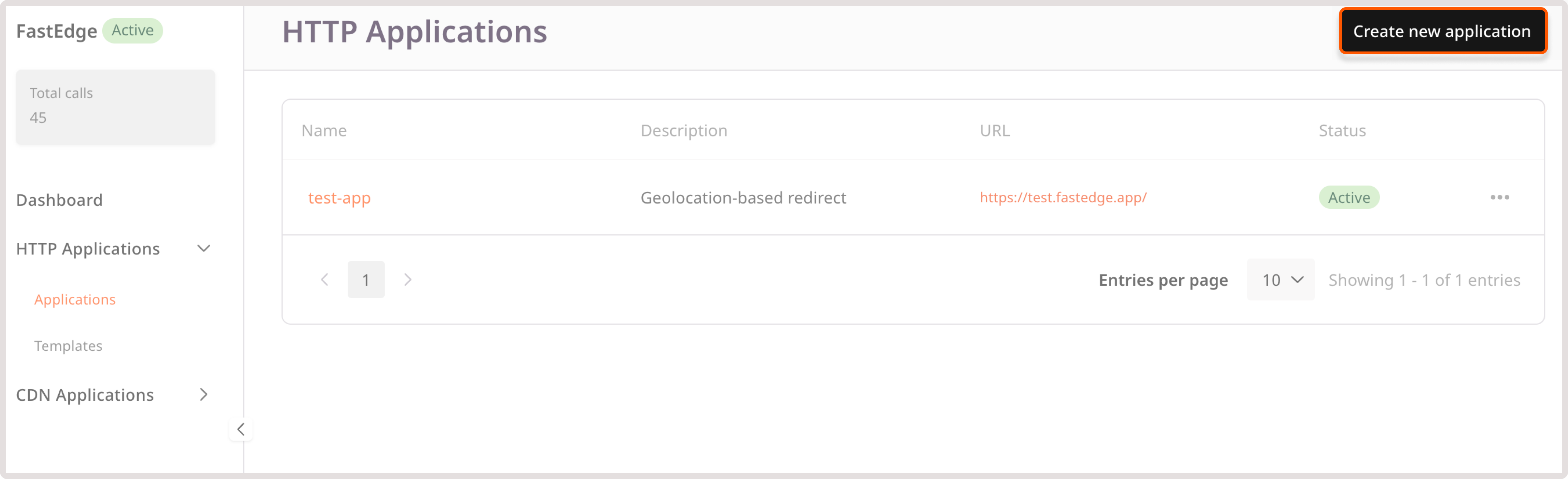
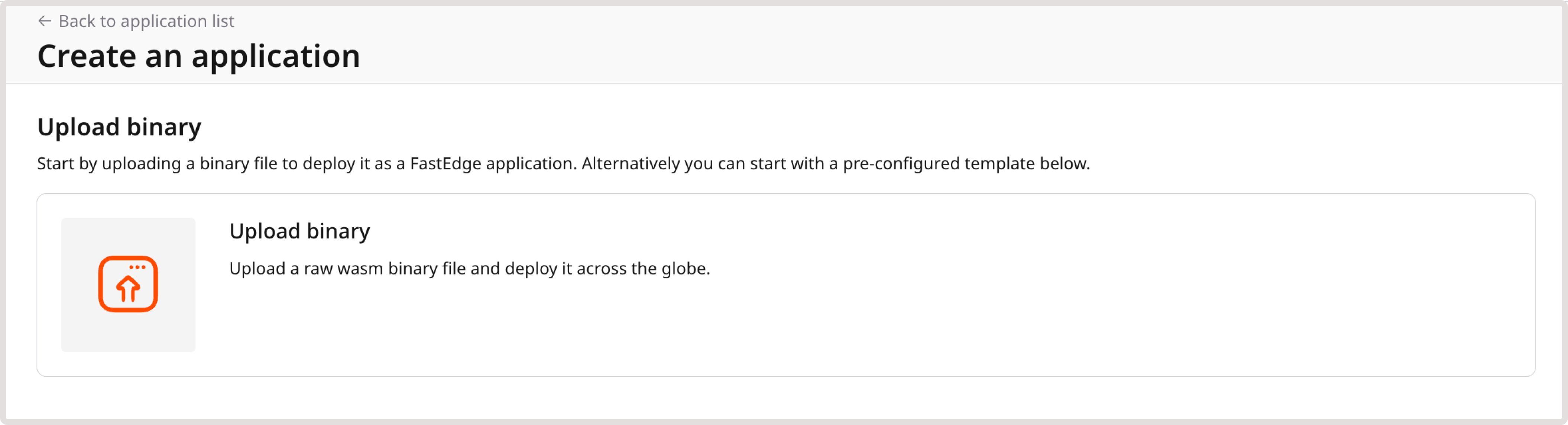
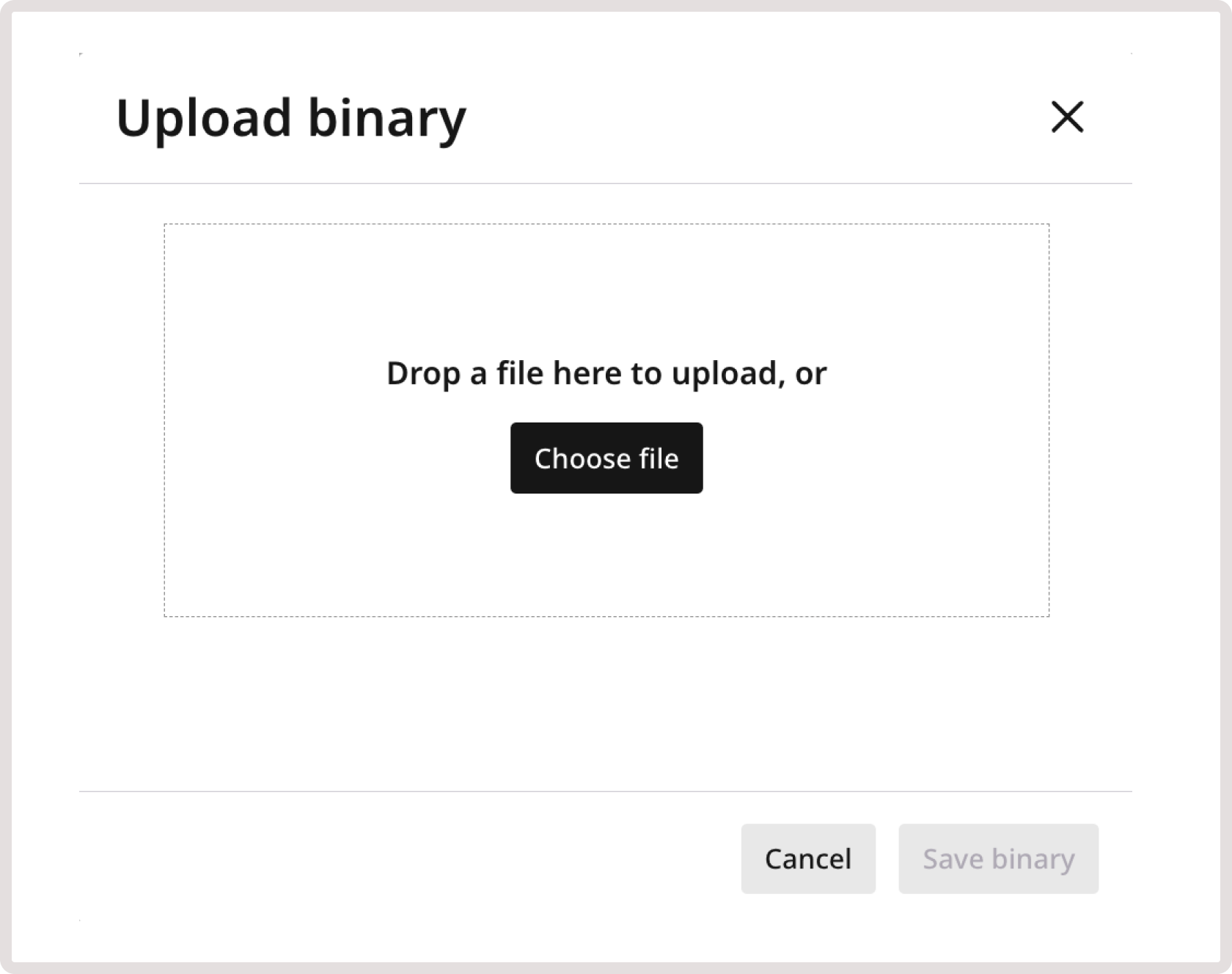
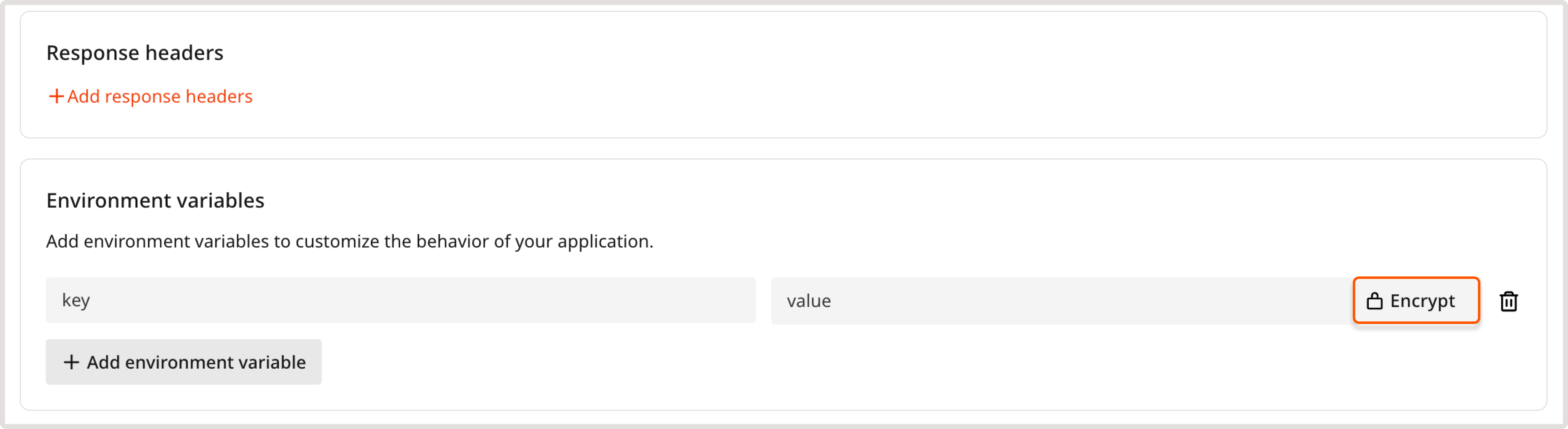
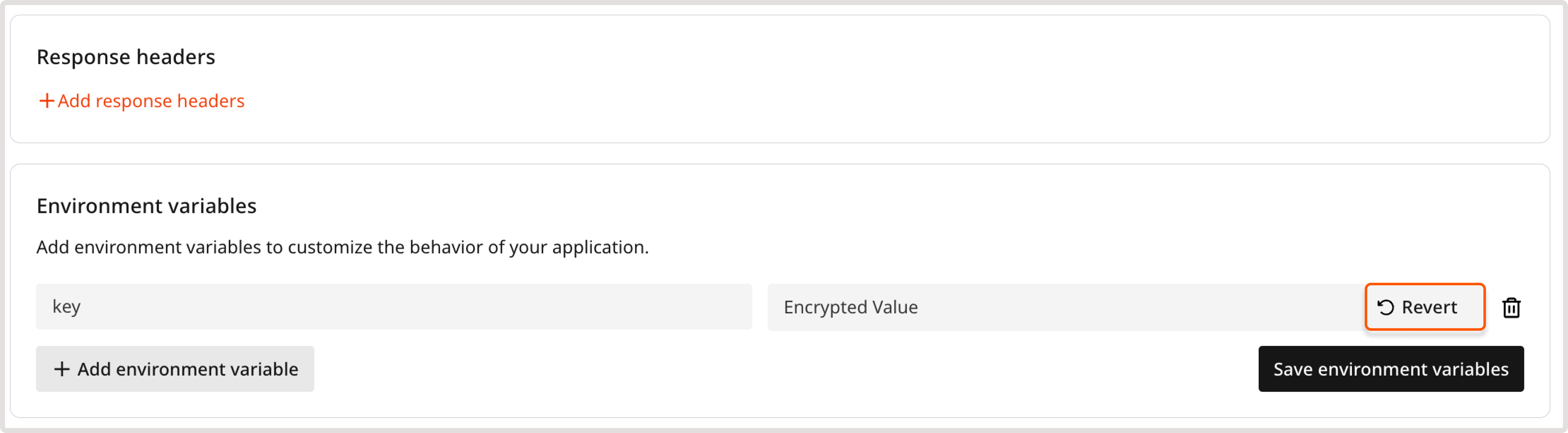
WarningYou won’t be able to update the encrypted variable after creating the application. To change the value, delete the existing variable and add a new encrypted variable with the updated value.
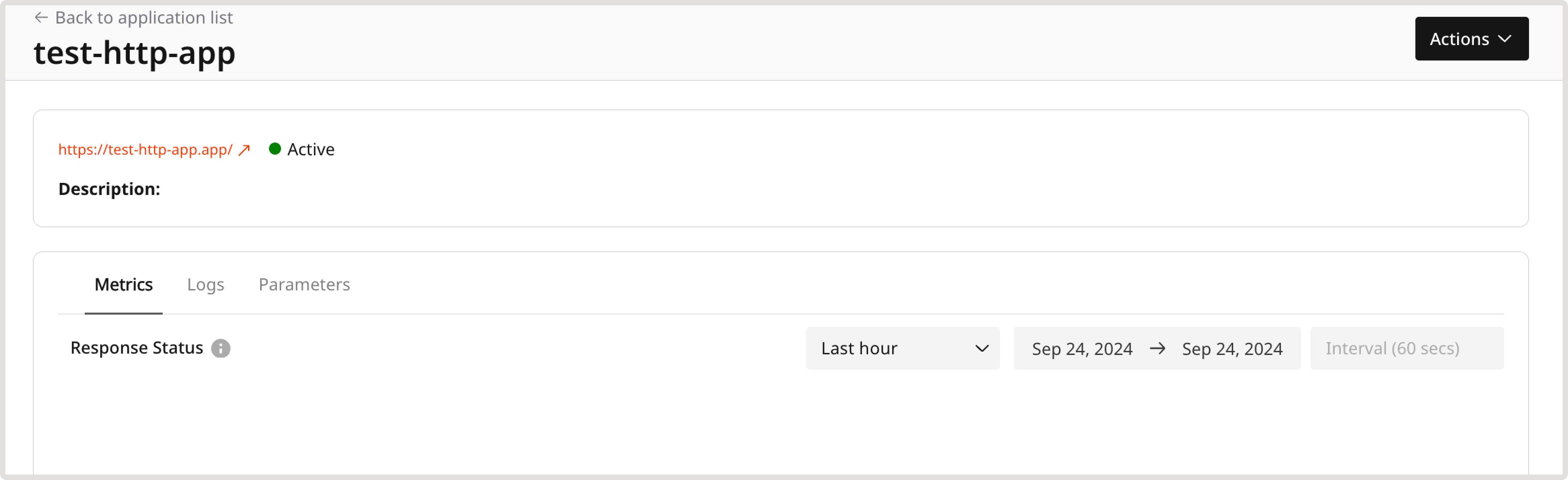
Via command line
1. Upload the Wasm binary to our edge servers by running the following API request from the repo’s root directory. Insert your permanent API token instead of the api_key:<binary_id>). Make sure to save it, as it will be used in the following step.
2. Create the app by running the following API request:
app_nameis the unique name of your app.api_keyis your permanent API token.binary_idis the ID of your uploaded Wasm binary.
Stage 3. Test an application
You can test the application after its deployment by clicking the application link on the deployment confirmation screen: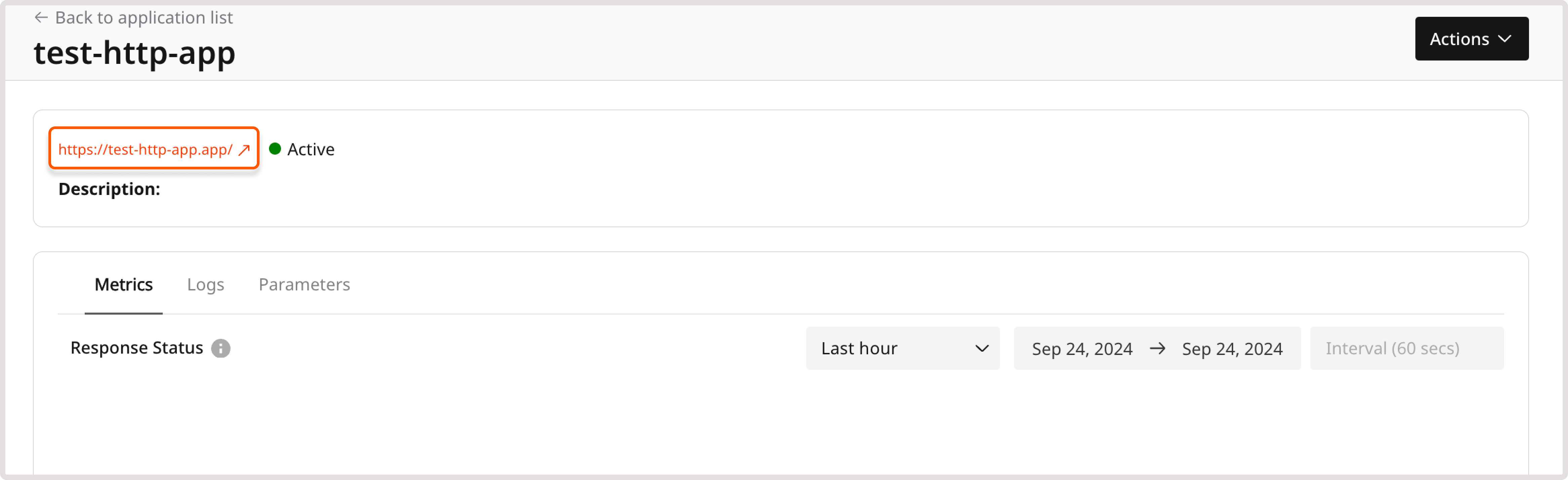 Additionally, you can inspect and adjust the configuration in the Customer Portal on the Dashboards page:1. In the Gcore Customer Portal, navigate to FastEdge > Dashboard.
Additionally, you can inspect and adjust the configuration in the Customer Portal on the Dashboards page:1. In the Gcore Customer Portal, navigate to FastEdge > Dashboard.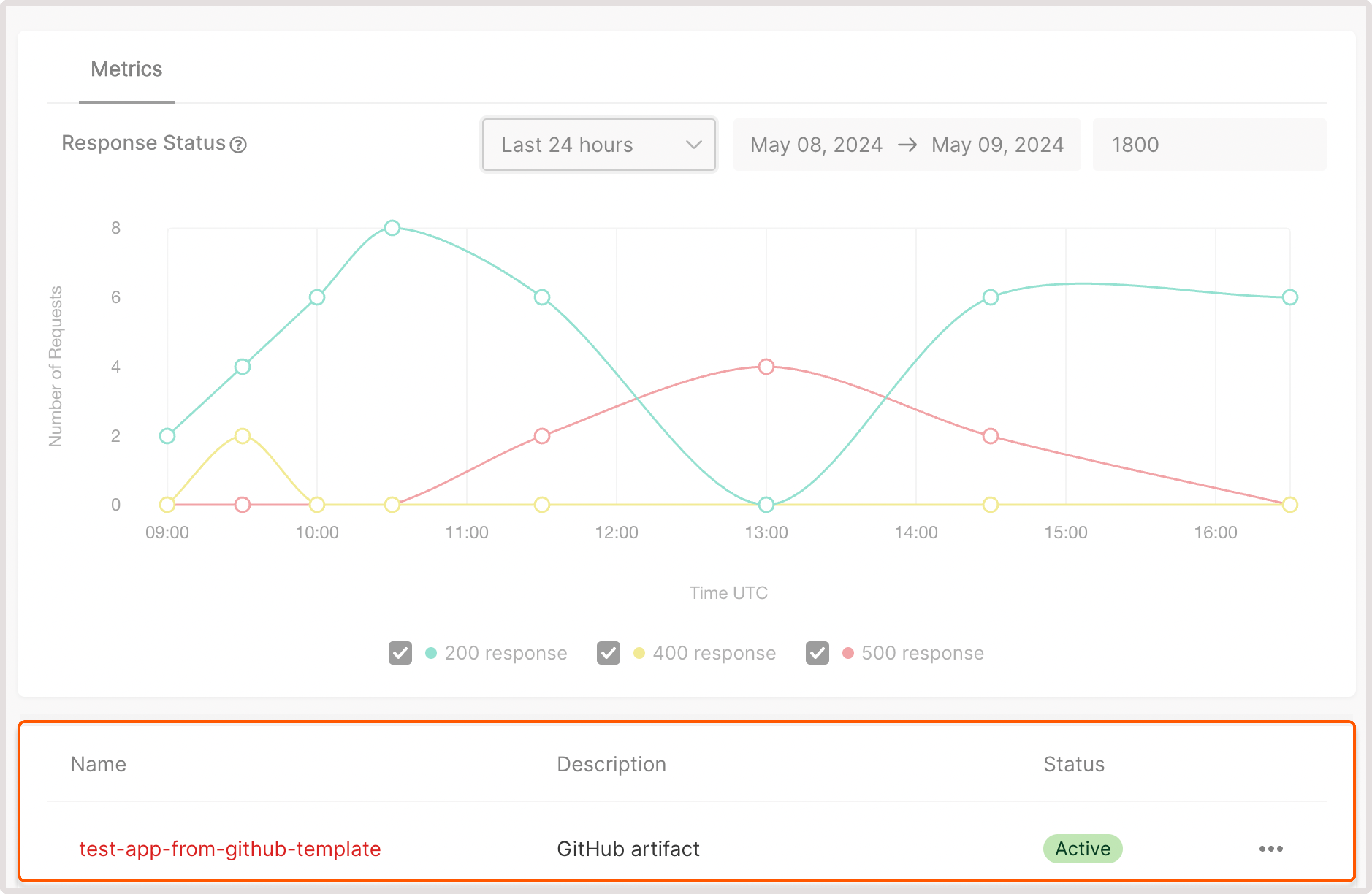 2. Find the app you want to test and click its name to open it.3. Click the app link next to the app status to view the response.
2. Find the app you want to test and click its name to open it.3. Click the app link next to the app status to view the response.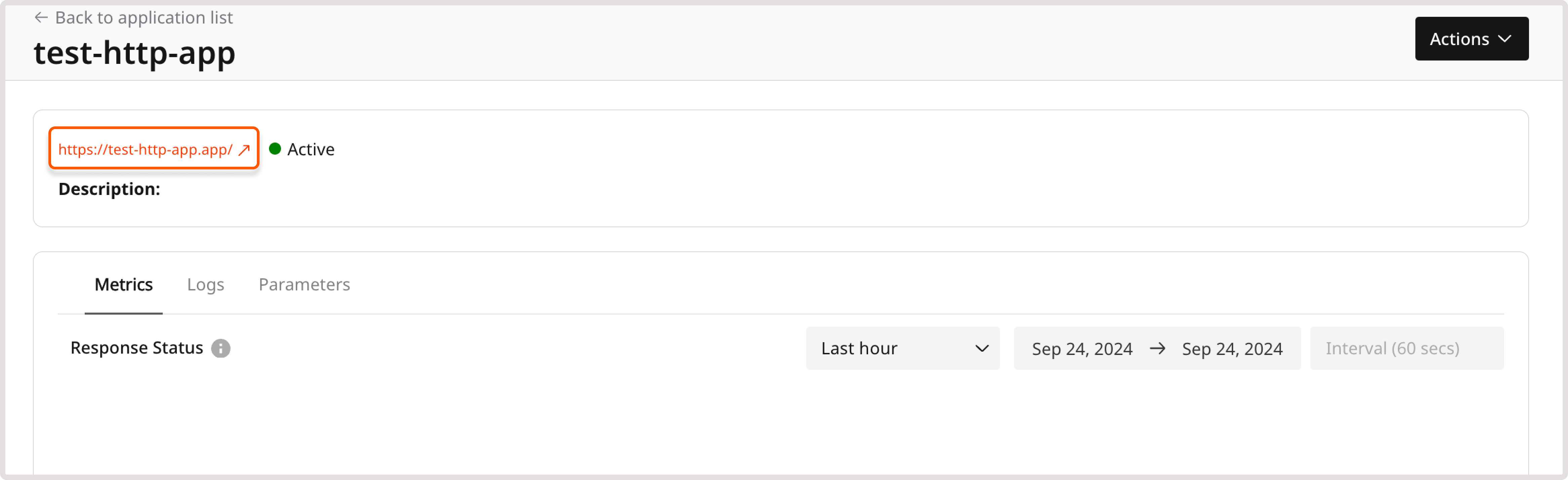 For example, the response for the application configured in Stage 1 will be “Hello world!”.
For example, the response for the application configured in Stage 1 will be “Hello world!”.
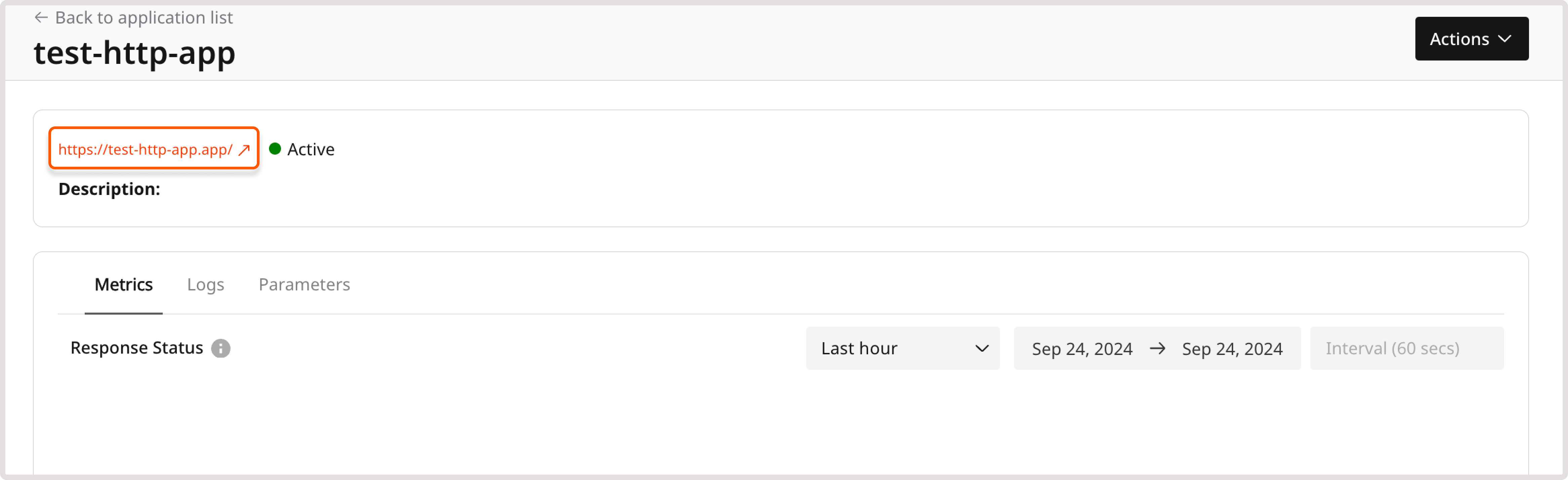
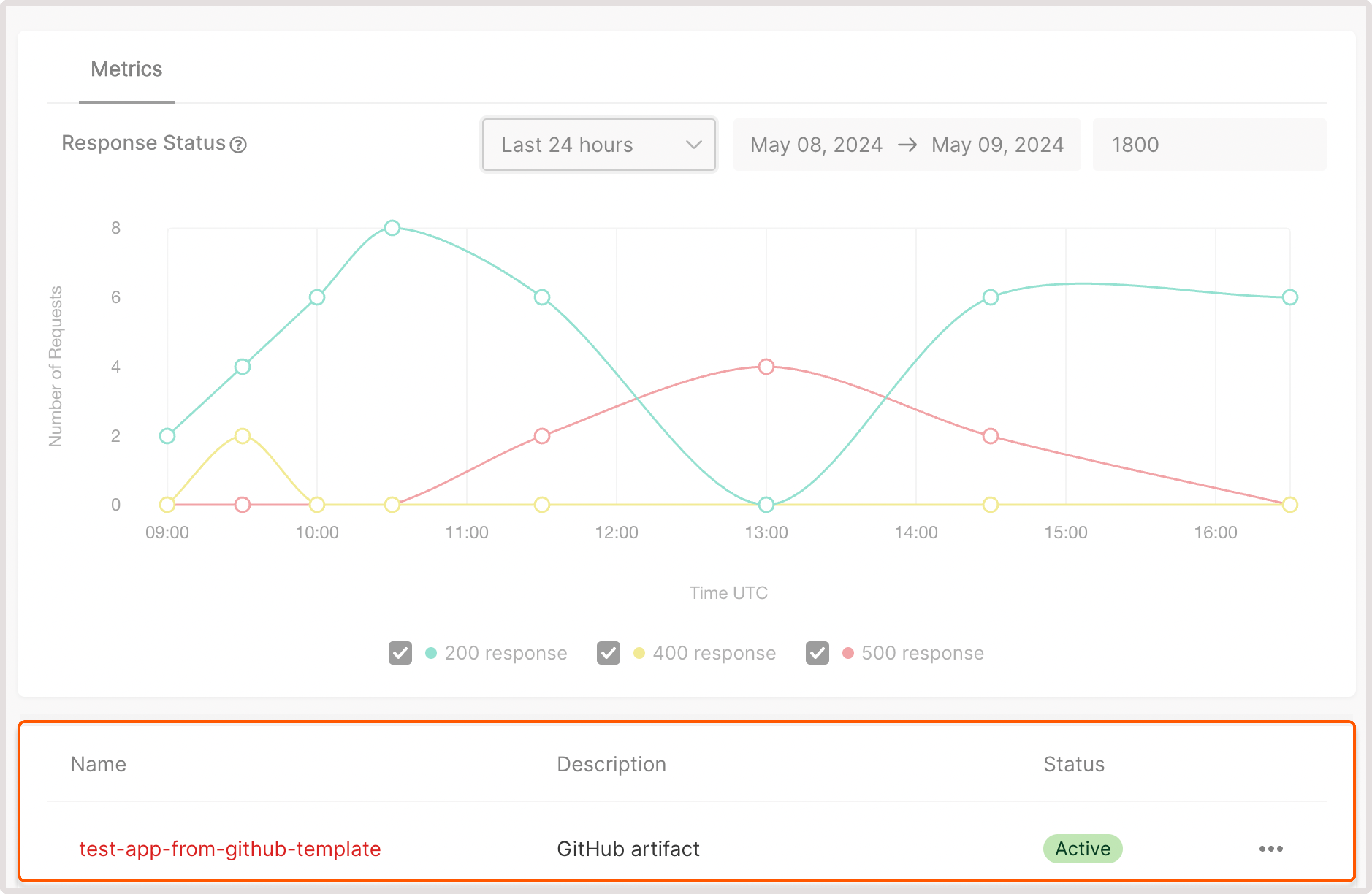
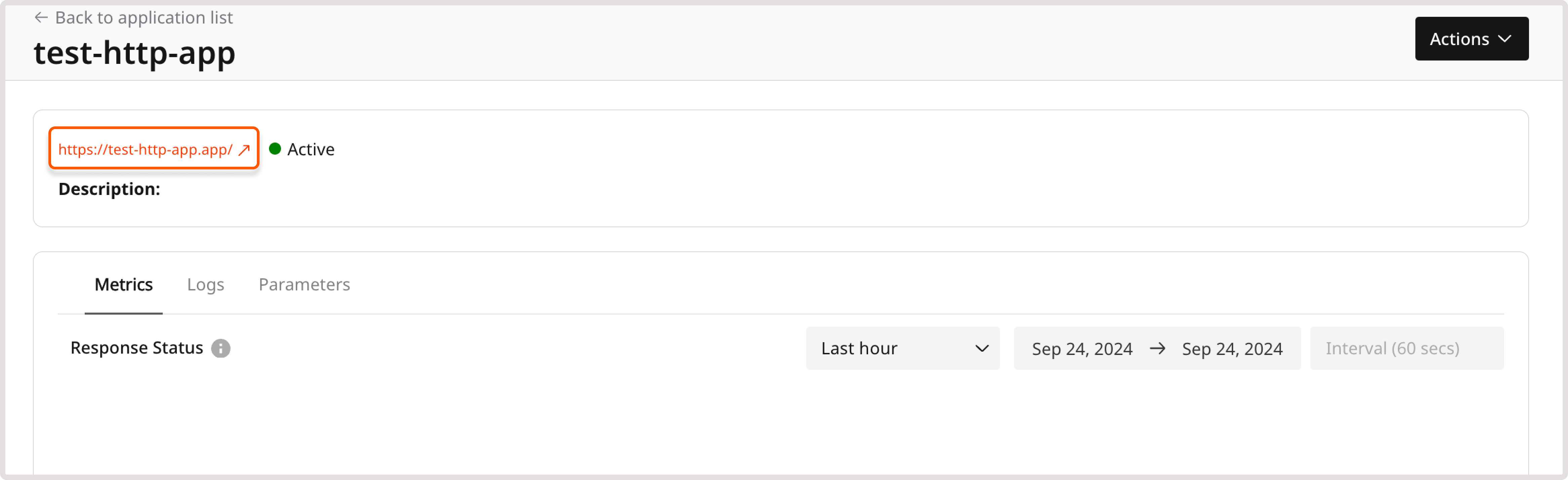
Stage 4 (Optional). Add more functionality
You can add more functionality to your app. For example, instead of printing “Hello world!”, the app can print all request headers and set a custom response header from the environment settings. Let’s see how to do that.Step 1. Change the source
To print all request headers and develop a custom response header, replace the current content of themyapp/src/lib.rs file with the following:InfoThe headers listed in the following step are passed to the FastEdge application, which uses the header content for functionalities like geolocation-aware redirects.
Step 2. Compile and upload the binary file
Update the application on the edge servers:1. Compile a new Wasm file as described in step 4.2. Upload it to the Gcore Customer Portal as a custom binary file.When you open the app, you’ll see all request headers from the environment settings. It will be similar to the following output:Description of the parameters
Description of the parameters
- custom-header: Custom header
- dc: Data center
- geoip-*: Client GeoIP data, such as asn, latitude, longitude, region, city, continent, country name, and country code
- server_addr: PoP IP address
- server_name: Application hostname
- x-forwarded-for: Client IP address
- pop-*: PoP GeoIP data, such as asn, latitude, longitude, region, city, continent, country name, and country code
Troubleshoot an application
If you’re having issues with your FastEdge application, the following sections offer helpful tips and troubleshooting suggestions.HTTP status codes
If your application is correctly configured and works as expected, FastEdge will return the expected status code, such as “200 OK.” However, in some exceptional situations, you might get the following status codes. Check the descriptions to understand the root cause.| Status code | Description |
|---|---|
| 530 | Internal FastEdge error. |
| 531 | Application has exceeded the allowed memory limit. |
| 532 | Application has timed out. |
| 533 | Application has crashed. |

