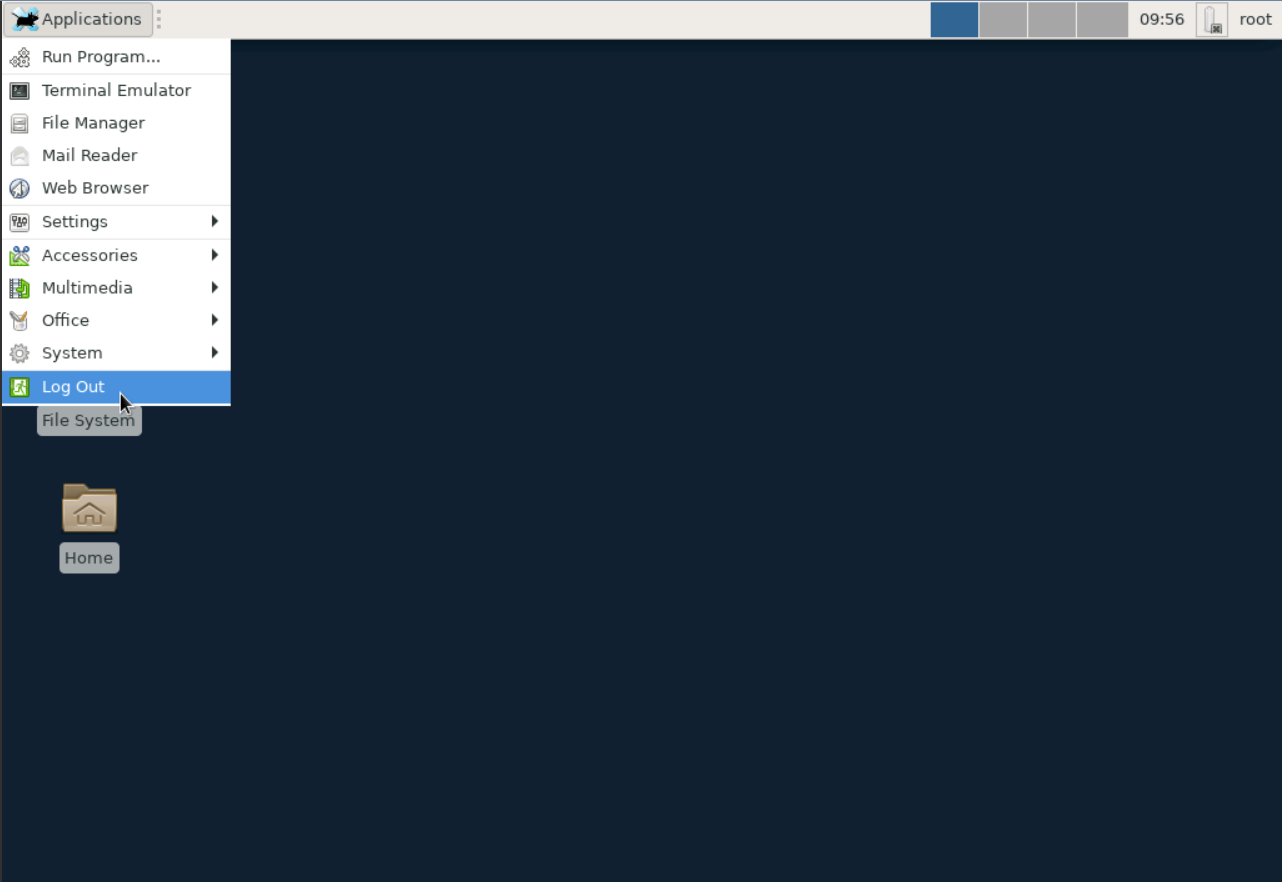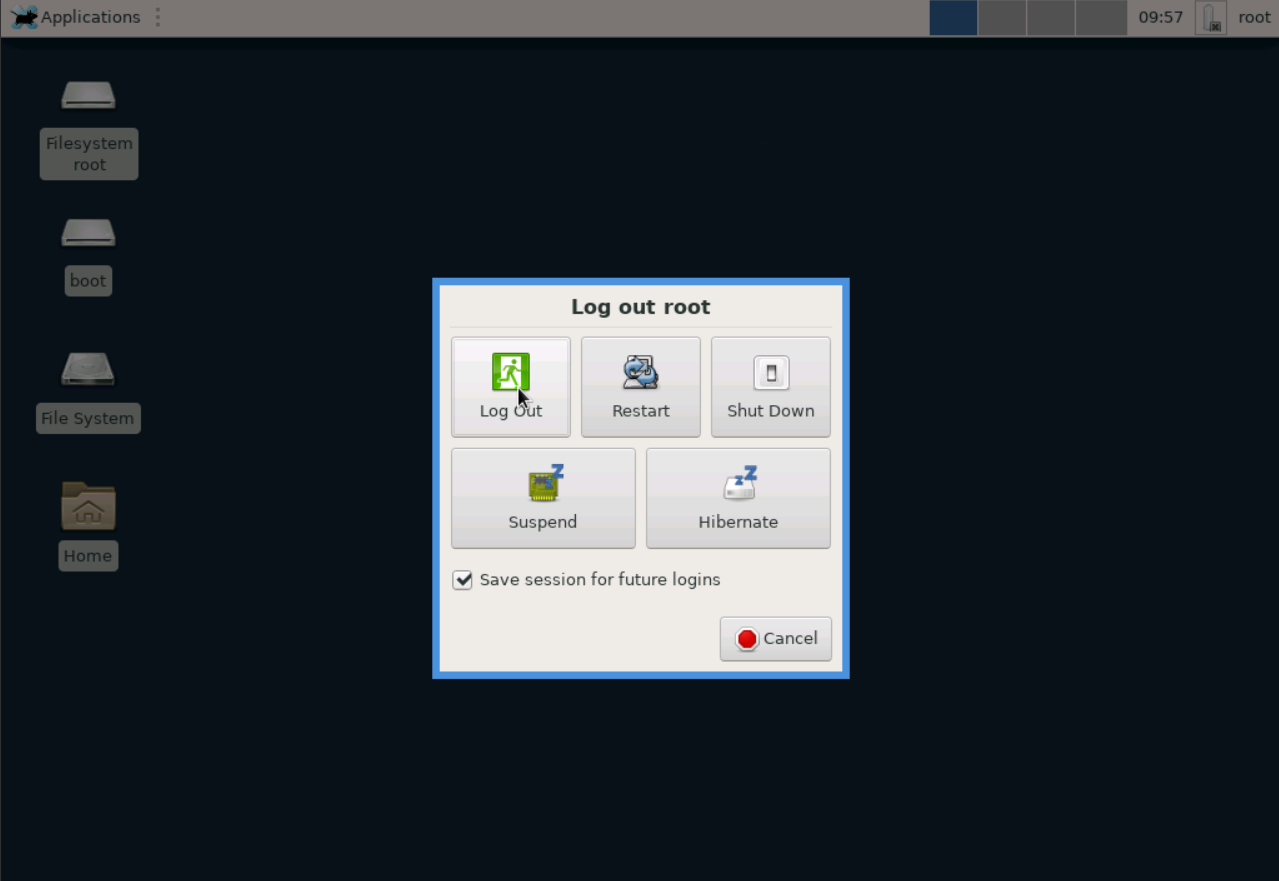What is the desktop environment
The desktop environment is a graphical interface that looks like a desktop. After installing it, you will see the system in its usual appearance: with folders, shortcuts, and a menu. This will not delete the terminal — you can still open it and enter commands.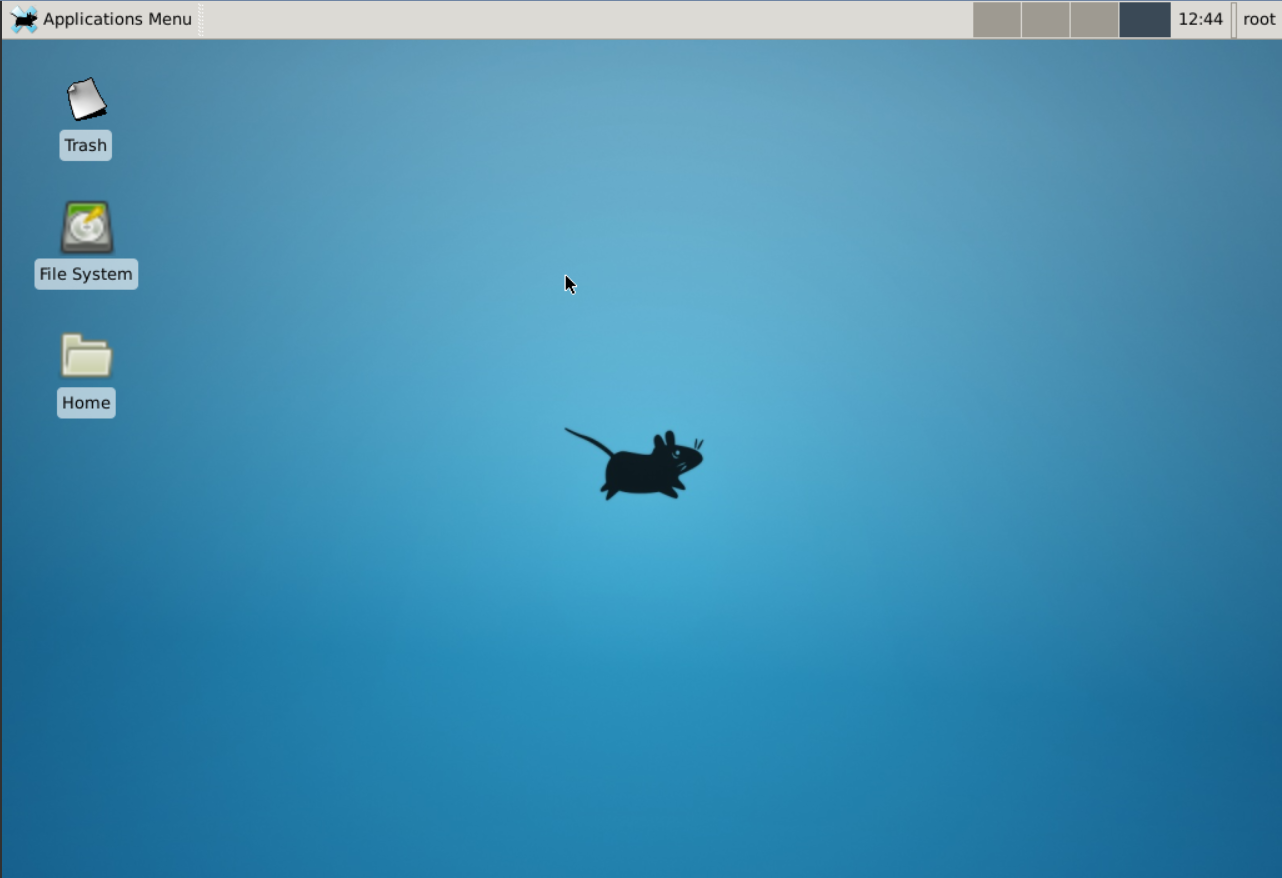
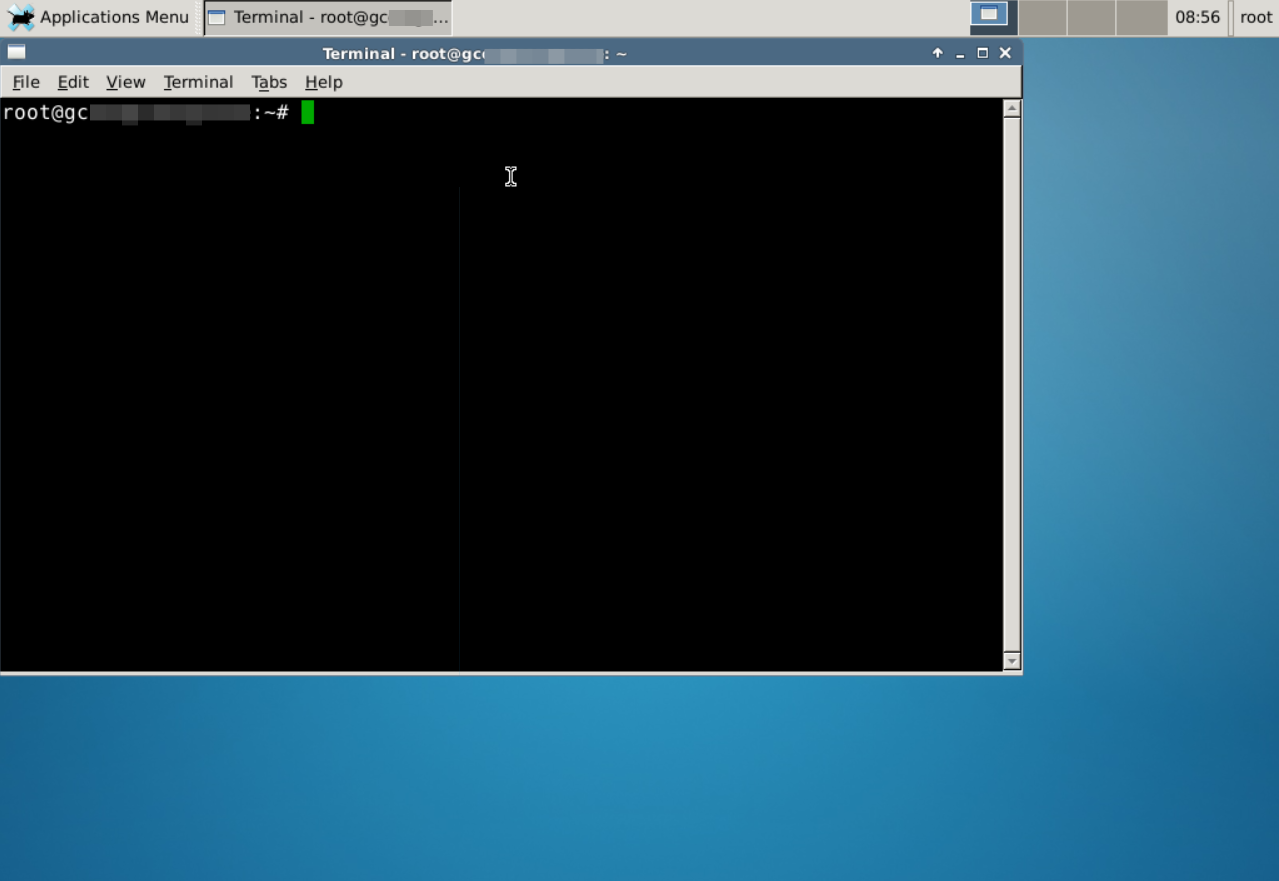
Install XFCE desktop environment
Install XFCE on Ubuntu
1. Connect to the server through your Control Panel or via SSH. To connect through the Control Panel, go to the server control panel and click the monitor icon.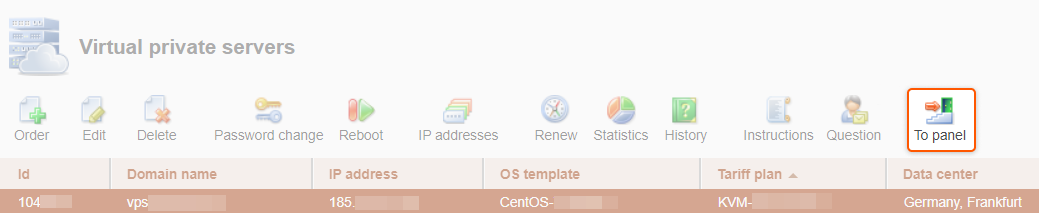
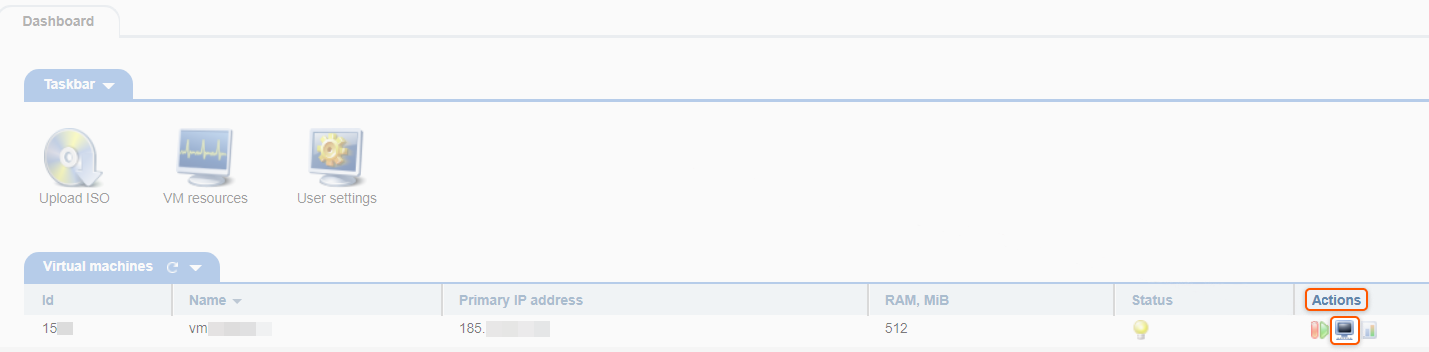
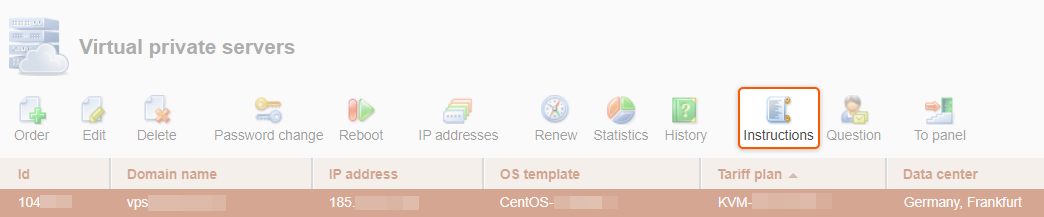
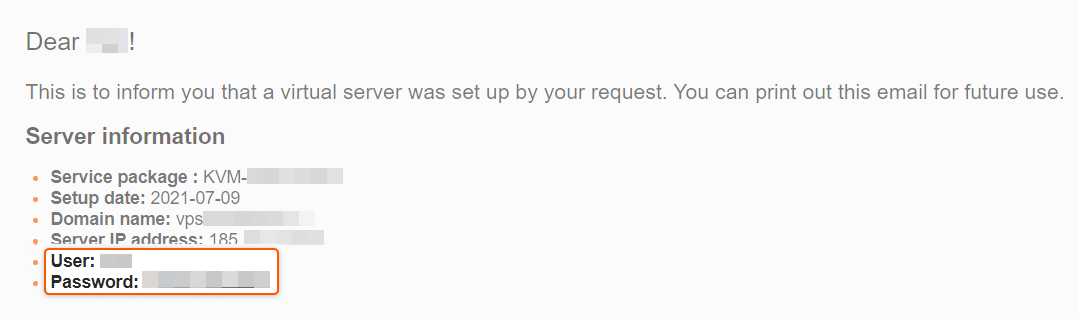

y

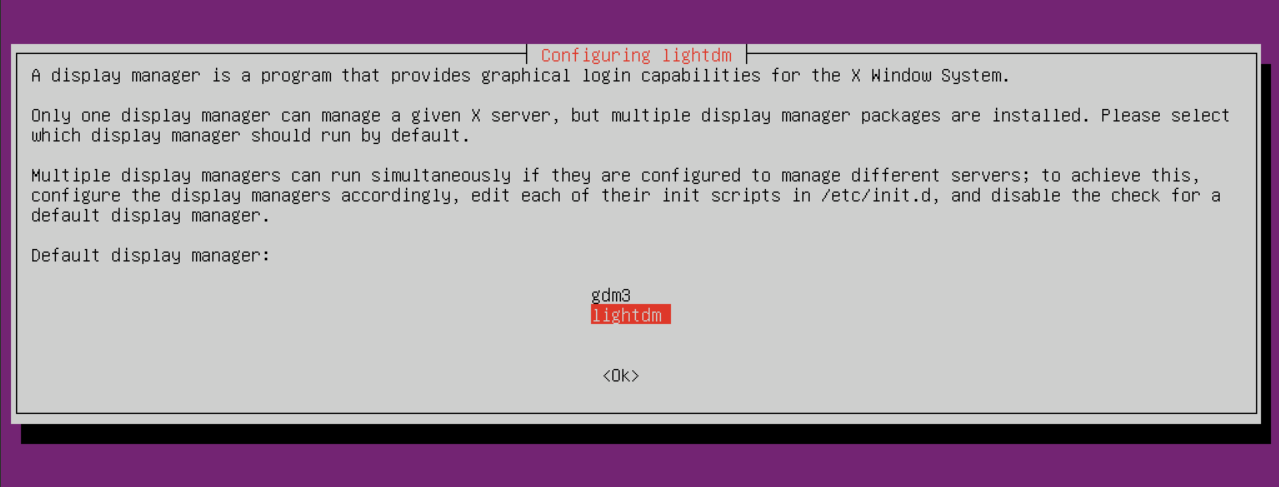

y

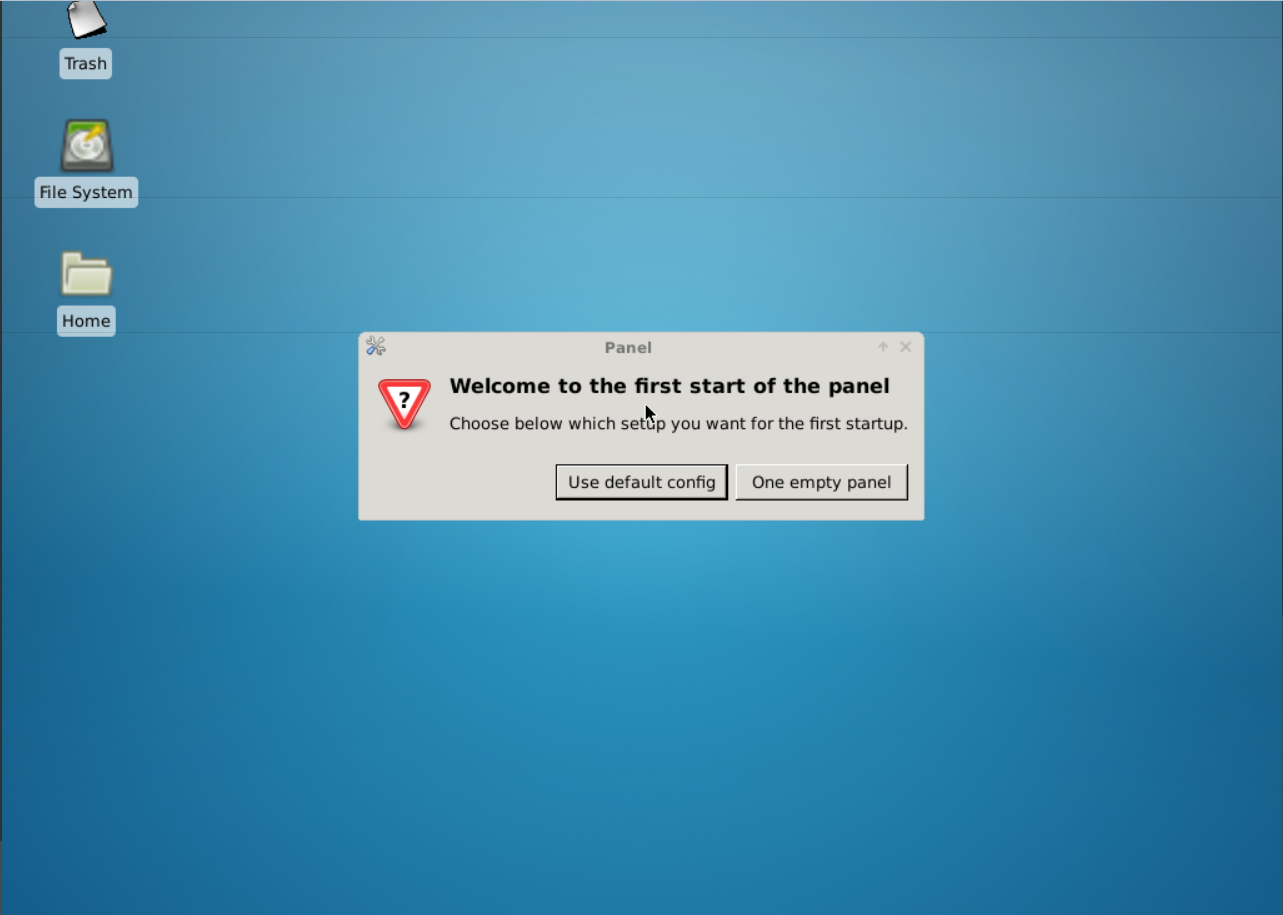
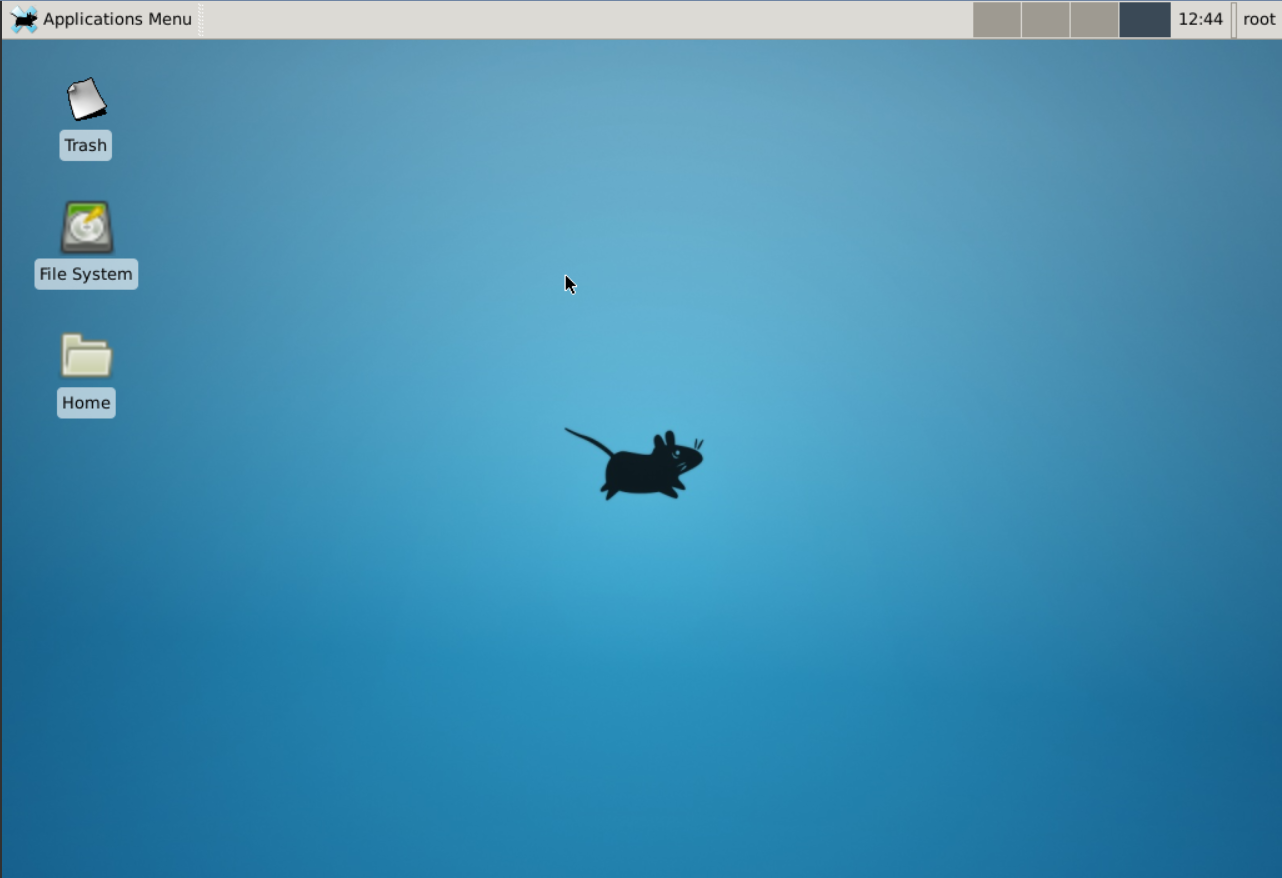
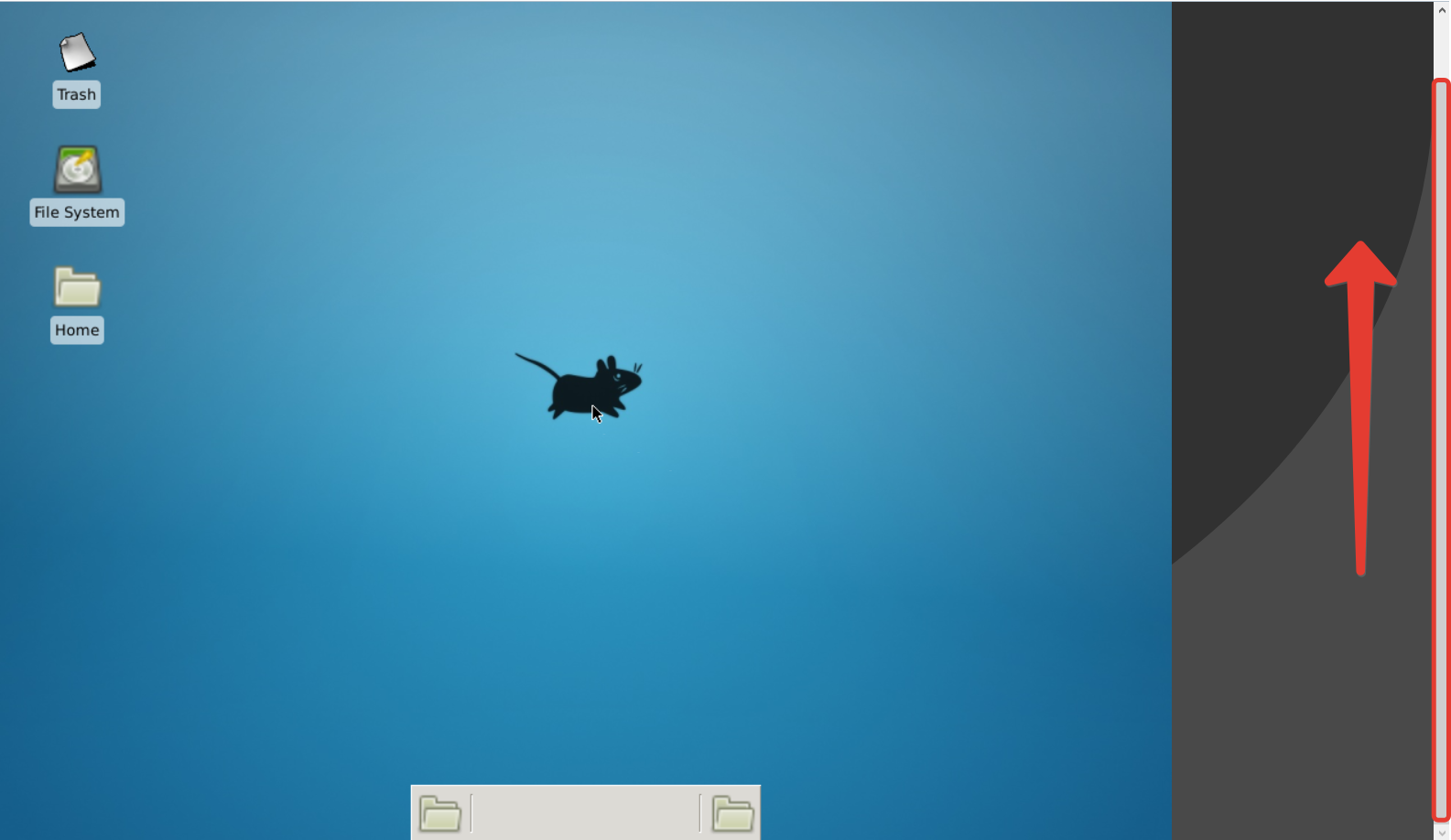
Install XFCE on CentOS
1. Connect to the server through your Control Panel or via SSH. To connect through the Control Panel, go to the server control panel and click the monitor icon.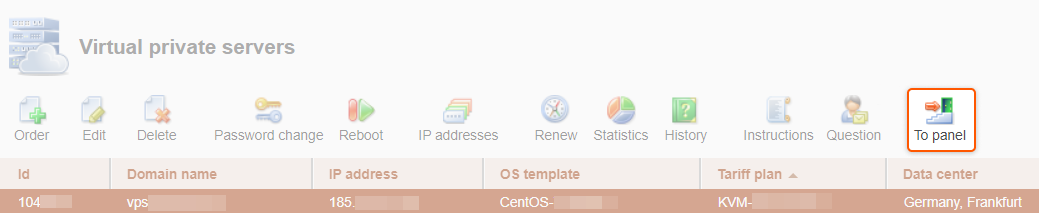
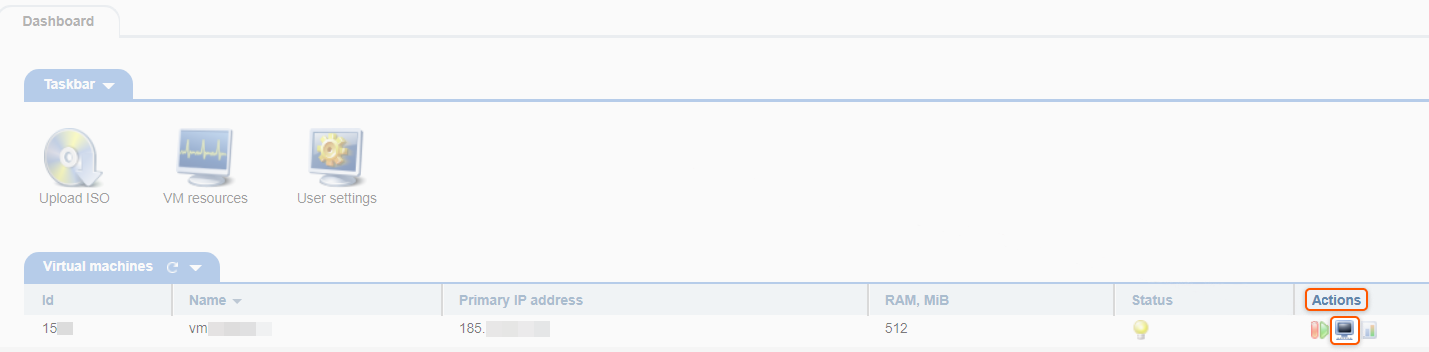
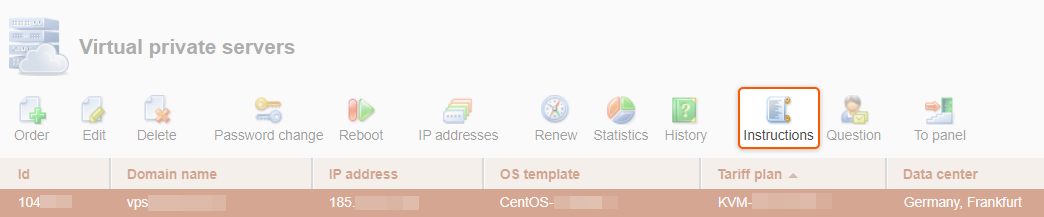
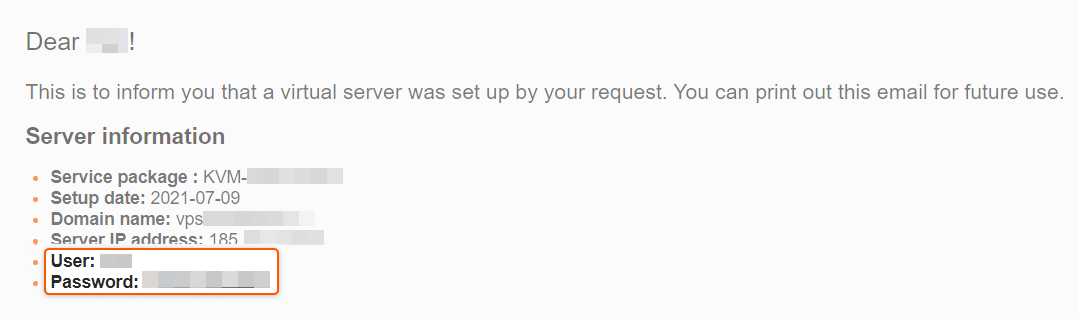
command:
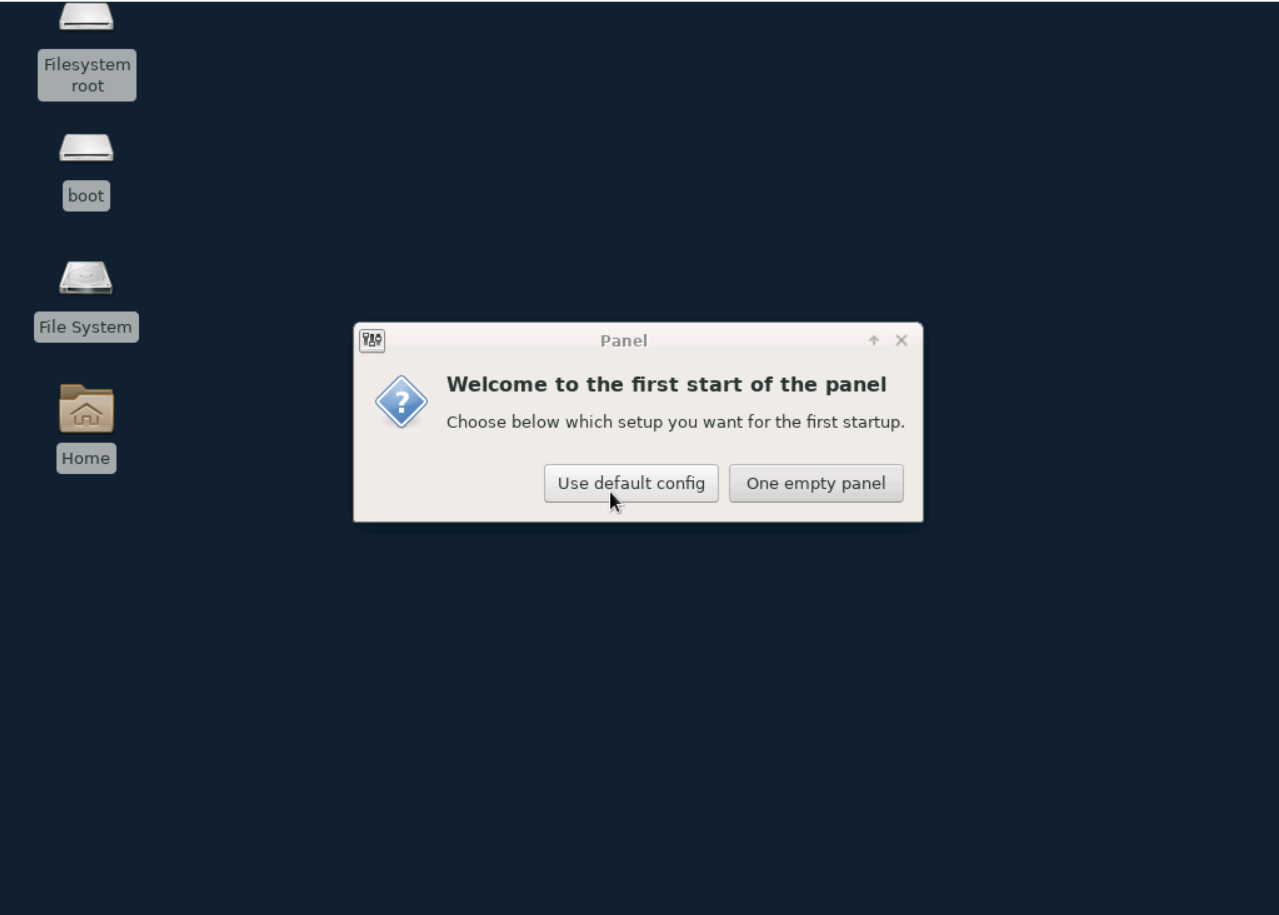
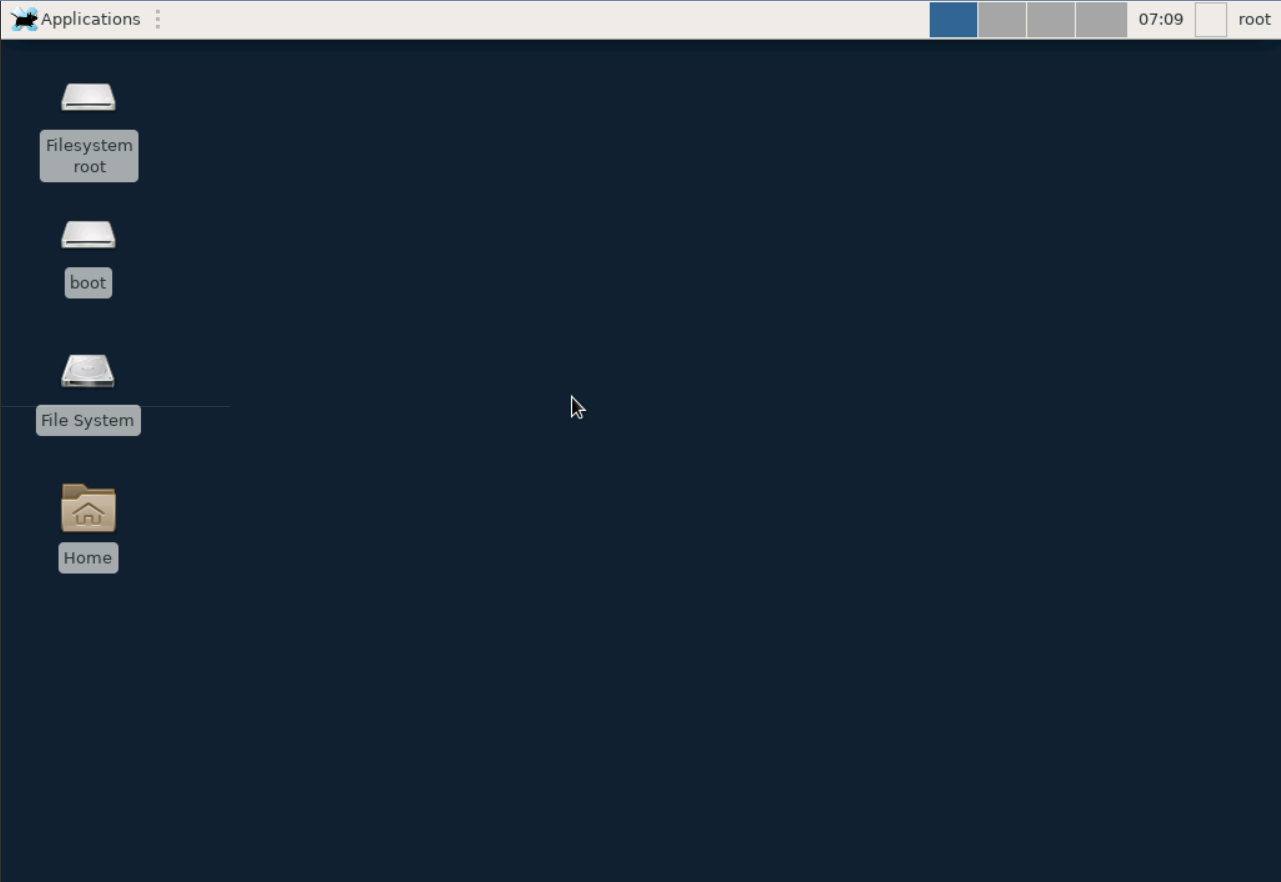
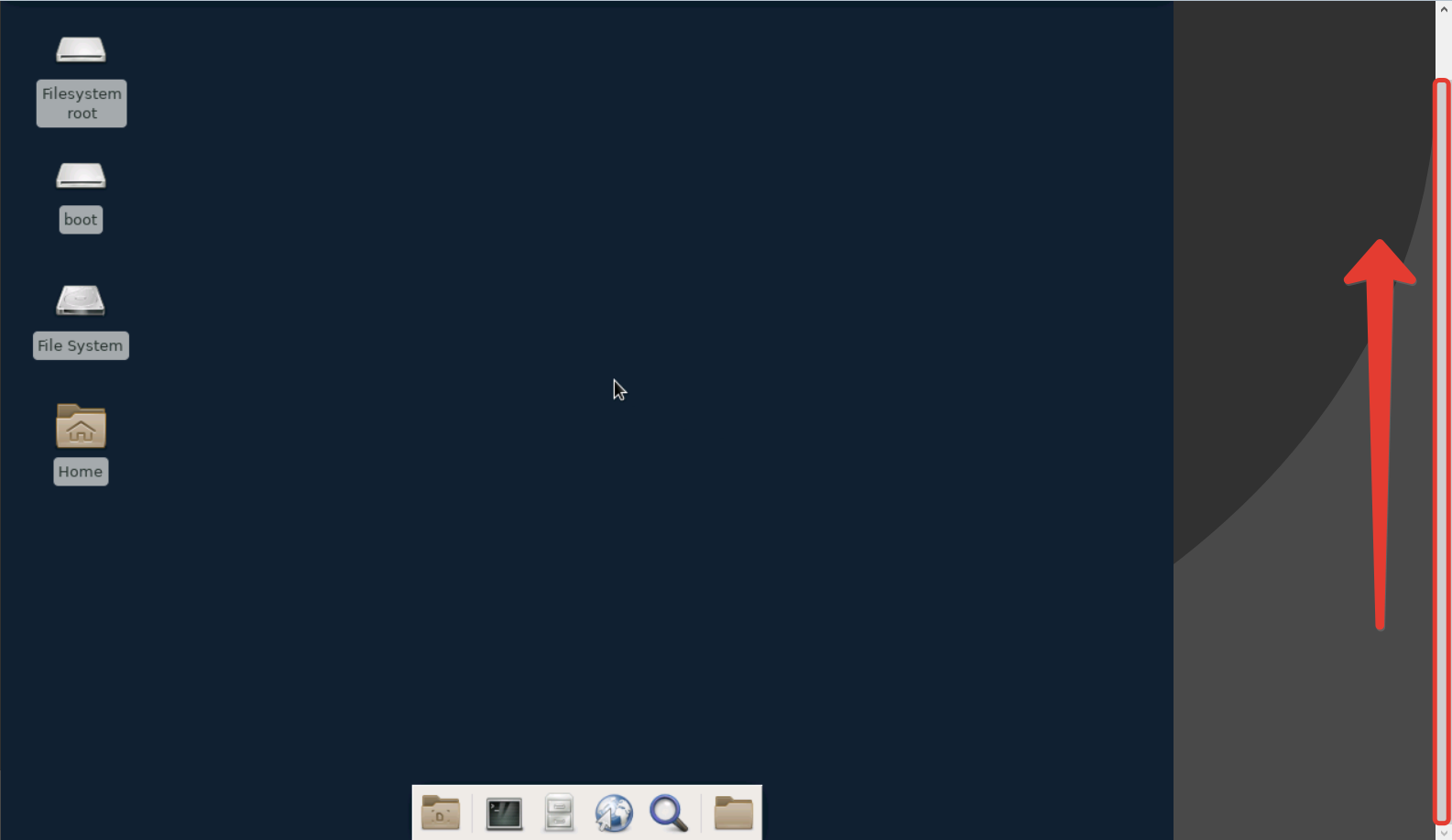
Install XFCE on Debian
1. Connect to the server through your Control Panel or via SSH. To connect through the Control Panel, go to the server control panel and click the monitor icon.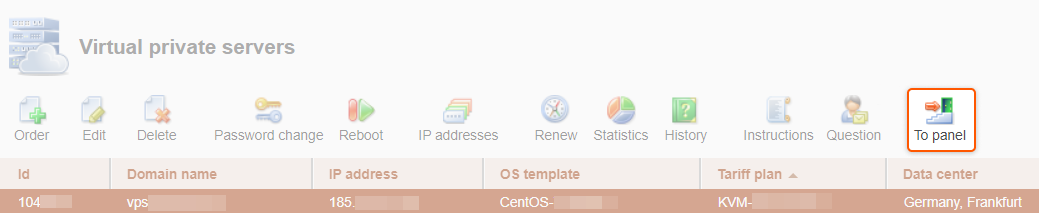
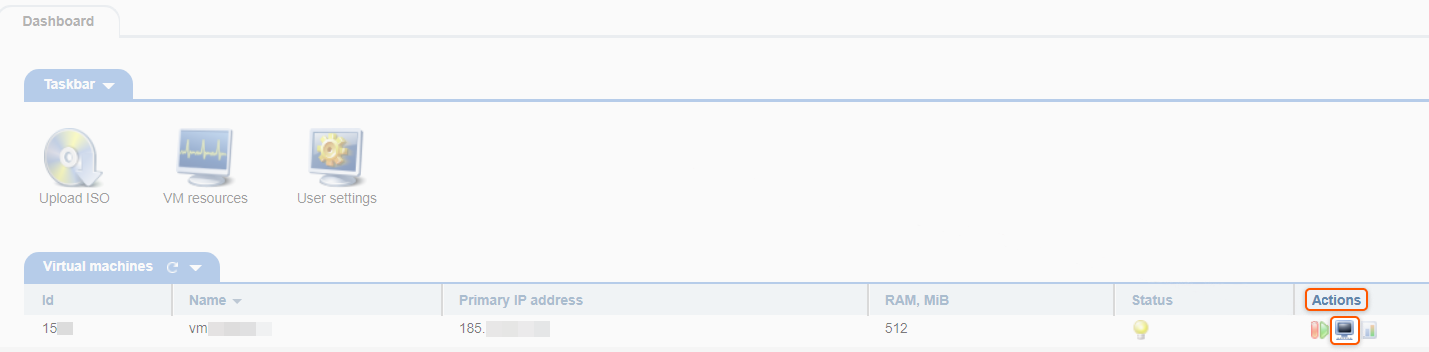
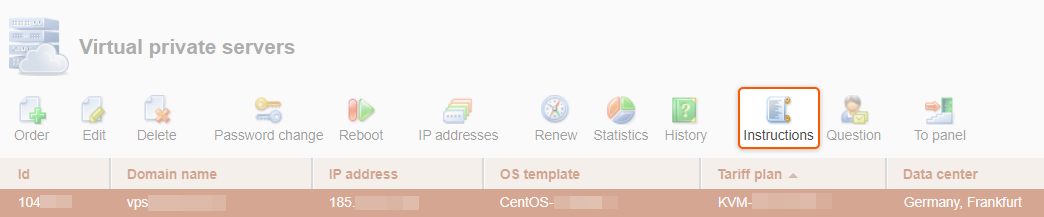

y
3. Install additional components for XFCE (panel, file manager, and various plugins) with the command:

y
After installation, the graphical environment will be ready to run. Start XFCE with the command:
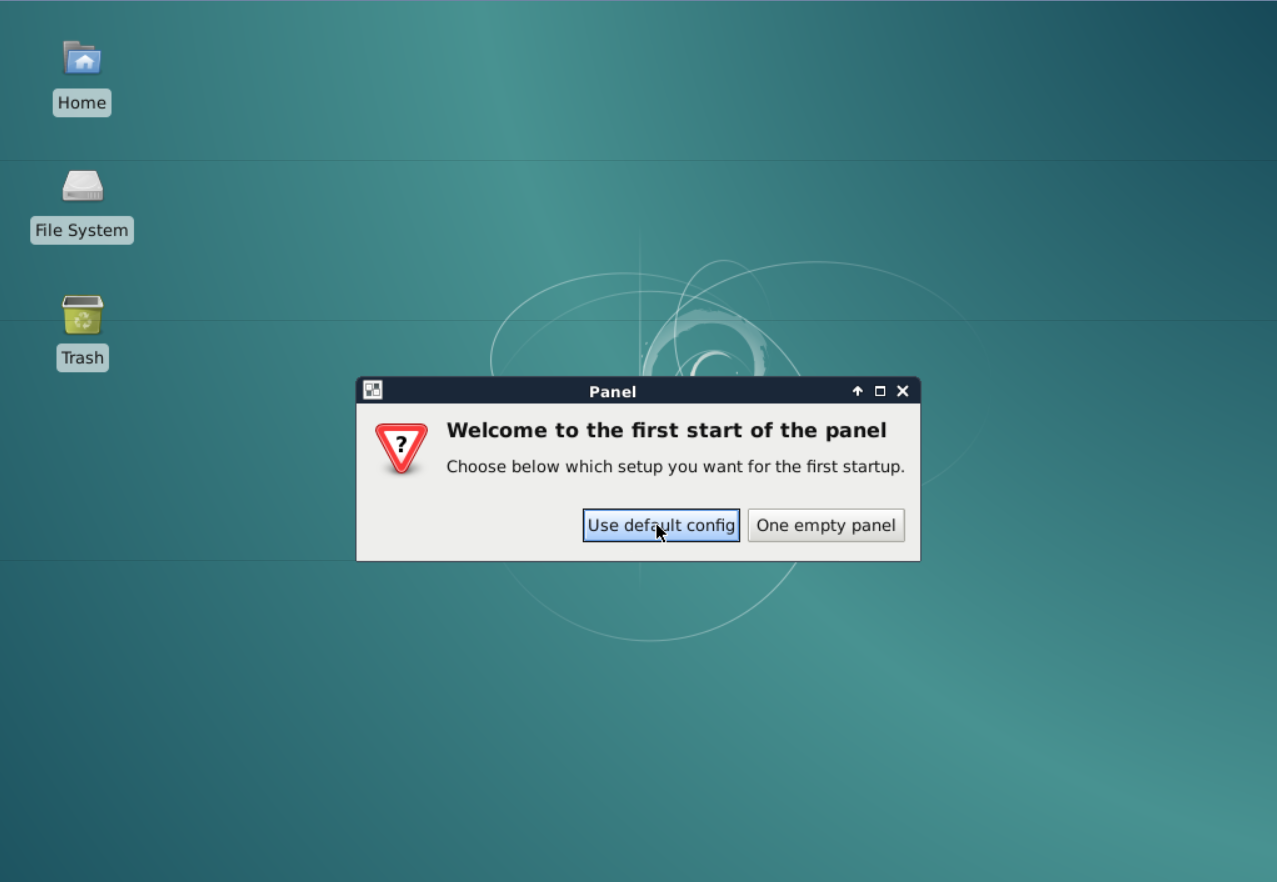
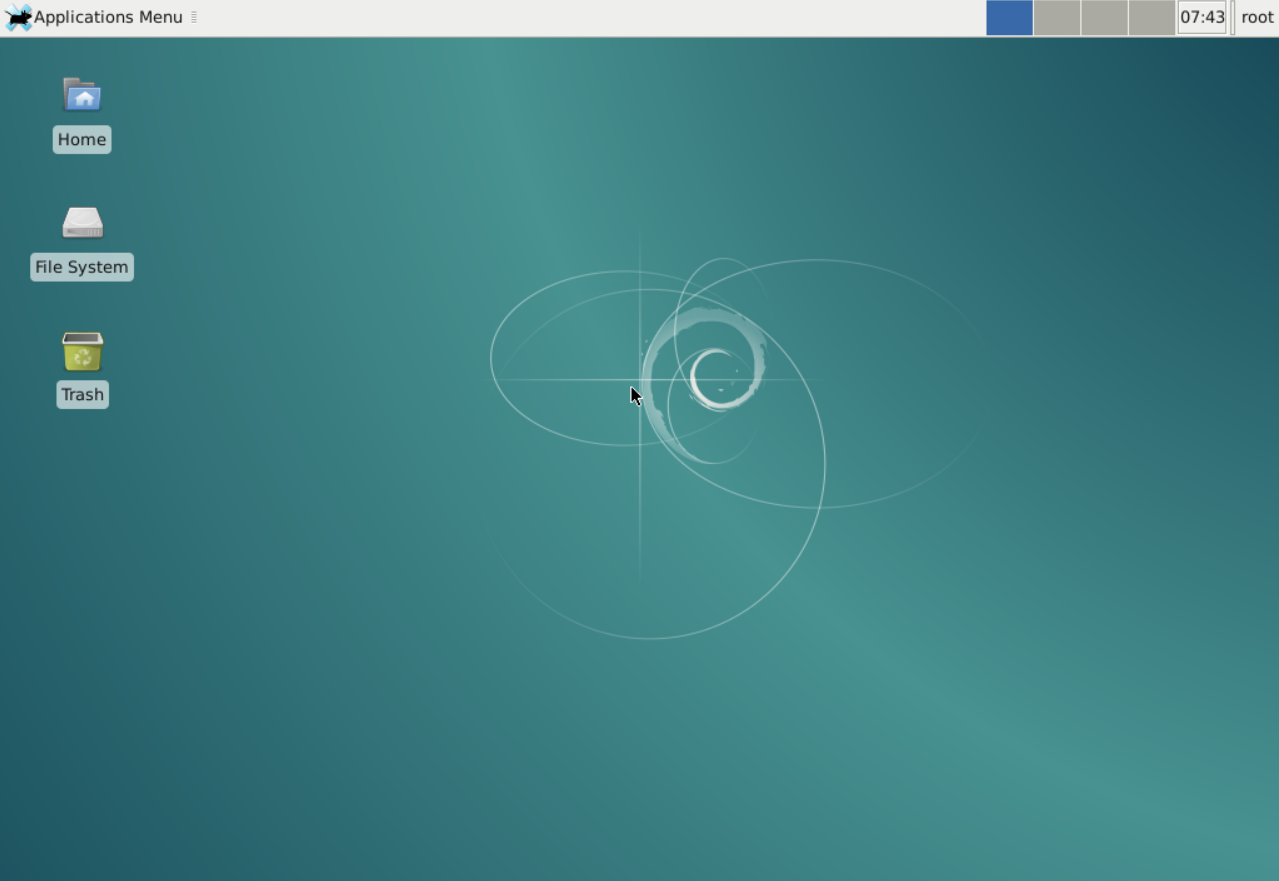
How to open a terminal inside XFCE
Click on “Applications” in the upper-left corner and select “Terminal Emulator”. The terminal will open.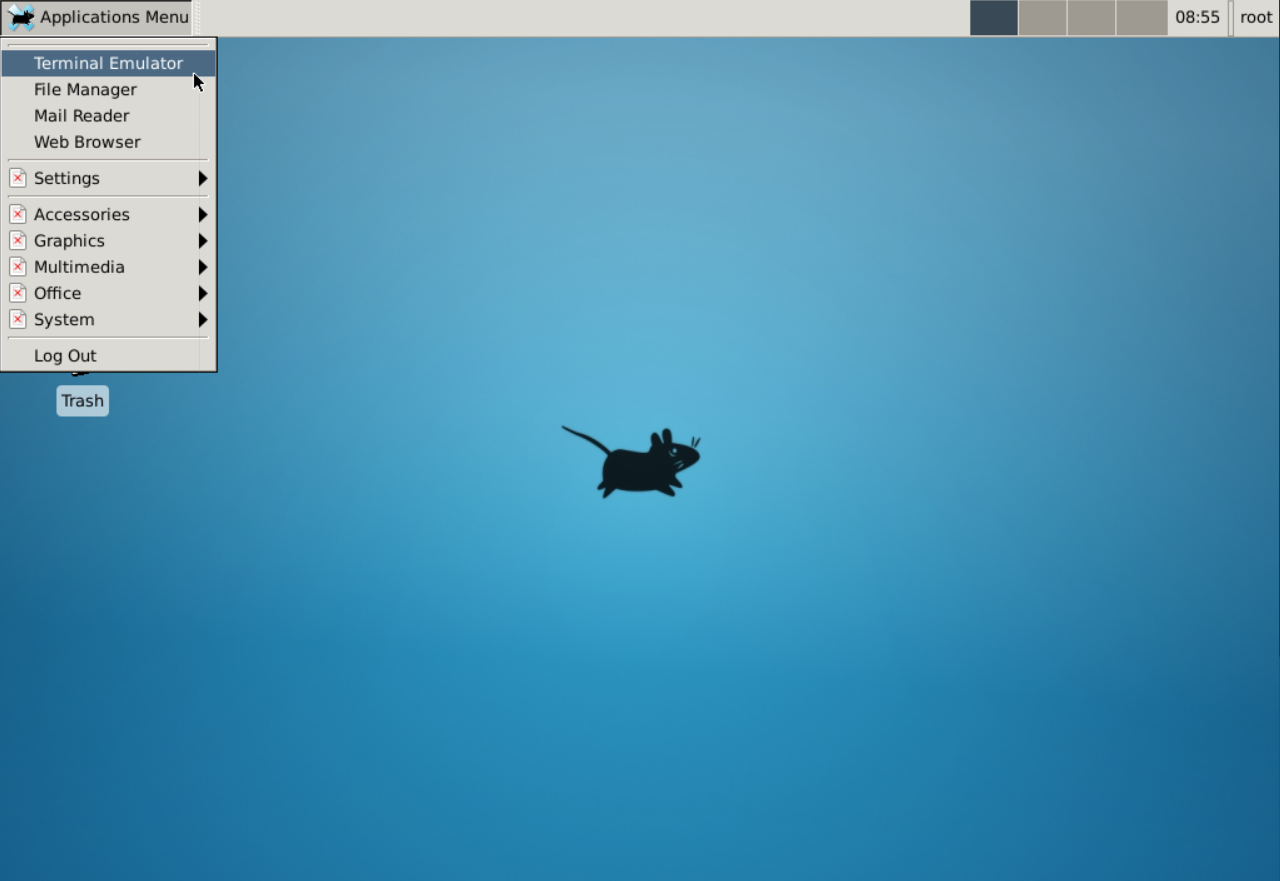
How to log out of XFCE
For Ubuntu server with “lightdm”
Press Ctrl + Alt + F1 — you will be returned to the terminal without a graphical interface. When you restart the server, the desktop will open again.For all other servers
Click on the “Applications” button in the upper-left corner of the screen. Select “Log Out” in the drop-down menu.