Generate captions from the original video
You can upload any MP4 videos stored on Gcore video hosting or add links to any external MP4 file with HTTP/HTTPS access.Step 1. Choose a video
1. In the Gcore Customer Portal, navigate to Streaming > AI. The AI task s page will open.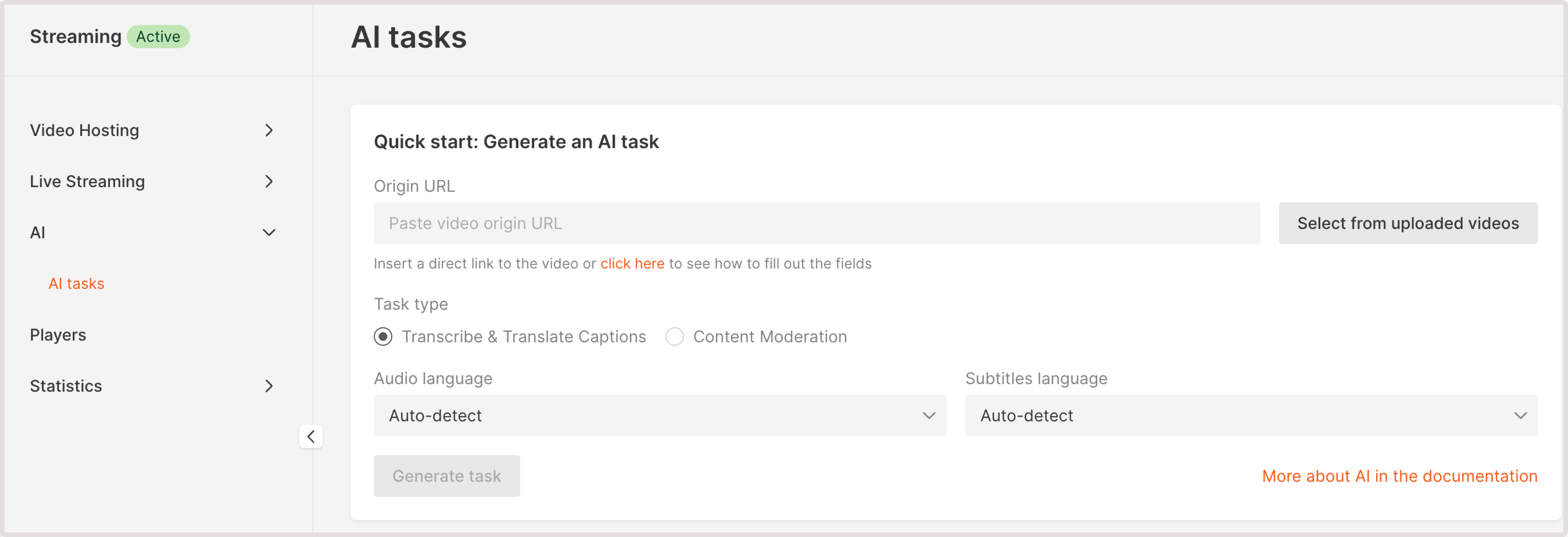
- Paste video origin URL : If your video is stored externally, provide a URL to its location. Ensure that the video is accessible via HTTP or HTTPS protocols.
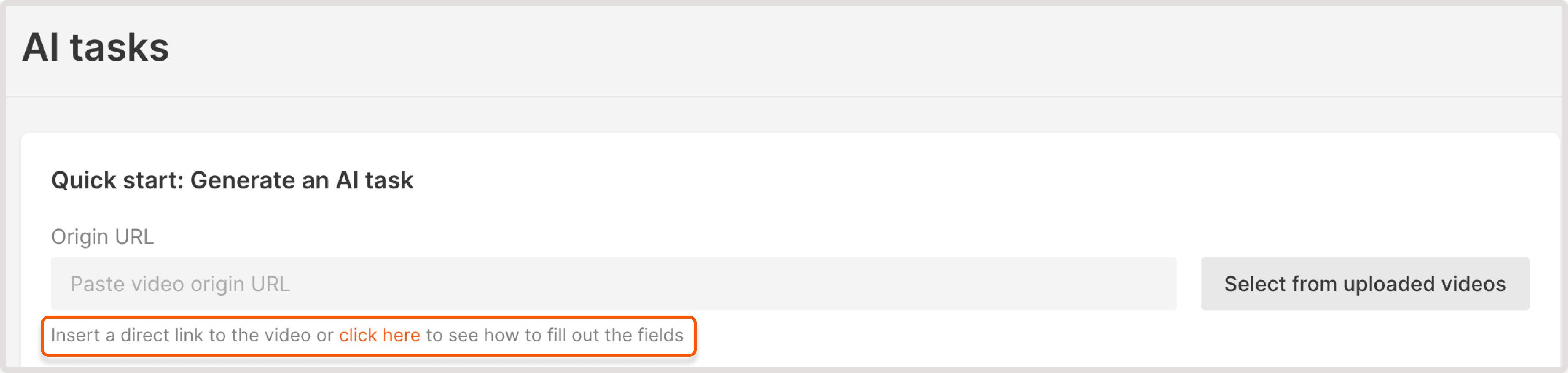
- Select from uploaded videos : choose a video hosted on the Gcore platform.
Step 2. Select AI task
In the Task type, choose Transcribe & Translate Captions. If you want to translate your video into multiple languages, create a separate task for each translation.Step 3. Select audio language
In the Audio language dropdown, choose the video’s original language. You can keep the default Auto-detect option. The system will identify the language automatically.TipIf your video contains multiple languages, it’s best not to specify the original language as it might cause incorrect results. Instead, keep the default Auto-detect option so that the system will detect all used languages and prepare subtitles accordingly.
Step 4. Select subtitles language
In the Subtitles language dropdown, select the needed language:- If you only need transcription, choose the original video’s language.
- If you want to translate subtitles, specify the language in which the subtitles should be generated. Make sure that you explicitly specify the language you want to translate to. Translation into different languages should be done by creating separate tasks.
Step 5. Generate AI task
After you configure all the requirements, click the Generate task button.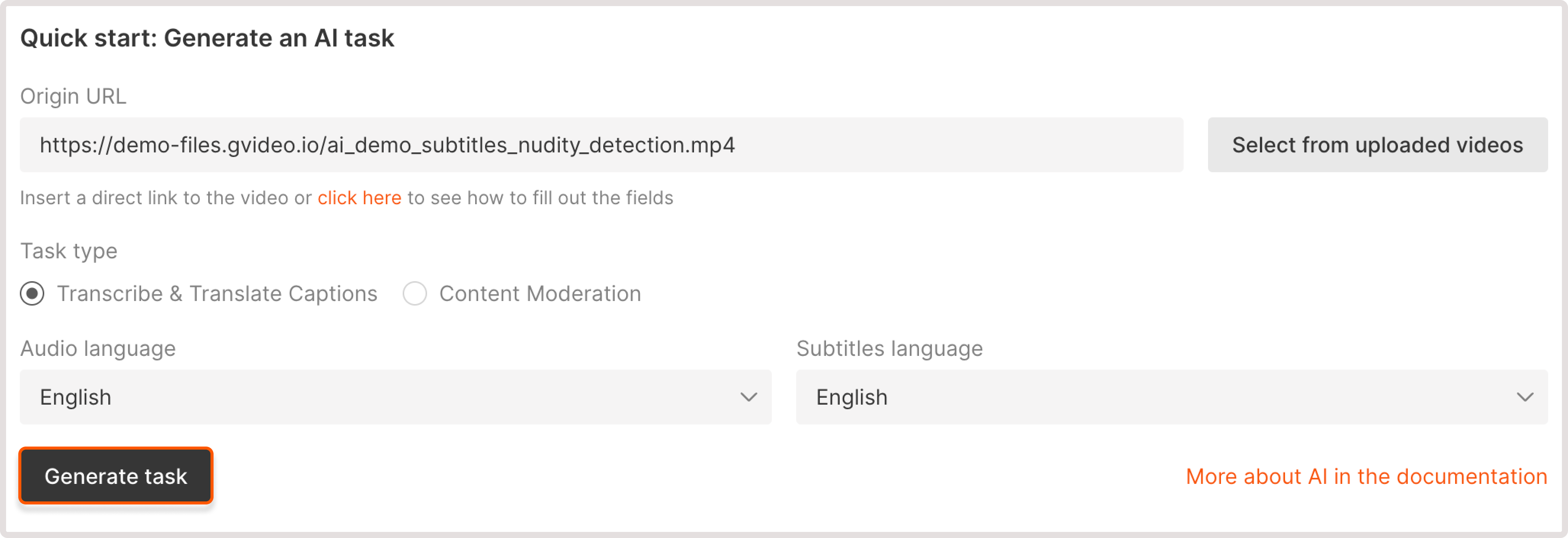
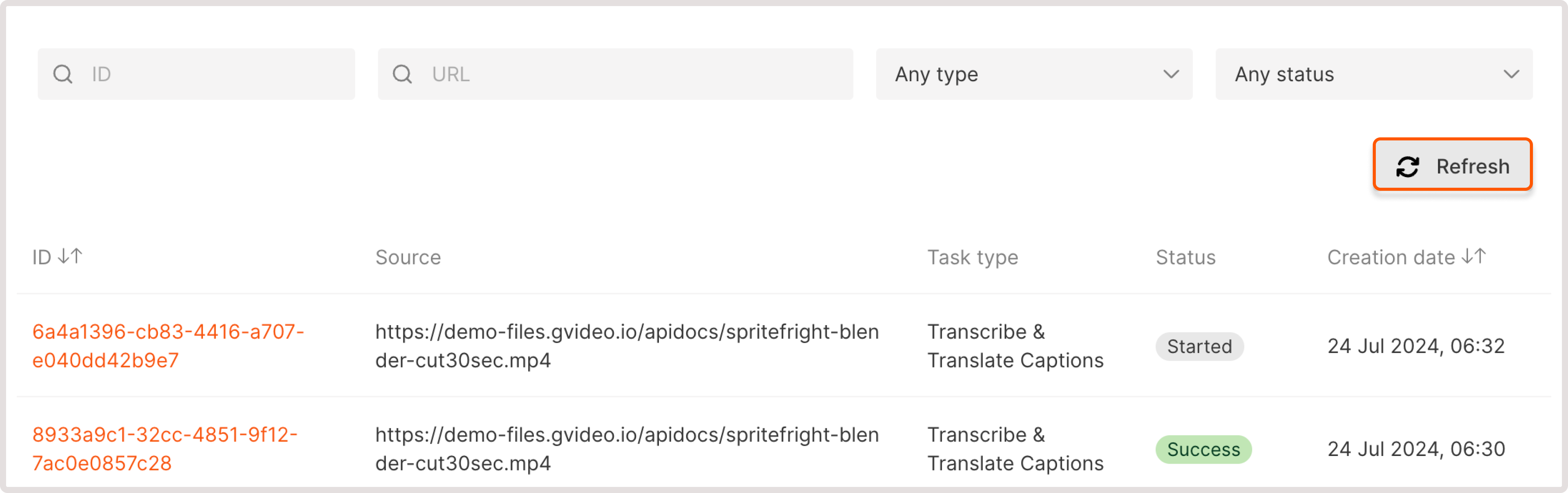
InfoWe only charge for the successfully processed translation tasks.
Step 6. Download captions
When the task status changes to Success, you can view and download subtitles. The autogenerated subtitles are in WebVTT format. To download captions: 1. Find your task in the AI tasks table. 2. Click the task ID to view task details. 3. In the Task details dialog, find the Parsed result section that contains generated and translated subtitles. If you want to download subtitles, click Download VTT file under the Parsed result field.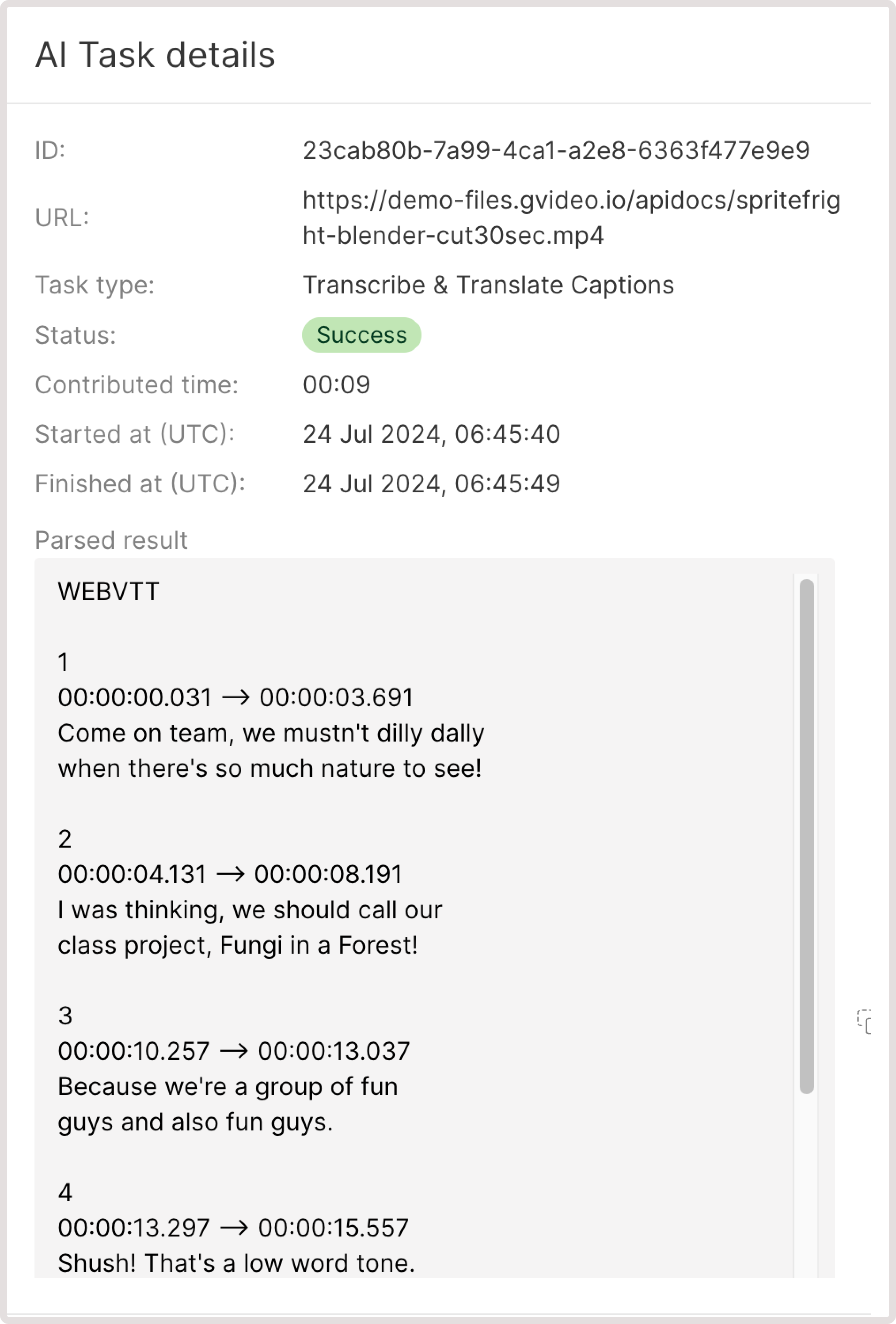
AI task statuses
Each AI task is processed in sub-stages. For example, the original language is first determined in a video, and then transcription is done. In such cases, the video processing status may change from Started to Pending and back. This happens during the allocation of resources for a specific sub-stage. To view a general task processing status, check the progress percentage. A task can have the following statuses:- Success : The processing has been completed.
- Started : The processing has started.
- Pending : The task is being processed and is awaiting the allocation of available resources.
- Failure : A task has failed. Create the task again.
- Revoked : The processing was canceled by a user or system.
- Retry : The task execution failed due to internal reasons, the task is queued for re-execution (up to 3 times).
InfoWe delete task result data after one month.
Manage AI tasks
All generated AI tasks are available in the Customer Portal on the AI tasks page: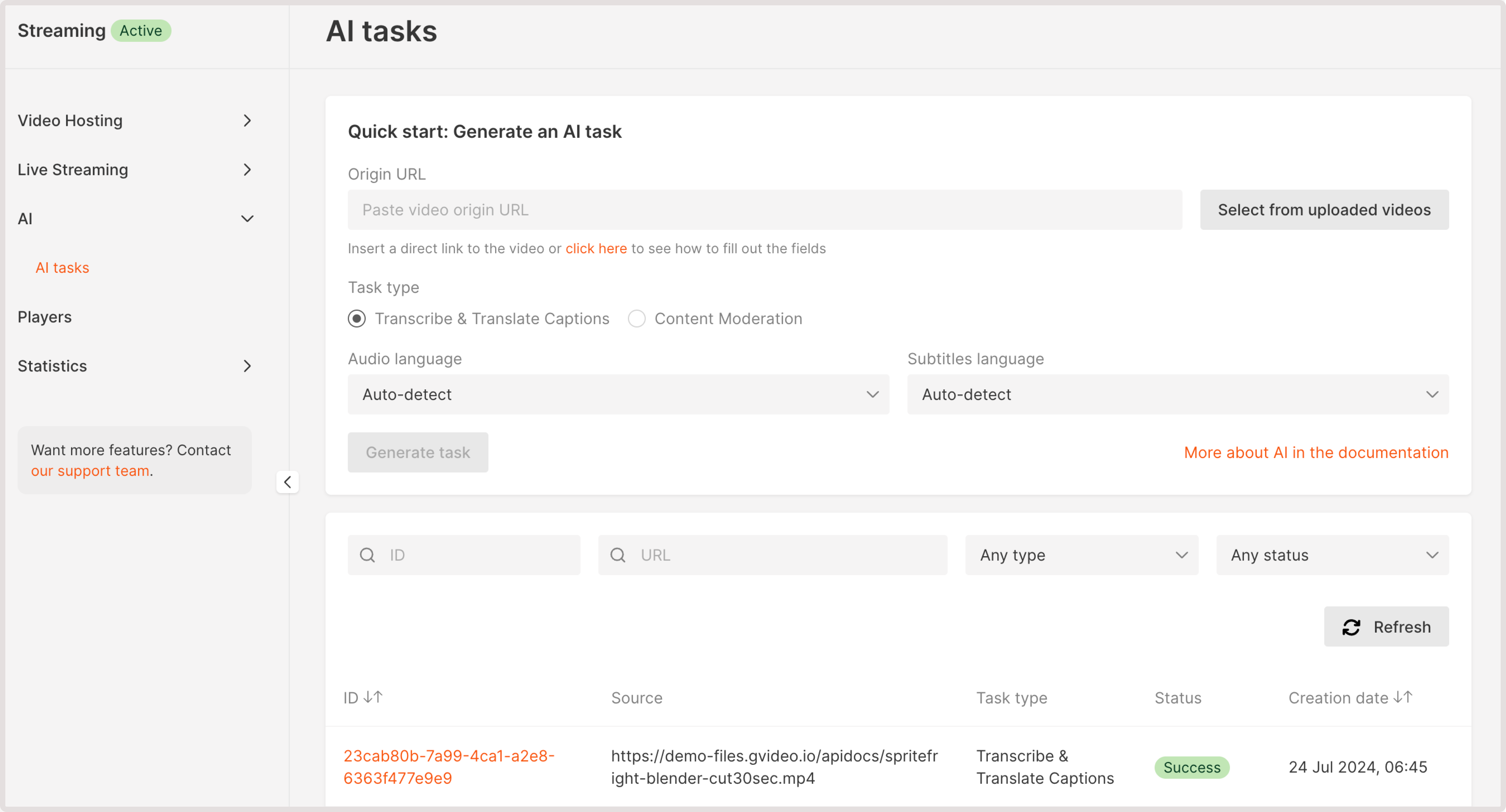
View task details
To get detailed information about each task, click its ID to open the Task details dialog, which features the following data:- ID : A unique identifier of an AI task.
- URL : The web address where the processed video file is hosted.
- Task type : Can be either Transcribe & translate captions or Content moderation.
- Status : The outcome of task execution.
- Contributed time : The amount of time spent on task processing.
- Started at, Finished at : The date and time when the task was initiated and when it was completed.
- Parsed result : The output of the AI video processing task along with the WebVTT file that contains transcribed or translated text.
- Request : The API request to the server that initiated the video transcription or translation.
-
Response : The respose returned by the server with task details. You might check the
"audio_language"and"subtitles_language"parameters to confirm that subtitles have been produced in the correct languages.

