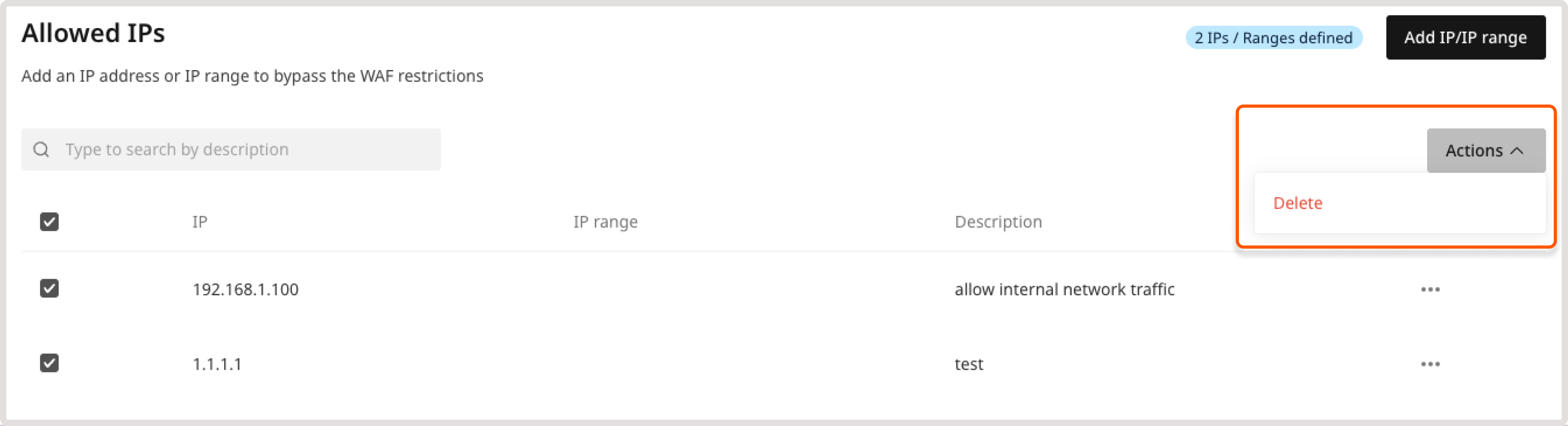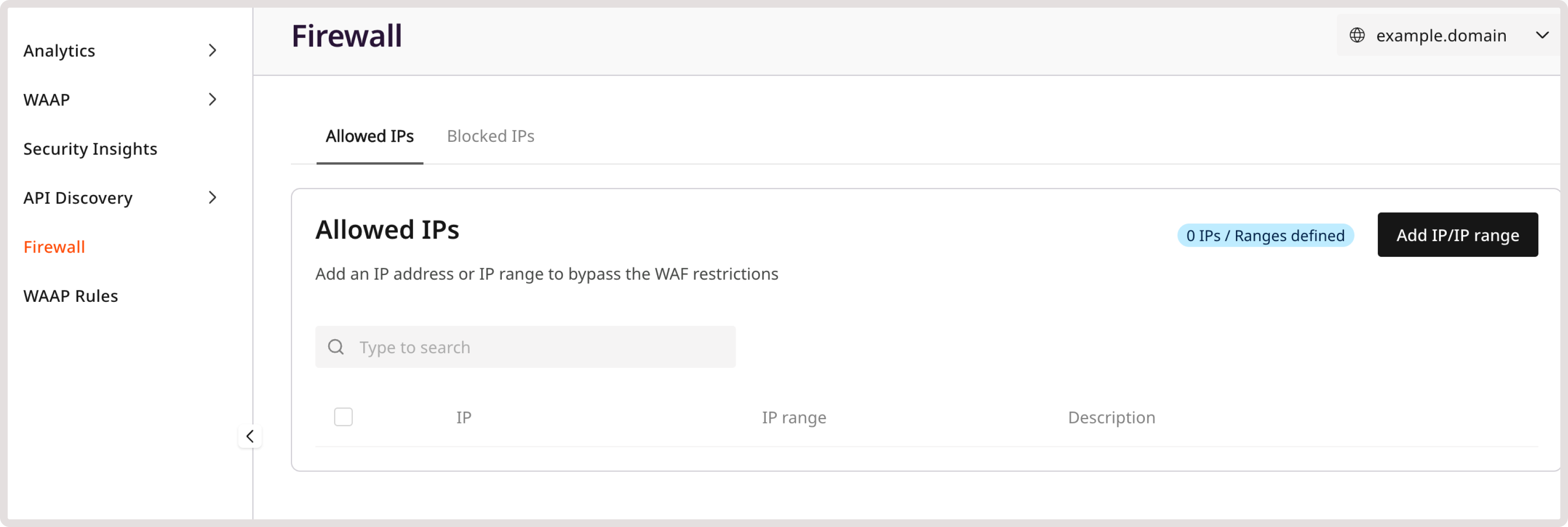
- You manually added an IP address to the allow or block list on the Firewall page.
- You’ve created a new rule for the IP address on the Analytics page.
TipIf you want to add a rule for verified bots and crawlers, check our common automated services policy group to see if a similar policy already exists.Enabling predefined policies gives you immediate protection without further testing and manual adjustments. They are created and optimized to accurately distinguish between legitimate and harmful automated traffic, which reduces the risk of false positives or negatives.
Add IPs to allowlist or blocklist
You can allow and block traffic for both IPv4 and IPv6 addresses. For each address type, you need to create a separate firewall rule: 1. In the Gcore Customer Portal, navigate to WAAP > Domains.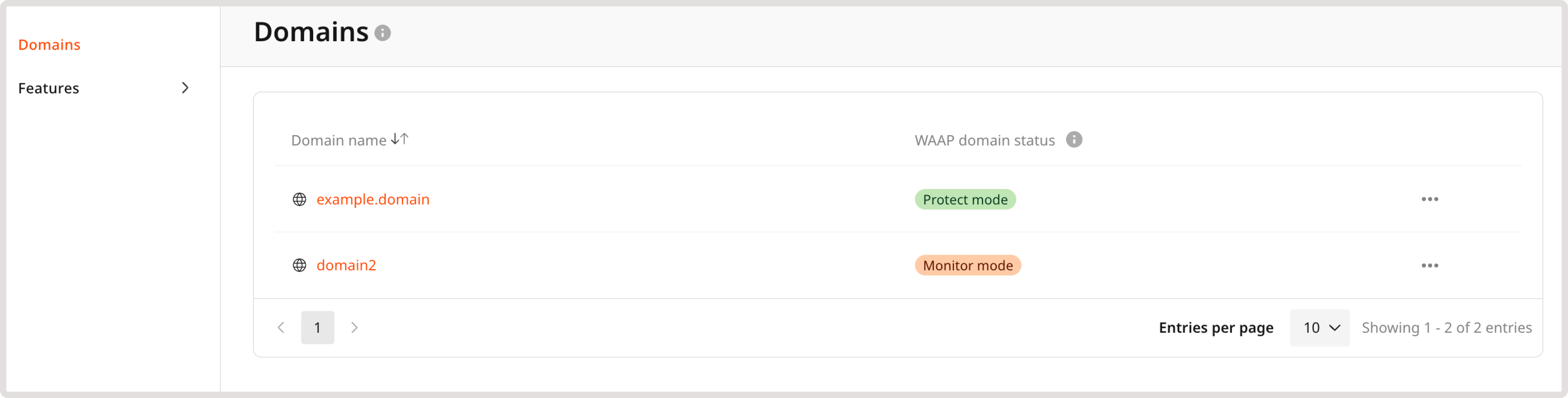
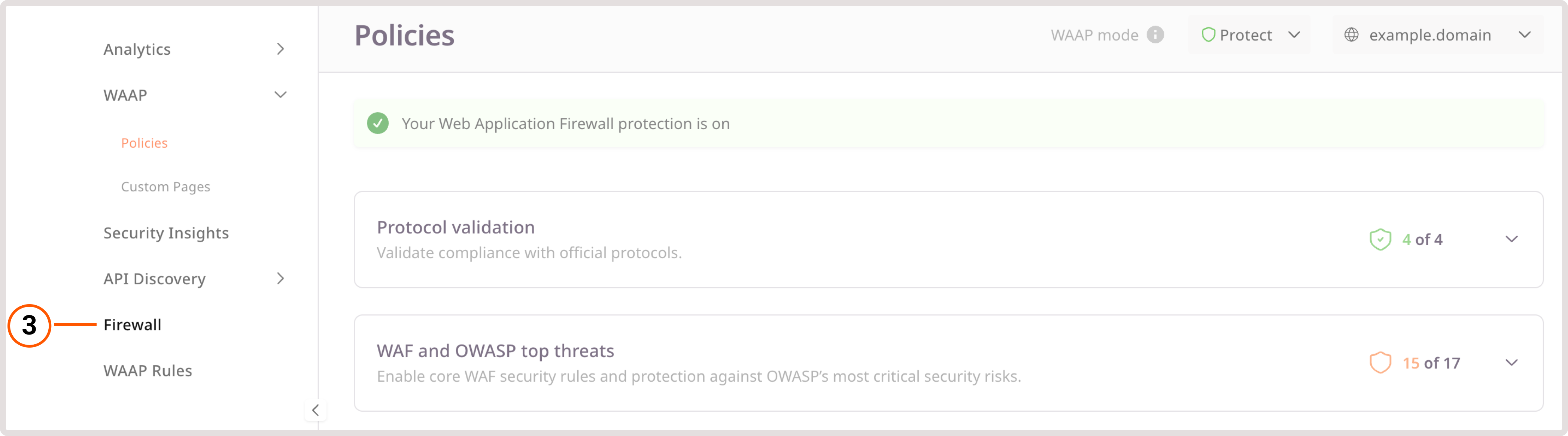
- Allow IPs : Permit specific IPs or IP ranges to access your domain without any restrictions or security checks.
- Block IPs : Deny IPs or IP ranges access to your domain.
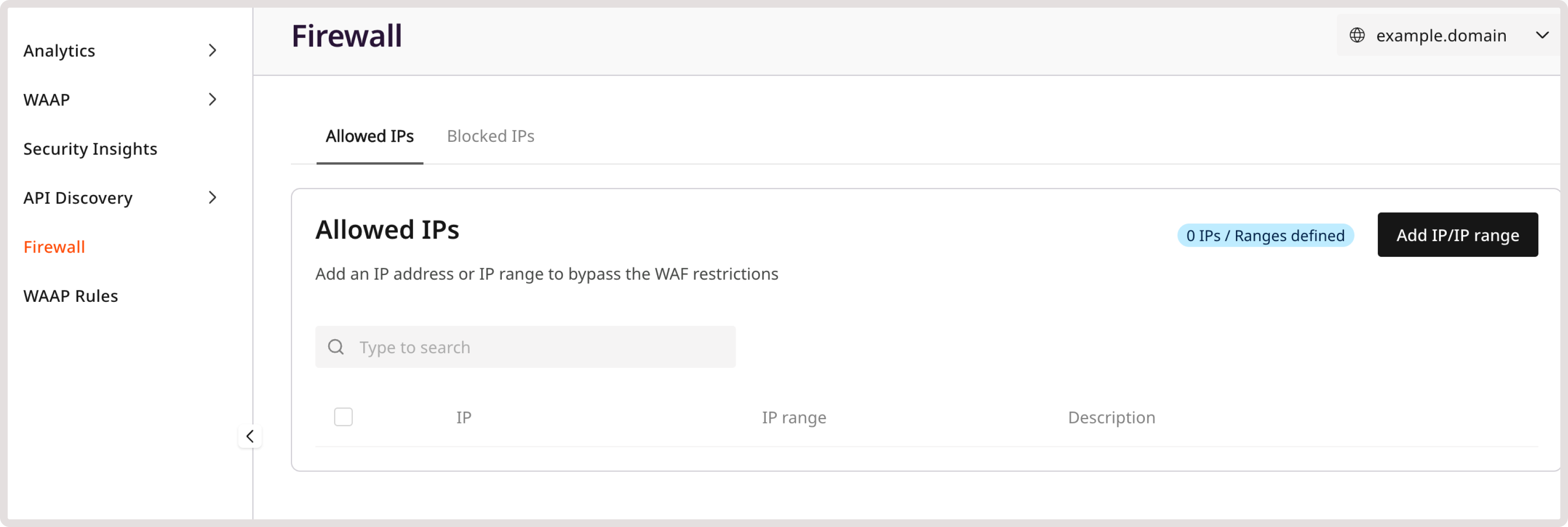
InfoYou can’t add a subnetwork to the IP or IP range.
Manage blocked and allowed IPs
You can view, create, and customize rules for blocking IP addresses and ranges on the Firewall page. If you have a large number of rules, you can search by rule description to find the one you need. Additionally, all blocked and allowed IPs are displayed on the WAAP Rules page, where you can temporarily disable or enable them if necessary.WarningIf you disable a firewall rule on the WAAP Rules page, it will no longer be visible on the Firewall page. Once re-enabled, the rule will appear on the Firewall page automatically.
Update an IP or IP range
If the IP address of a trusted client has changed or you’ve detected new threats within the IP range, you can update the IP address or range accordingly. Sometimes an IP address may be incorrectly flagged as a threat or become a security risk. In such cases, you can remove the address from the list and apply the necessary security actions. To update or remove an IP or IP range: 1. In the Gcore Customer Portal, navigate to WAAP > Domains.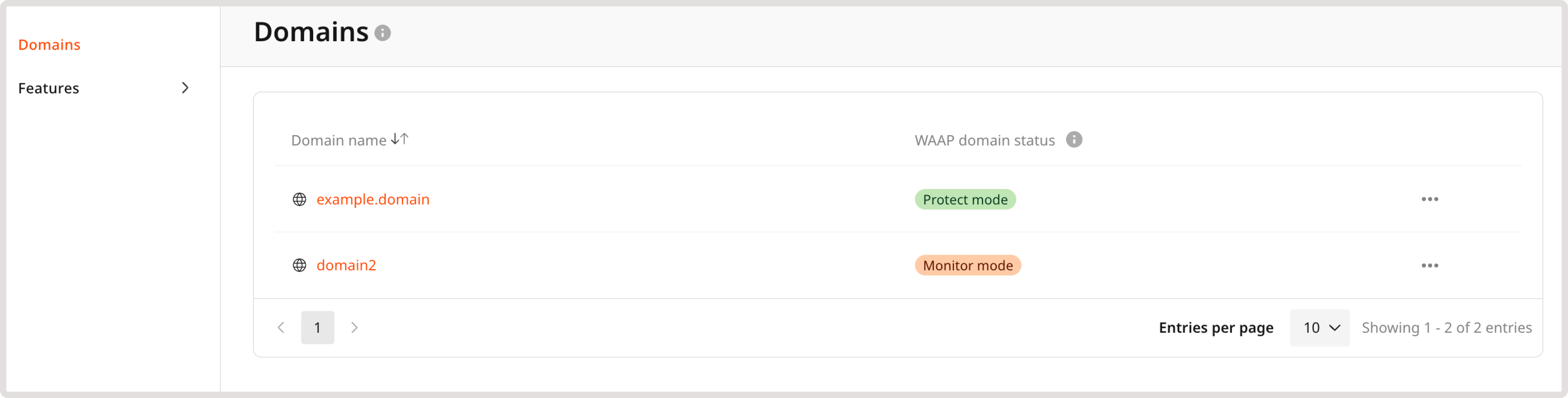
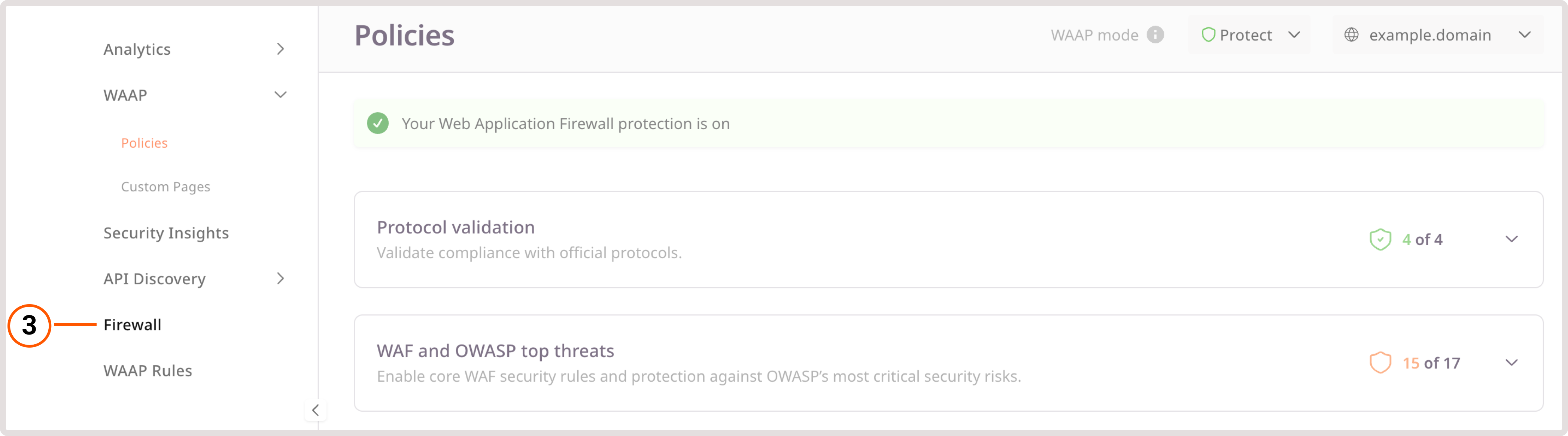
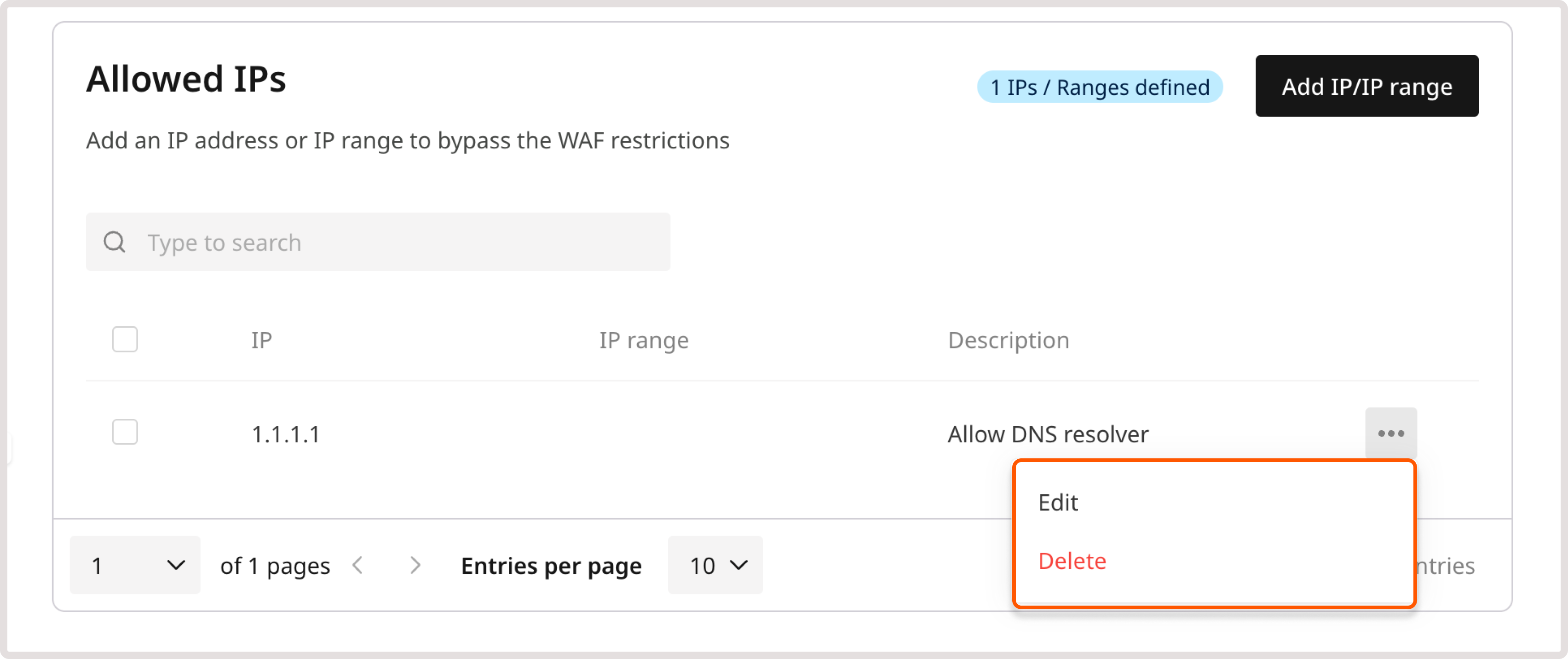
Delete multiple rules with group actions
You can simultaneously delete multiple rules that allow or block particular IPs or IP ranges. To do so, select checkboxes next to the firewall rules you want to delete and then choose the Delete action from the Actions dropdown.