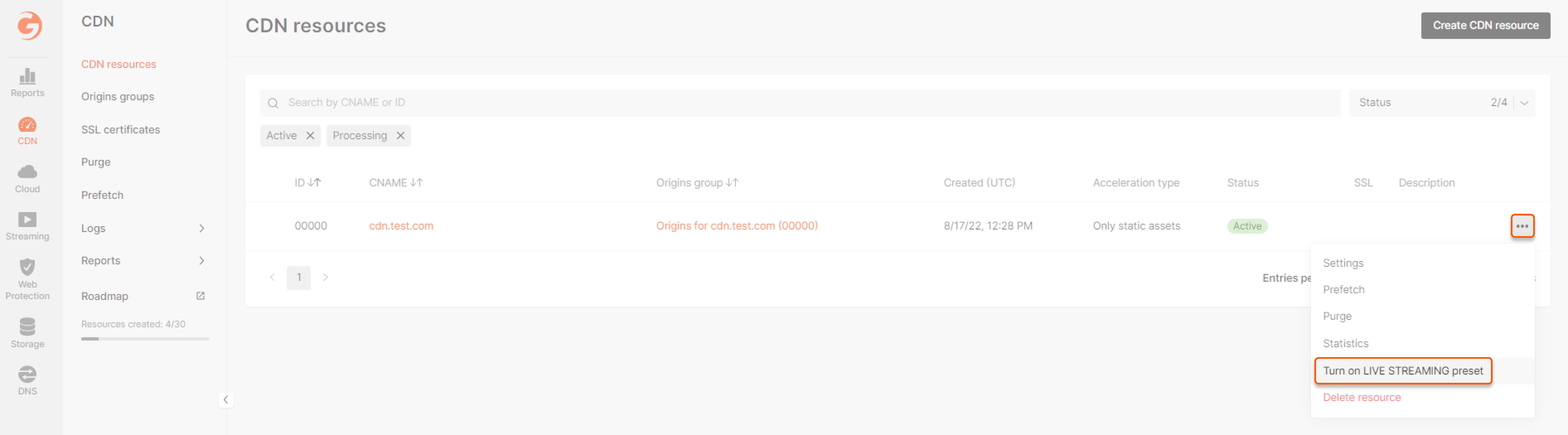Conditions for streams and videos delivery via CDN
If your live stream or videos are in HLS format, they can be proxied to end users via CDN servers to speed up the loading time. It’s possible because the HLS protocol is based on HTTP. It’s cached and distributed via CDNs like regular static files. You can use a CDN service for streaming if the following conditions are met:- You stream in HLS format
- You use Start, Pro 5 TB, or Pro 10 TB subscription
Configure the delivery of streams or videos via CDN
1. Send the request
Send us a request to activate the streaming workflow for the CDN at support@gcore.com or the chat window in the bottom-right corner of our website. Please specify your ID in the request, so we can identify your account. You can find it on the main page in the Gcore Customer Portal.
- The domain of your website and company name
- The type of content you’re going to stream: Football games, educational content, series, etc.
- A sample of a typical stream URL
- The end users’ geography
- A broadcasting license if you create content yourselves or an illegal content policy if you are an intermediary (e.g., a video hosting platform).
- An email for prompt response to complaints from copyright holders and other authorities
2. Create a CDN resource
Create a CDN resource according to the “Create a CDN resource for static assets only” guide.3. Set cache settings
Set short-term cache settings for the following types of HLS video files:- .ts extension. Each such file consists of small segments of the stream.
- .m3u8 extension. Each such file consists of information about the stream and the list of video segments in order. These files are also called playlists.
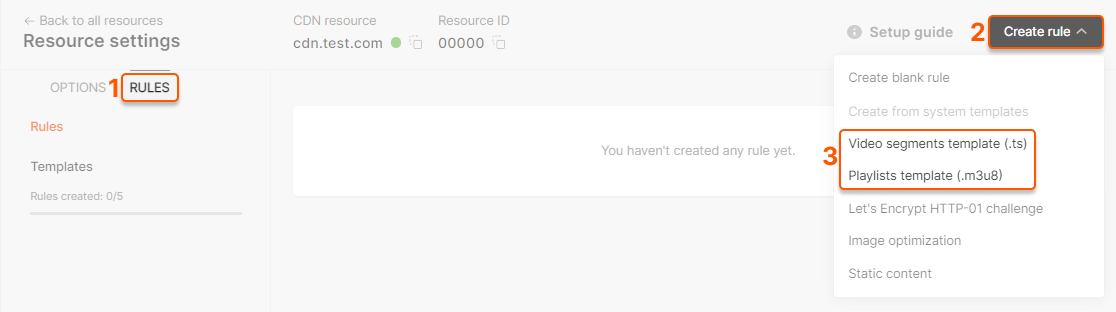
- Go to the Resource settings and then the “Rules” section.
- Click Create rule.
- Select Video segments template (.ts). A new page will open. Click Create rule. Repeat actions for the Playlists template (.m3u8).
4. Integrate the stream with CDN
Change your domain address URLs from the origin to your CDN domain name. For example,http://domain/playlist.m3u8`` (a stream URL from origin) → http://cdn.domain/playlist.m3u8``` (a stream URL from the CDN).
You can check your stream on any player that supports online HLS streaming (for example, VLC).
5. Turn on the preset (only for streams)
If you’re going to deliver videos (VOD), go to the next step. To reduce the load on CDN servers, turn on the Live streaming preset. It allows configuring file caching through RAM instead of through hard drives. To do this, go to the CDN resources list. Click the three dots next to the resource and choose Turn on LIVE STREAMING preset.