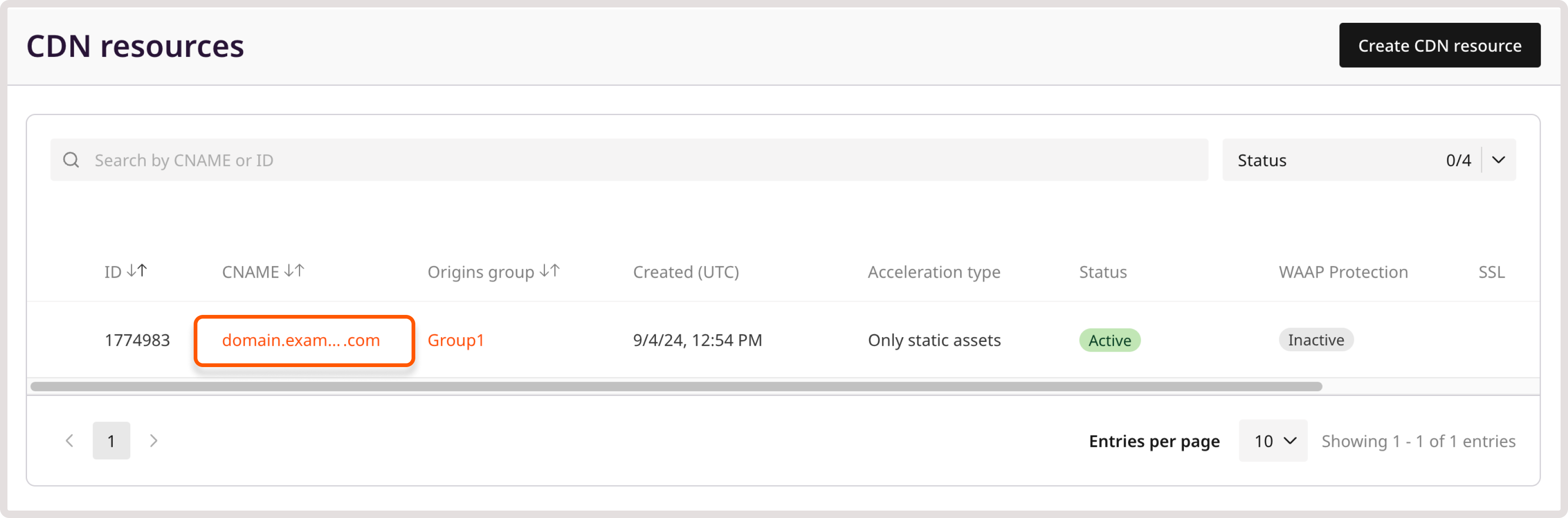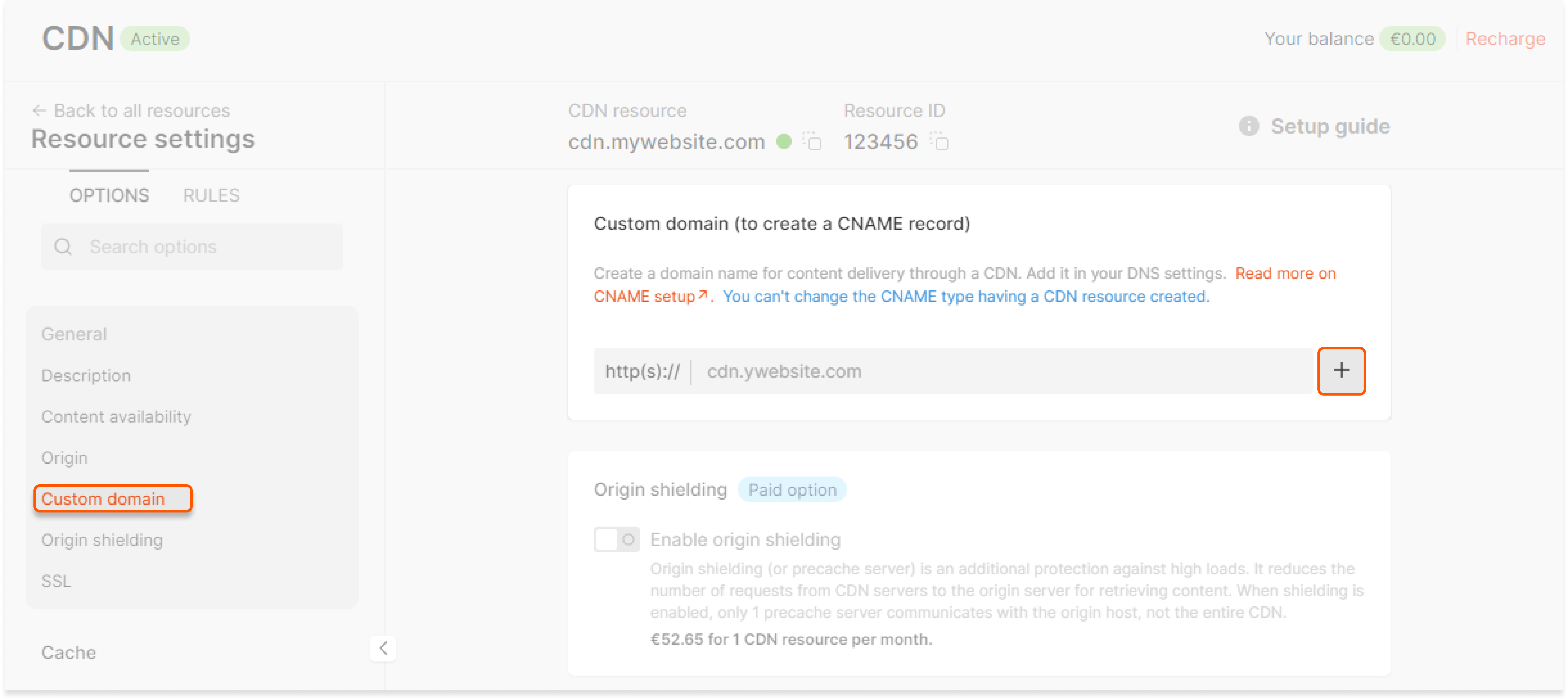What is a custom domain?
A custom domain is a unique, branded domain name used for content delivery through a CDN. For example, if you have a website with the domain mywebsite.com, you create a CDN resource for static content delivery and specify a custom domain for it, such as cdn.mywebsite.com. This way, your static assets will be delivered to end users with URLs like cdn.mywebsite.com/sample.jpg. When specifying a custom domain, you can use any domain or subdomain for which you can edit the DNS records. Usually, for CDN resources intended to deliver static assets, our customers use a third-level domain based on their website domain, e.g. cdn.mywebsite.com. For CDN resources integrated with the entire site—second-level domains, e.g., mywebsite.com.CautionYou cannot change the custom domain once the CDN resource has been created. If you need to change domains, use additional (multiple) domains. This option is only available for CDN resources for static content, not for CDN resources integrated with the entire sites.
Set a custom domain (only for static CDN recources)
The instructions below describe how to set up a custom domain for static CDN resources with the addition of a CNAME record. Setting up a custom domain for CDN resources integrated with the entire site is different and involves delegating the domain to Gcore’s NS servers. Check out the article to learn more: Create a CDN resource for the entire site. 1. When creating a CDN resource, enter your desired domain or subdomain name in the “Custom domain” section. Specify additional domains by clicking the ”+” icon.WarningYou can only add additional (multiple) custom domains if you are creating a CDN resource for static assets. If you are creating a CDN resource for the entire site, adding additional custom domains is not possible.
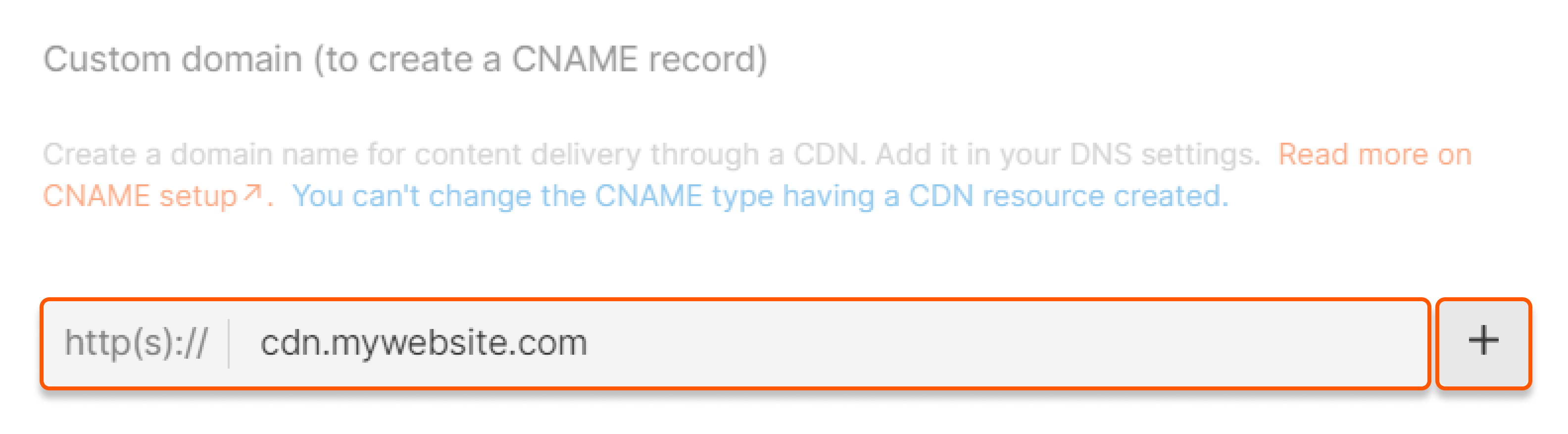
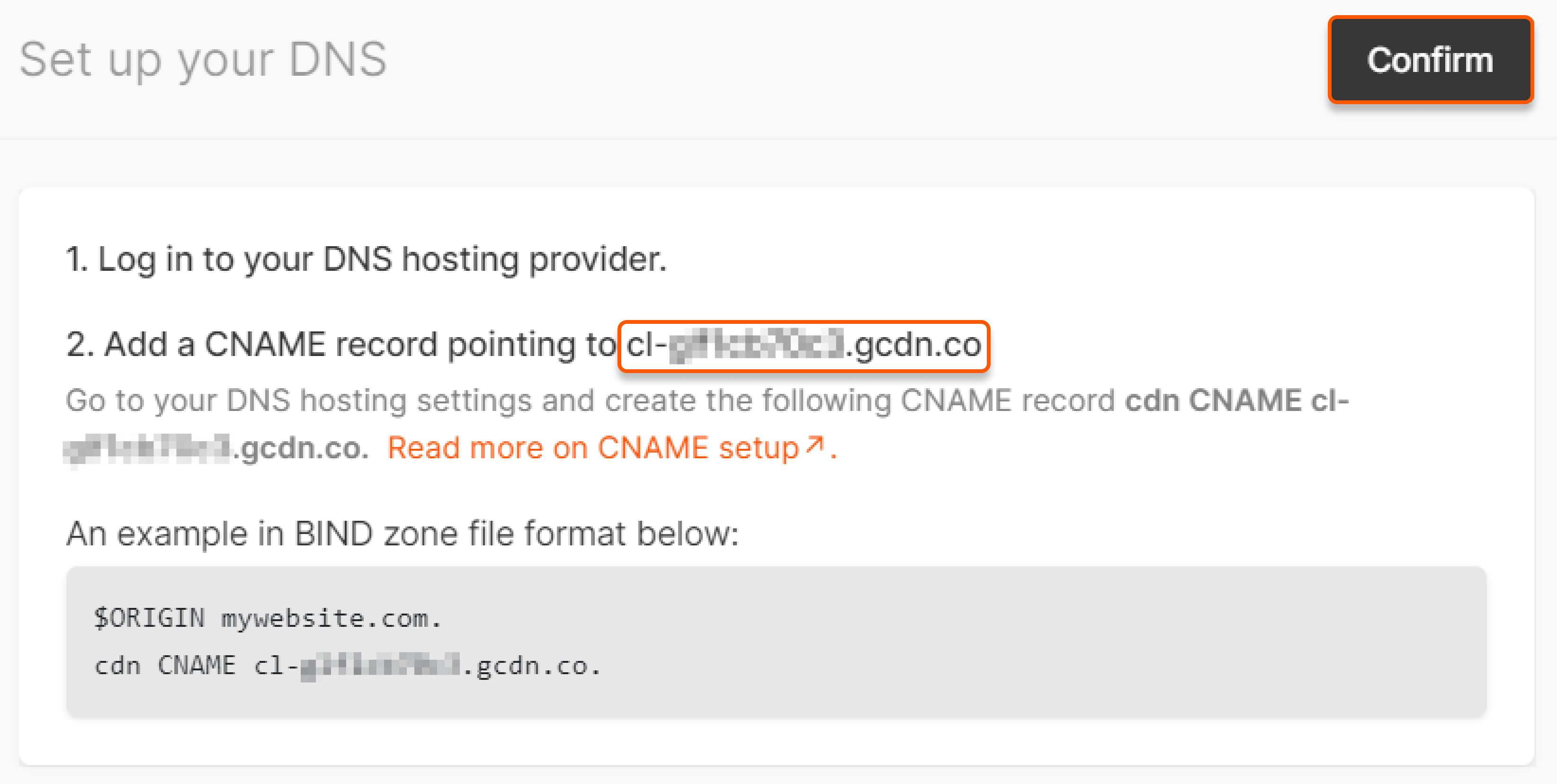
dig command in the terminal or an online dig tool to check the record. If the record was added correctly, you will receive a response similar to the one specified above.
4. Complete the CDN resource creation. You will see the following pop-up window when all configurations are completed:
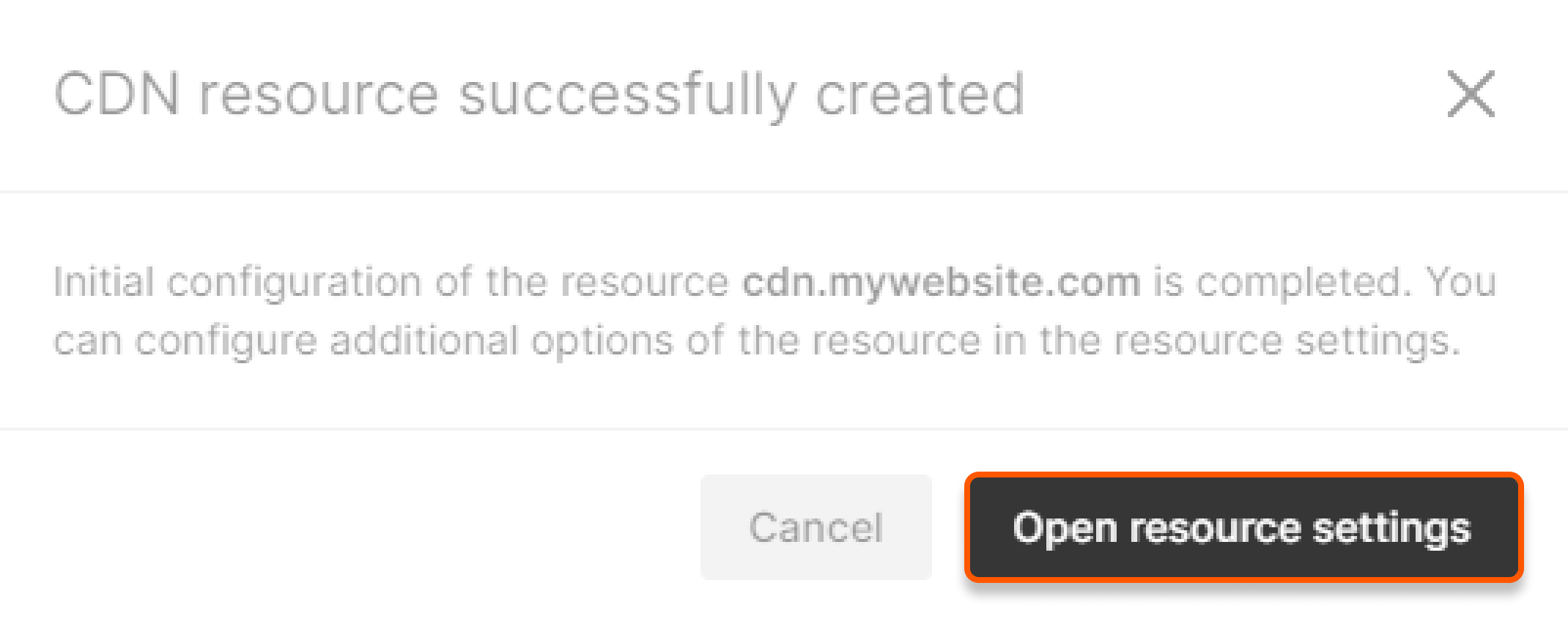
Check the DNS setup status
Our setup guide will verify that the configuration was completed successfully and identify any issues requiring resolution. 1. Open the settings of the CDN resource that you created. 2. Click “Setup guide”.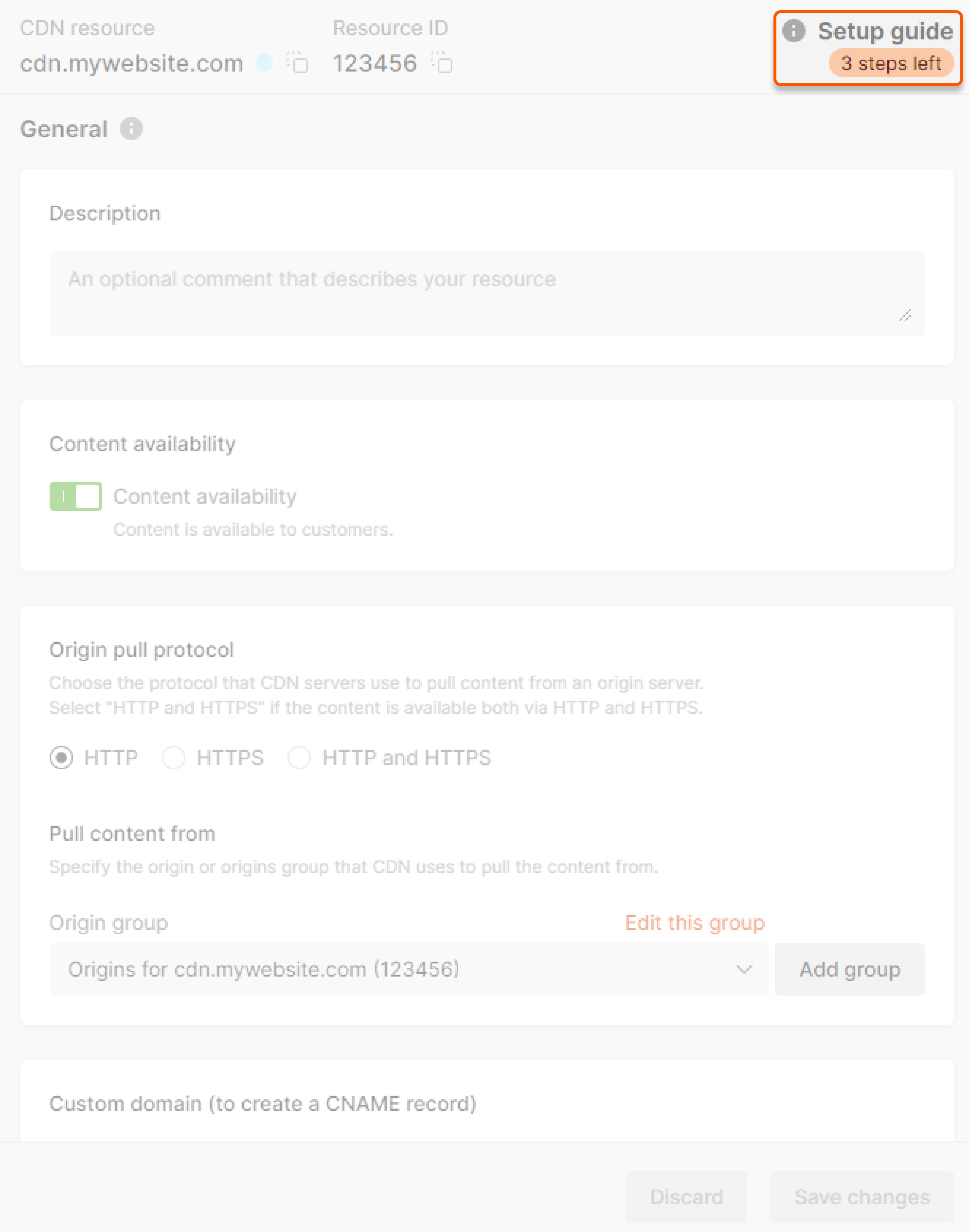
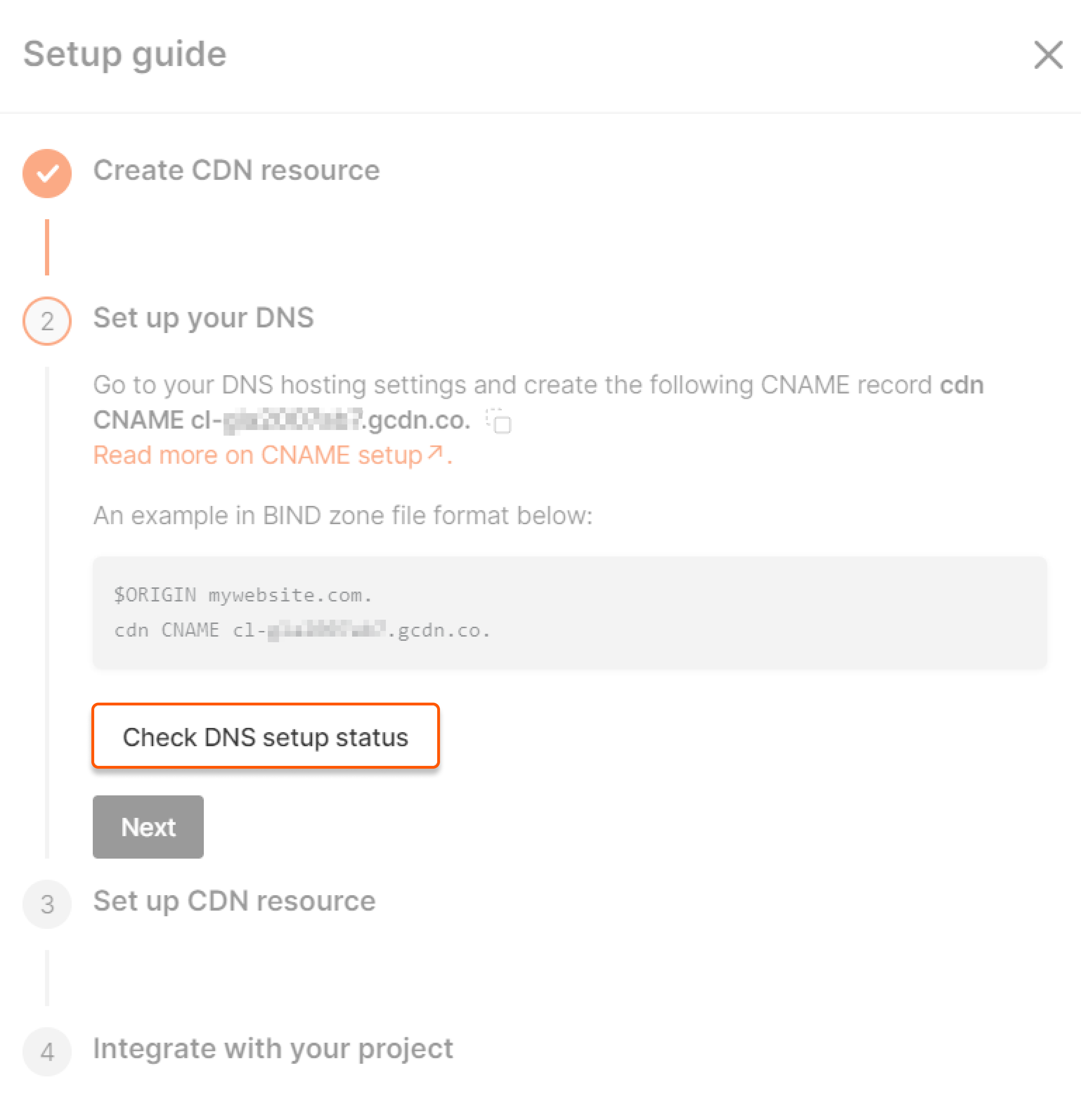
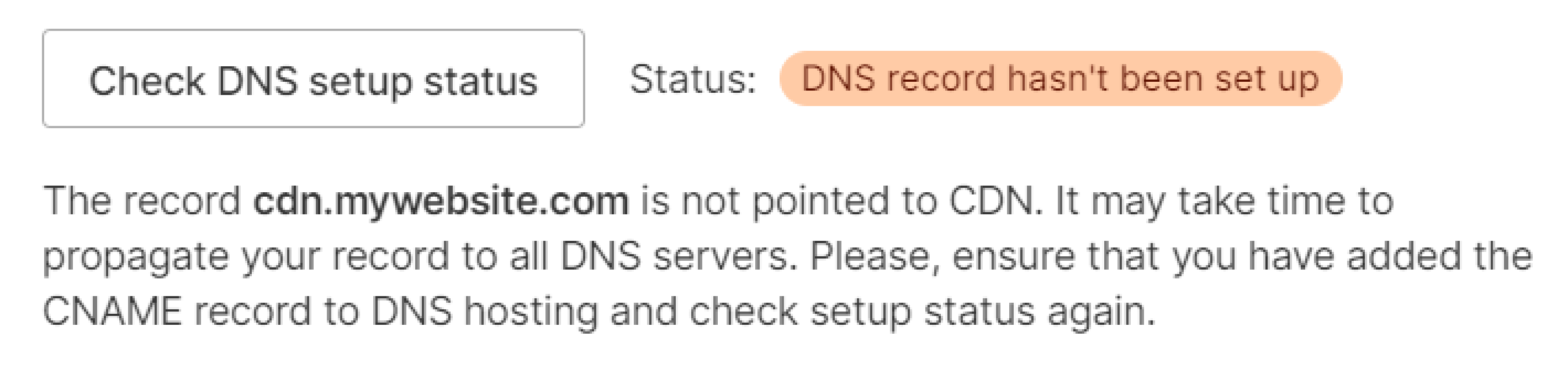

Specify additional domain (only for static CDN resources)
1. Go to the CDN resource list and click on the custom domain of the resource you want to configure.