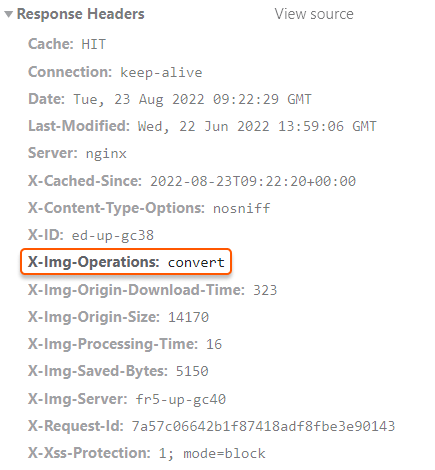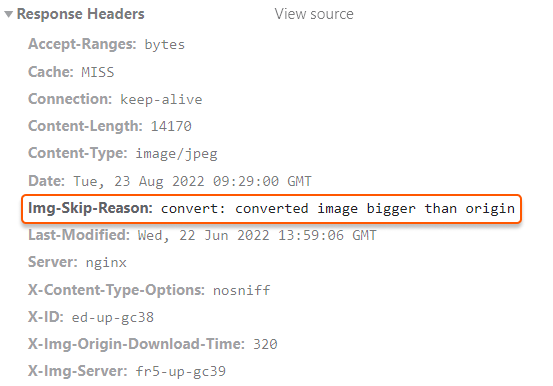About the quality feature
What is it? Quality is a feature included in the Image Stack option. The feature helps to reduce the quality of the images in conjunction with other features such as compression. Quality cannot be performed on its own and must be done as part of another feature. This means that you can’t just downgrade the quality of the picture without also changing its format to WebP or AVIF, or applying other features such as Crop or Resize. Below is a photo to which we have applied the Quality feature. The appearance of the photo has not changed much, even though the last picture’s quality is half that of the original.
Enable quality
Quality is included in the paid Image Stack option. This option helps optimize images, such as by converting them to WebP or AVIF formats, cropping them, or changing their quality and size. To use Quality, you need to activate Image stack according to the “Enable Image stack” guide.Use quality
There are two ways to use the Quality feature: in the Gcore Customer Portal and by query strings. If you want to reduce the quality of all images, use the first method. If you want to reduce the quality of individual images you’ve added in query strings, use the second one.Use quality in the customer portal
1. Go to the Rules section in the settings of the CDN resource you want to apply Quality to and open the Image optimization rule.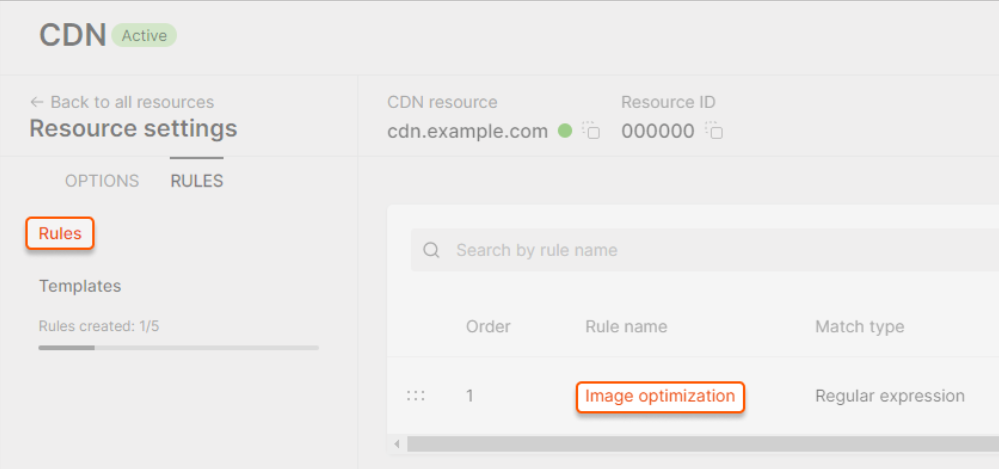
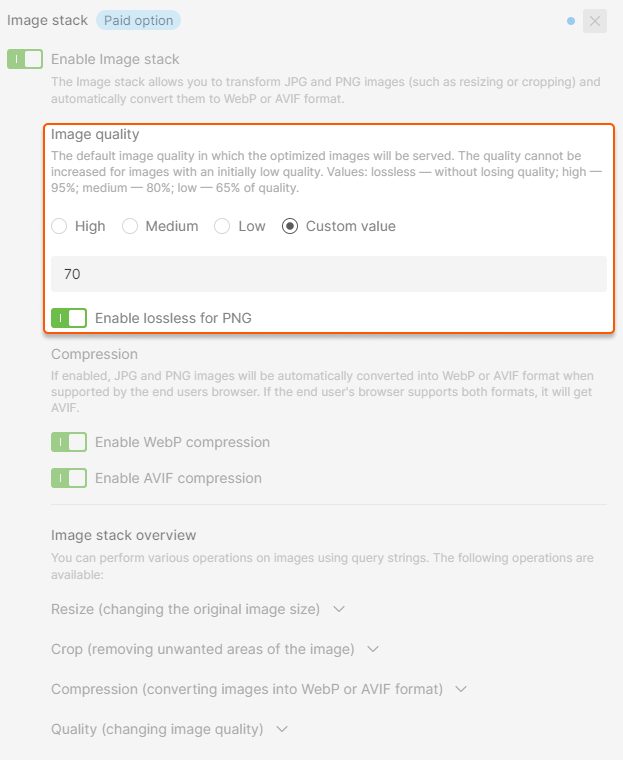
Use quality via query parameters
1. Open the website source code. 2. Find strings with the URLs of the images whose quality you want to change. 3. Add the query strings to the URLs of the images as follows:- value1 is a number between 0 and 100
- tool2=value2 represents query parameters for any other Image Stack function such as Compression, Resize, or Crop.
- Link: img.jpg
- Size: 813 KB
- Quality: 100%
- The original image before WebP compression:

Check HTTP headers
After converting, an image does not change its URL or extension. So you can use the HTTP header value of the image to check if the changes have been applied. The X-Img-Operations header reflects all the conversions performed. If the value includes “convert”, the image quality has changed.