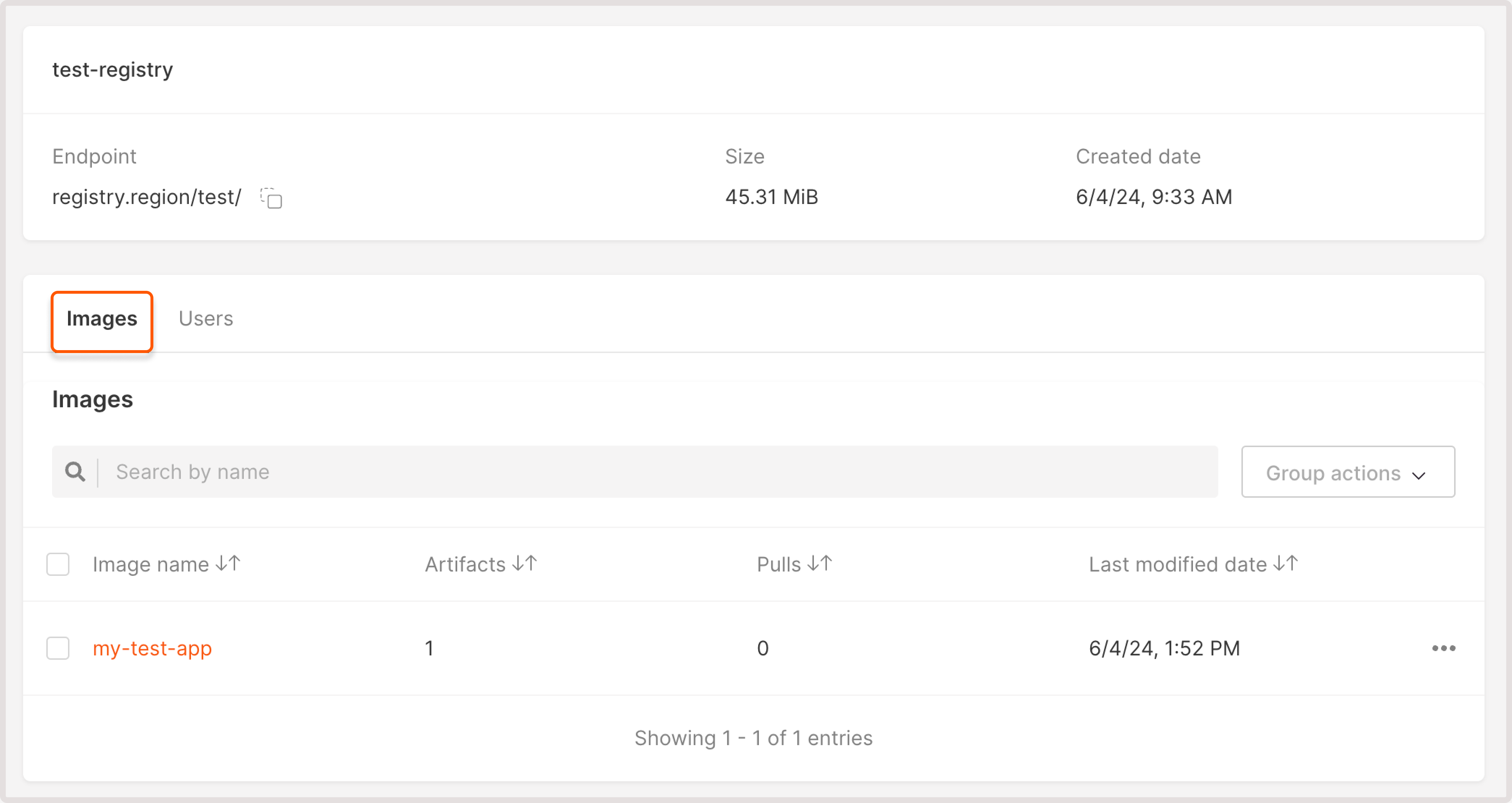Step 1. Add a registry to the customer portal
Start by creating a registry to which you will push OCI-compatible artifacts: 1. In the Gcore Customer Portal, navigate to Cloud > Container Registries. 2. Click Create Container Registry.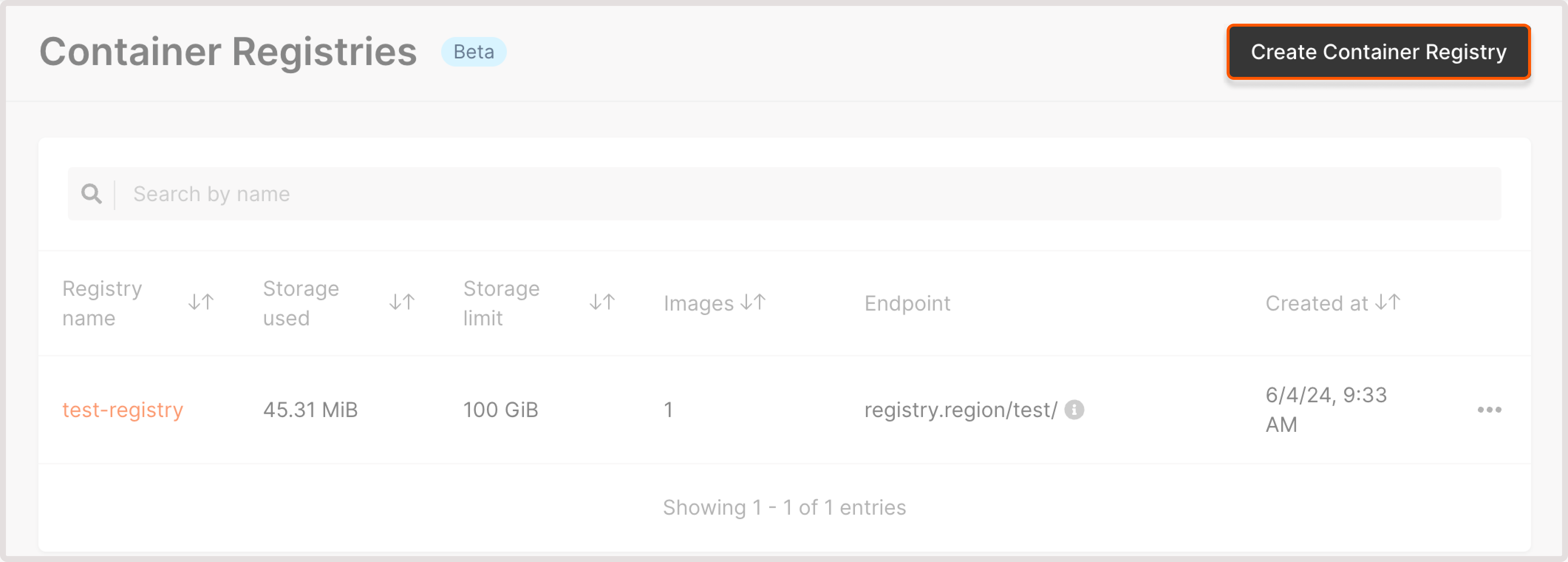
TipA registry name should consist of lowercase Latin characters, which can be separated by dashes.
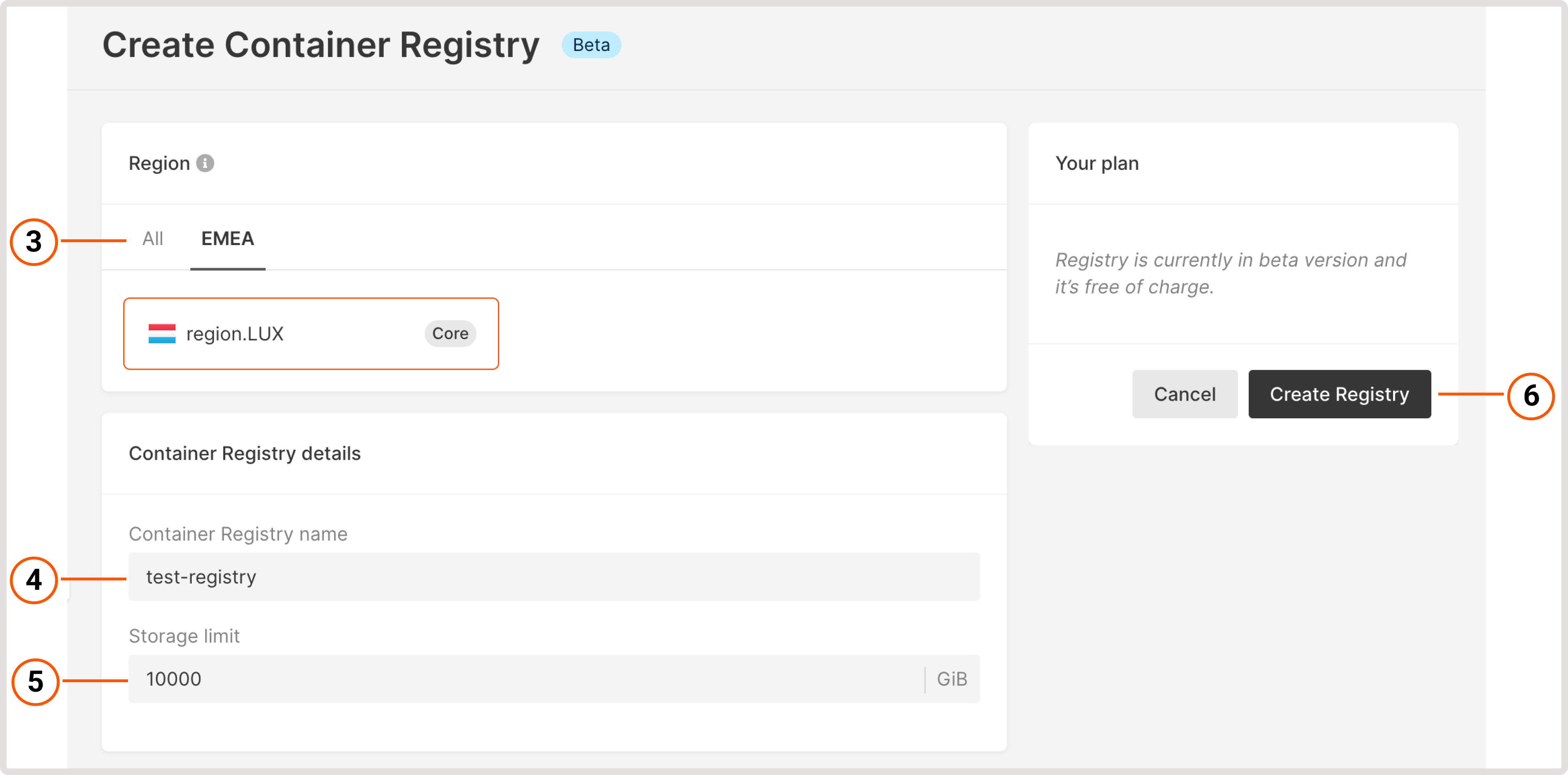
Step 2. Create a user
To push and pull images from the registry, you need to authenticate as a particular user who has the required permissions for such operations. To add a new user to the registry: 1. Click the registry name to open it. 2. Open the Users tab and click Add users.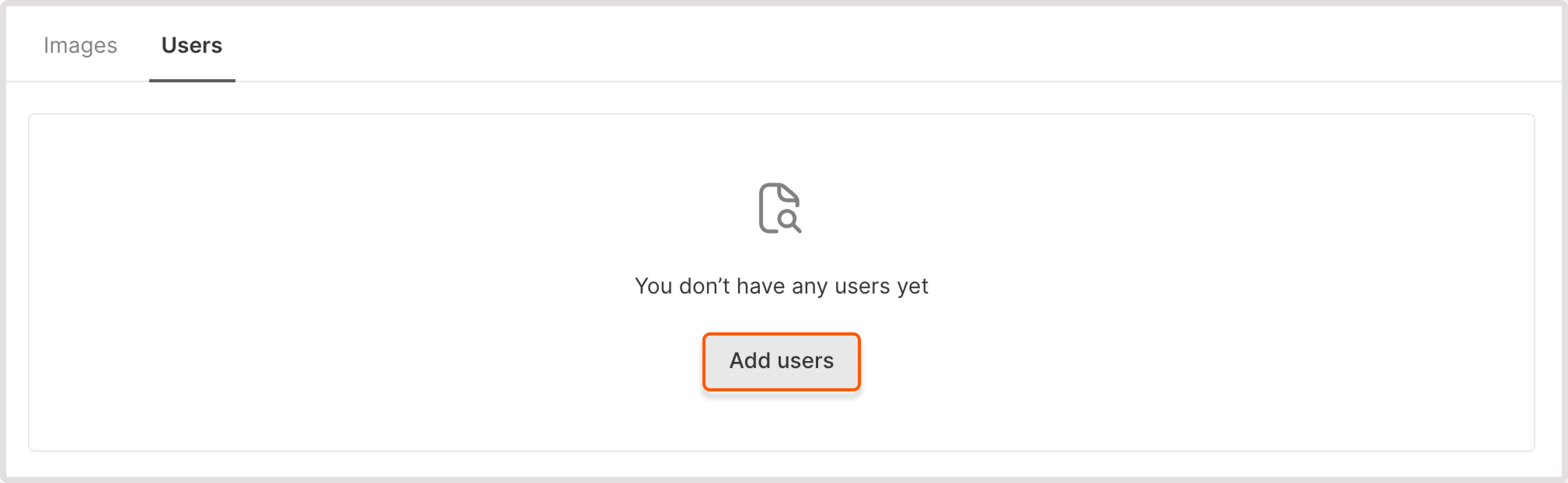
- Username : Enter a username. It should consist of lowercase Latin characters, which can be separated by dashes.
- Permissions : Allow a user to either push or pull images to the registry or do both operations.
- Set activity duration : enable this toggle to set the expiration date for user credentials. If you leave the toggle disabled, the user will retain indefinite access to the registry.
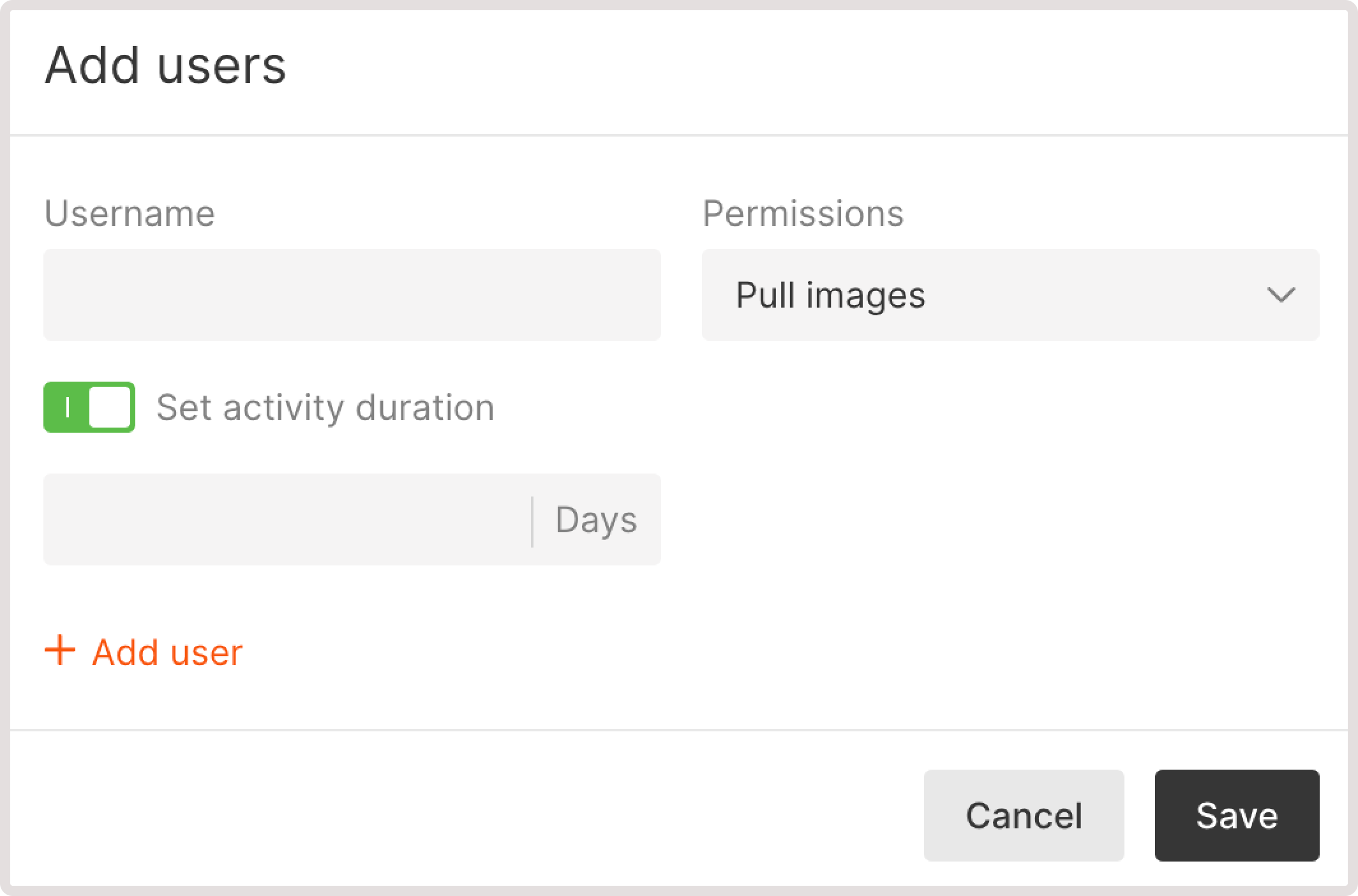
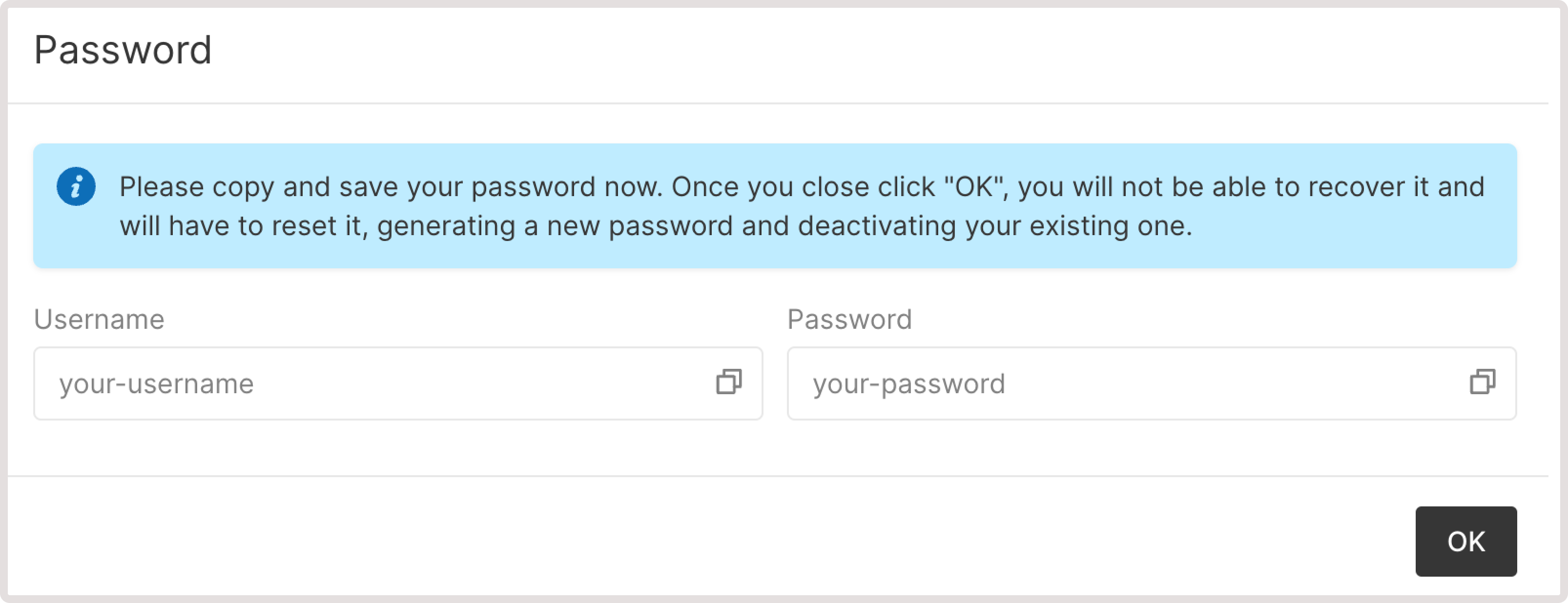
Step 3. Push your image to the container registry
When you open a registry, you can view the sample push and pull commands by clicking the relevant buttons.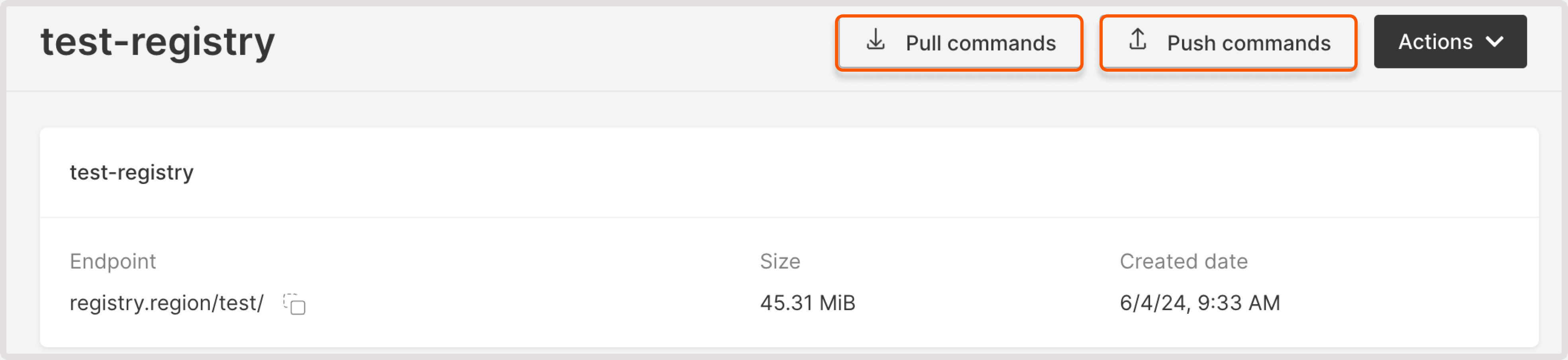
<your-registry-endpoint>. For example, docker login registry.luxembourg-2./10-01-test/.
2. Enter the username of the user created in Step.
3. Enter the user password.
4. After you enter the credentials, you should see the “Login succeeded” message.
5. (Optional) Tag your image: docker tag source_image:tag target_repository:target_tag.
6. Push an image to the registry: docker push <your-registry-endpoint/your-Docker-image>.
The image will appear in the Container Registry on the Images tab.