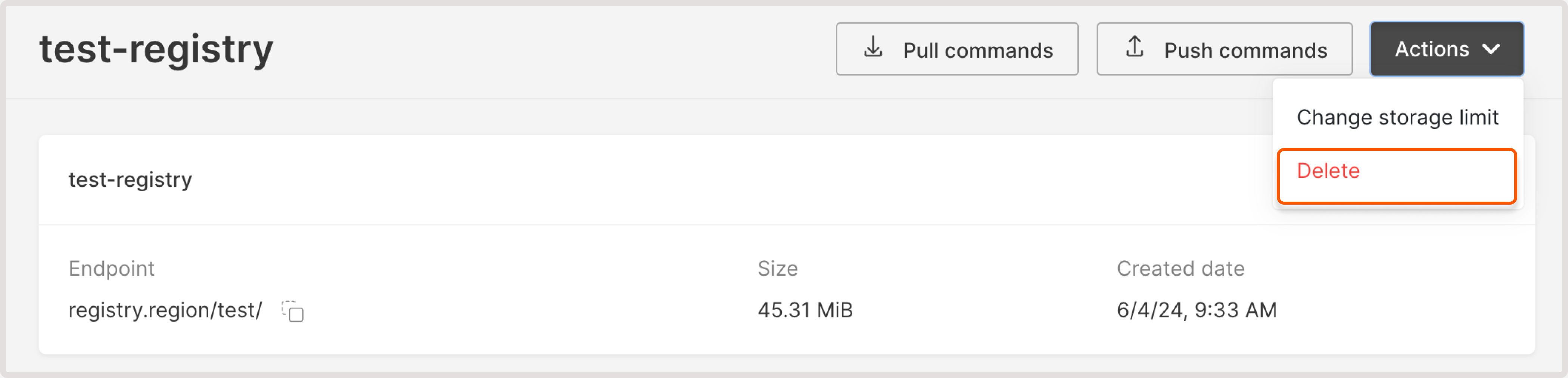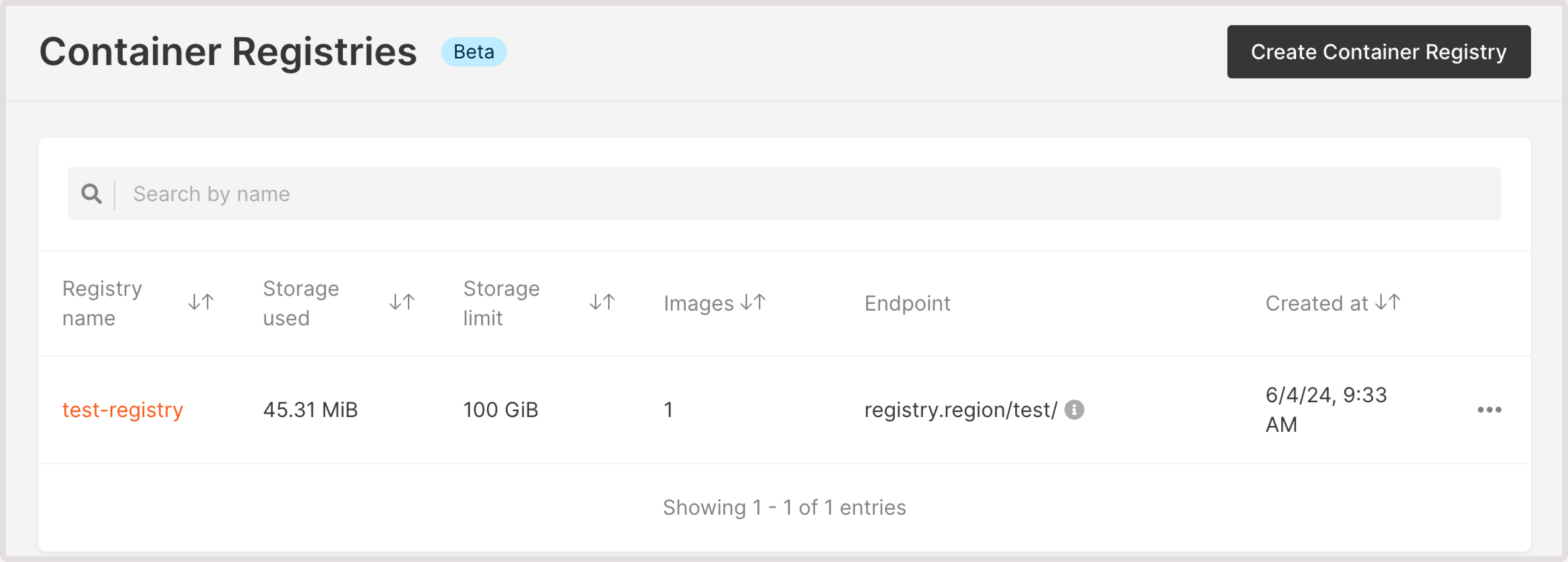
Change storage limit
You can adjust your storage limit to host more images in the container registry or optimize storage according to your usage and container requirements. To change the storage limit: 1. In the Gcore Customer Portal, navigate to Cloud > Container Registries. 2. Find the registry you want to configure and click the three-dot icon next to it. 3. Click Change storage limit.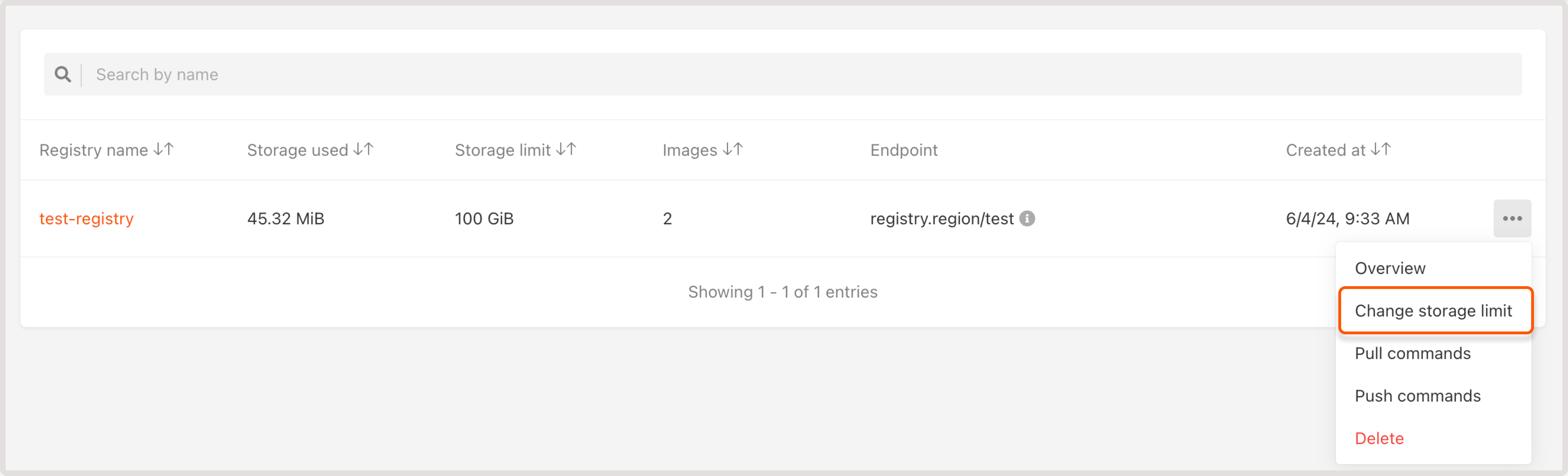
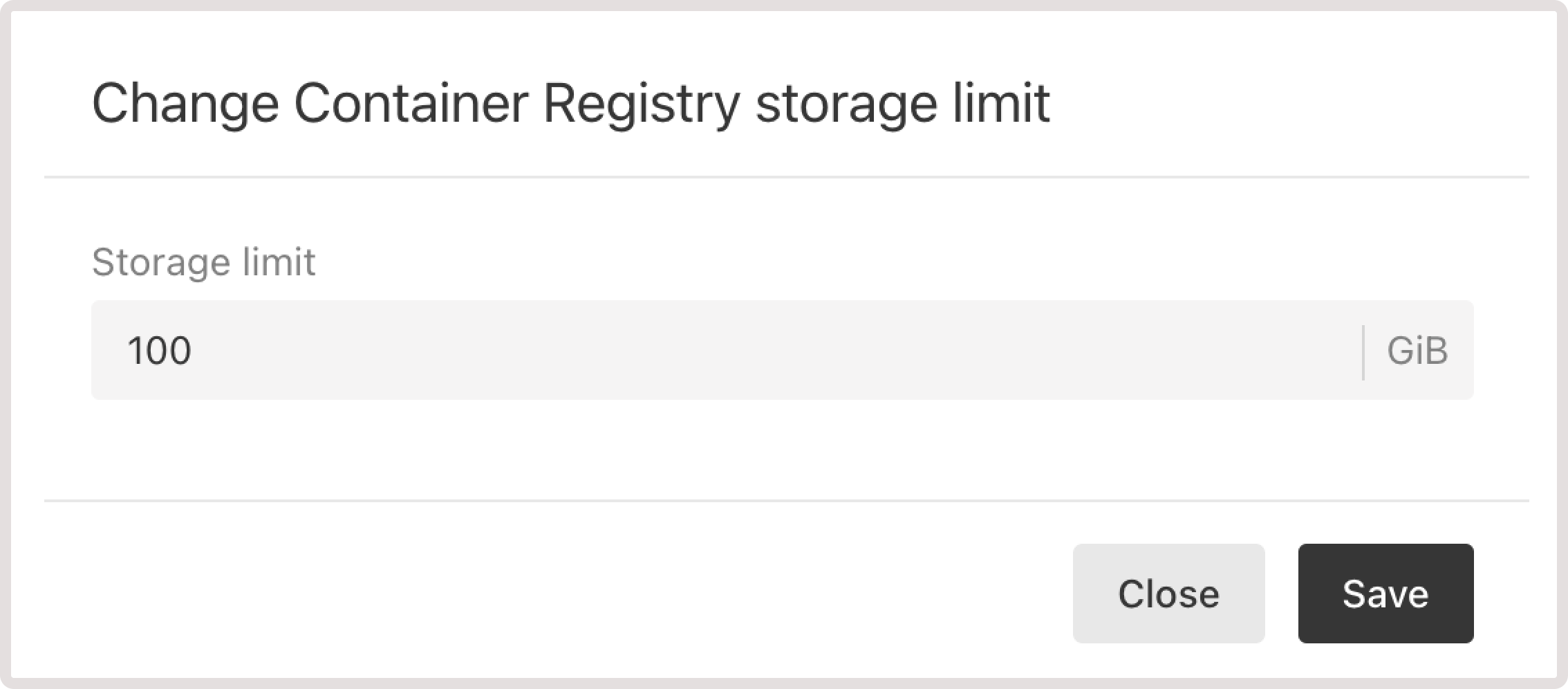
Manage images in the container registry
Open the Images tab to view the following information about the images within your Container Registry:- Image name
- Artifacts associated with the image
- The number of times the image was pulled from the registry
- The date and time when the image was last modified
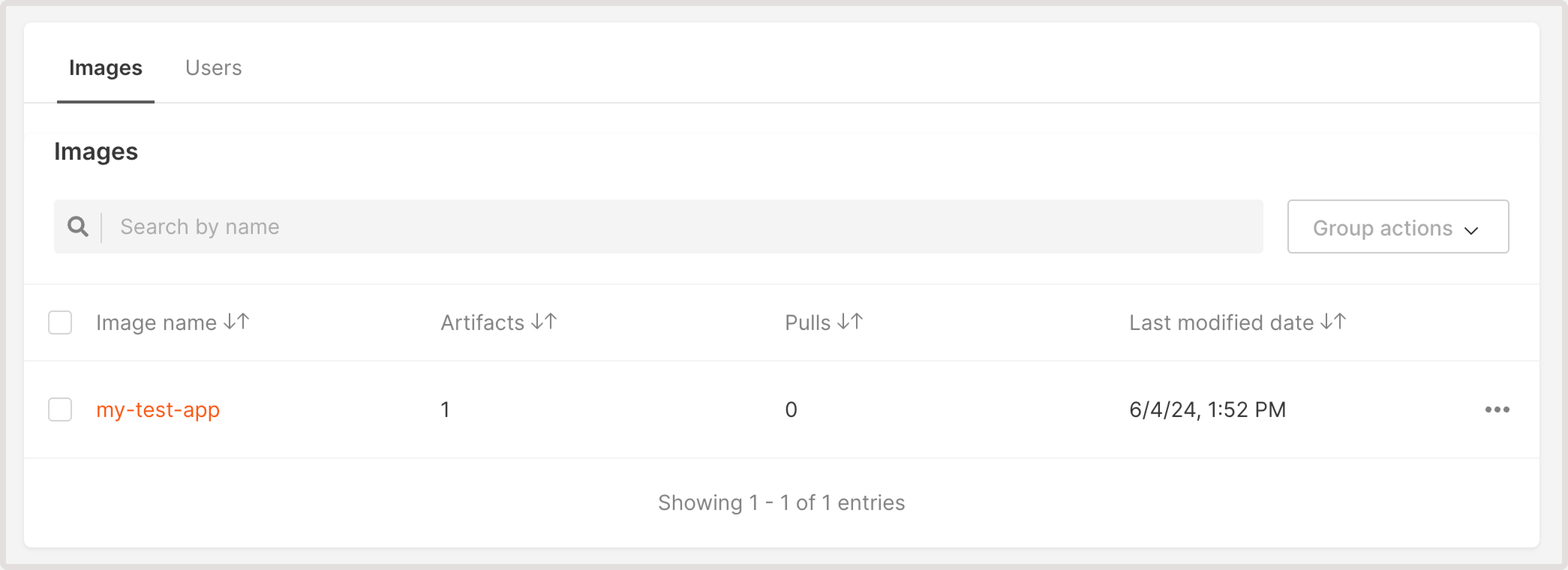
View and manage image artifacts
To view image artifacts, click the image name to open it. On the Artifacts page, you can check the artifact name, its tags, size, and the last associated push and pull operations. You can also search through the artifacts.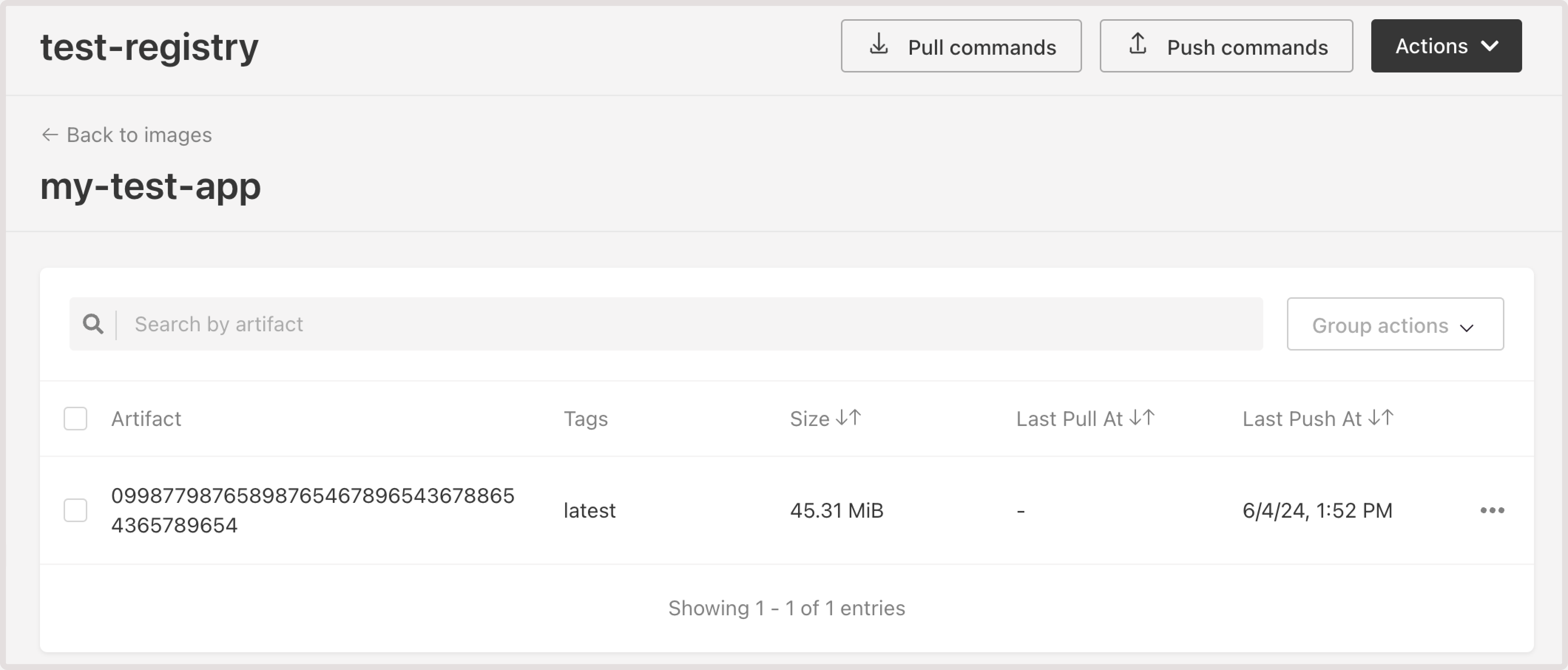
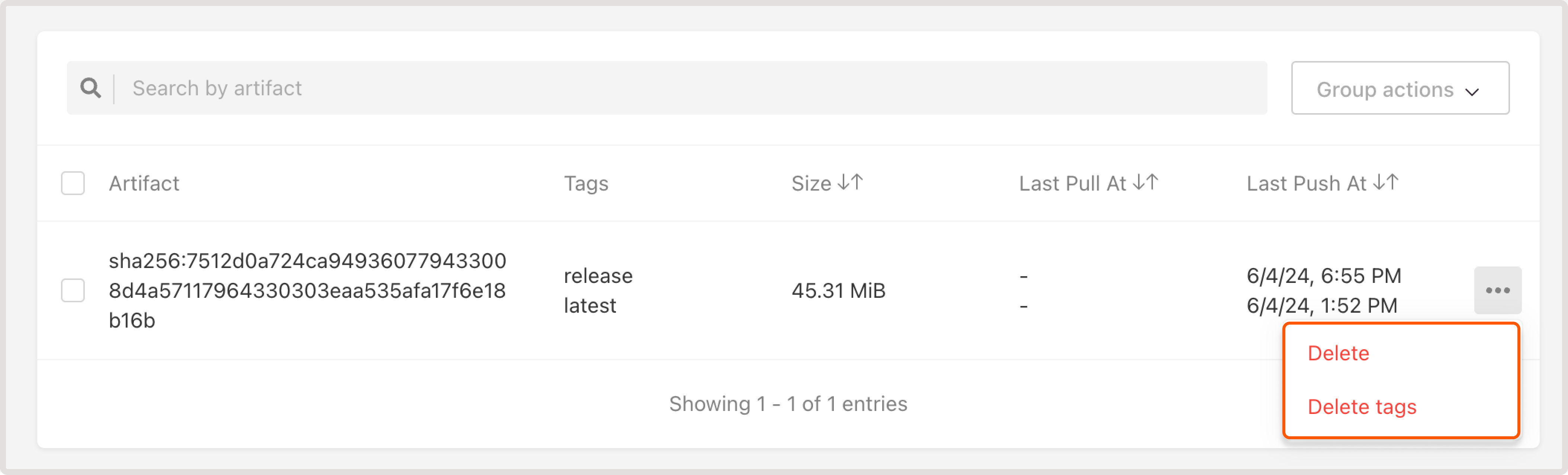
Delete an image
1. On the Images tab, find the image you want to remove.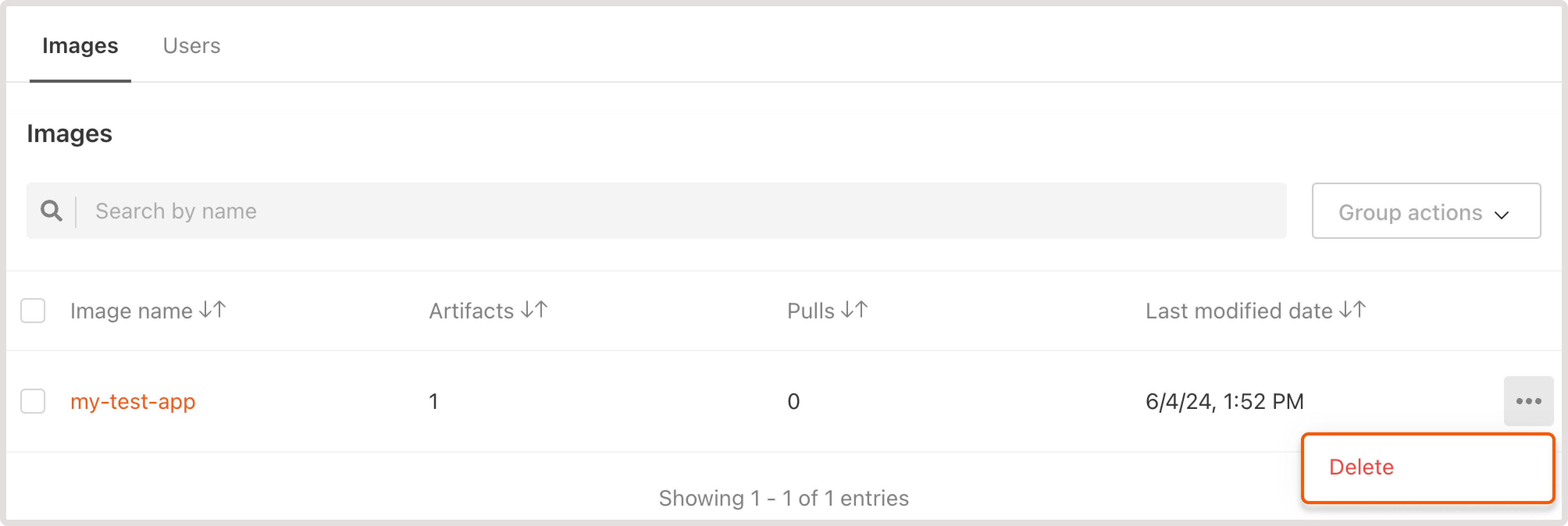
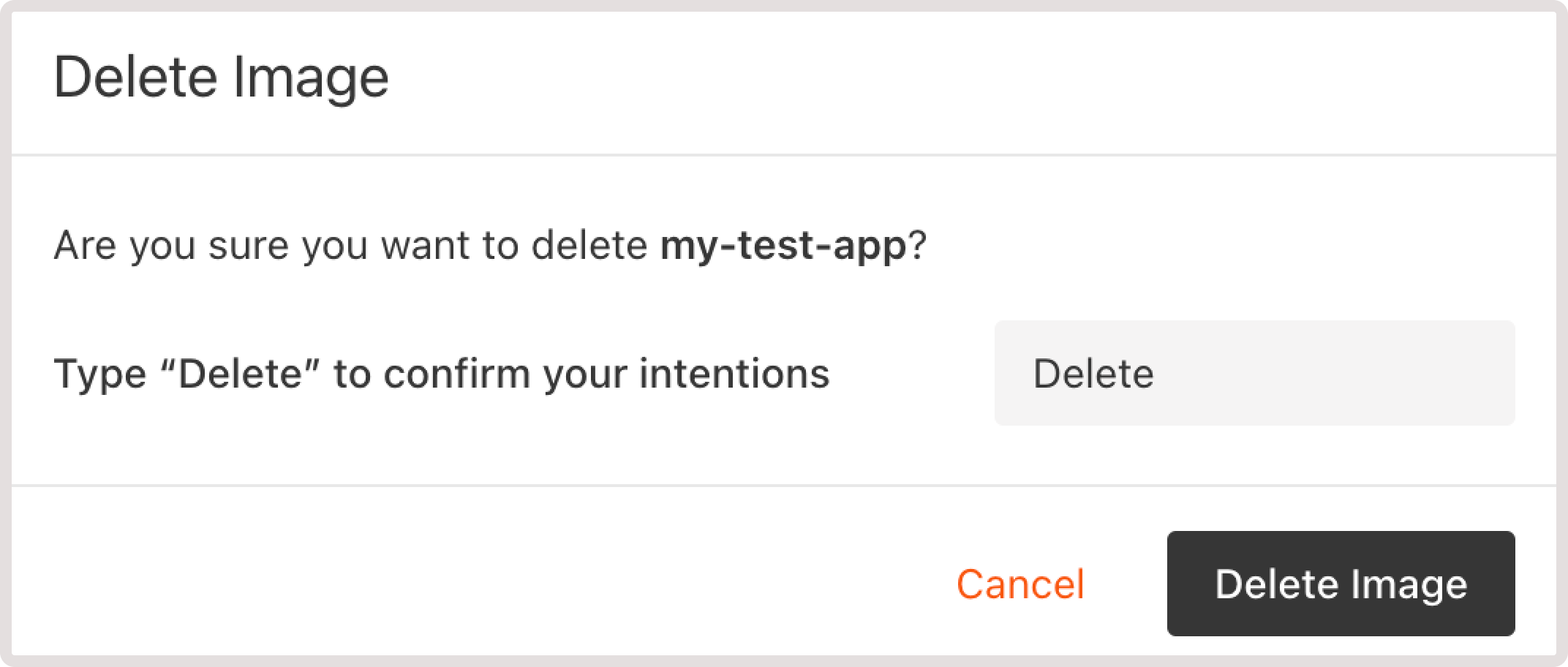
Delete multiple images with group actions
You can simultaneously delete multiple images with Group actions. To do so, select checkboxes next to the images you want to manage and use the required action from the dropdown.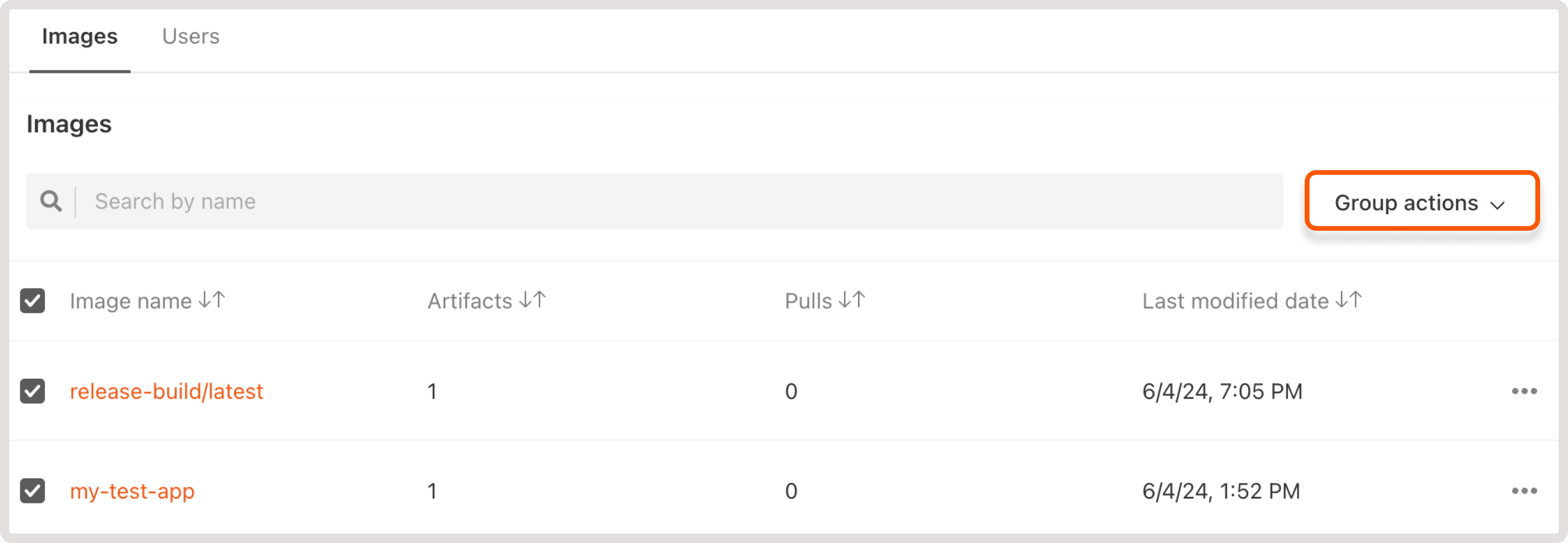
Manage users in the container registry
Open the Users tab to view the following information about created users within your Container Registry:- Username
- User permissions
- The date and time when the user was created
- (Optional) If the password expiration date was set during user creation, this information will be displayed in the Expires at column.
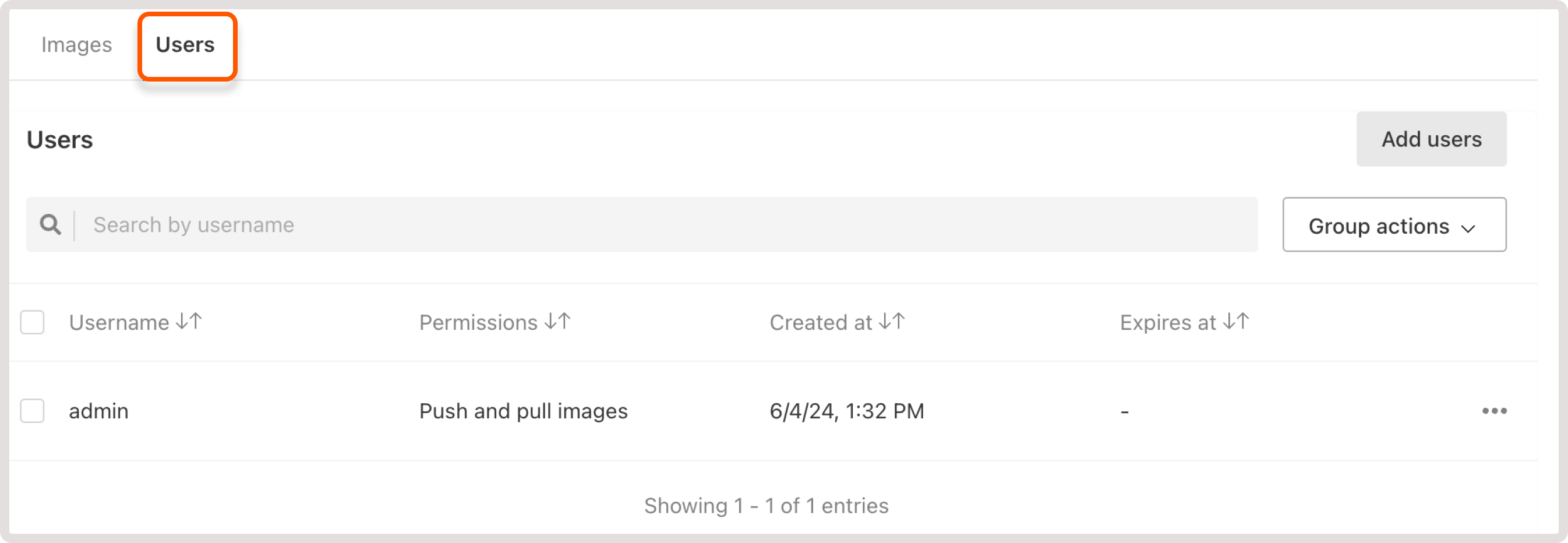
TipFor details on how to create a user, check the Create a Container Registry guide.
Change user permissions
For each user, you can configure the following permissions:- Pull images : this is helpful if you’d like to prevent unauthorized or accidental changes to the Container Registry. In this case, you can restrict permissions for some users to pull operations only.
- Push and push images : this permission grants full access to the registry and allows users to pull and push any new images or image versions to the registry.
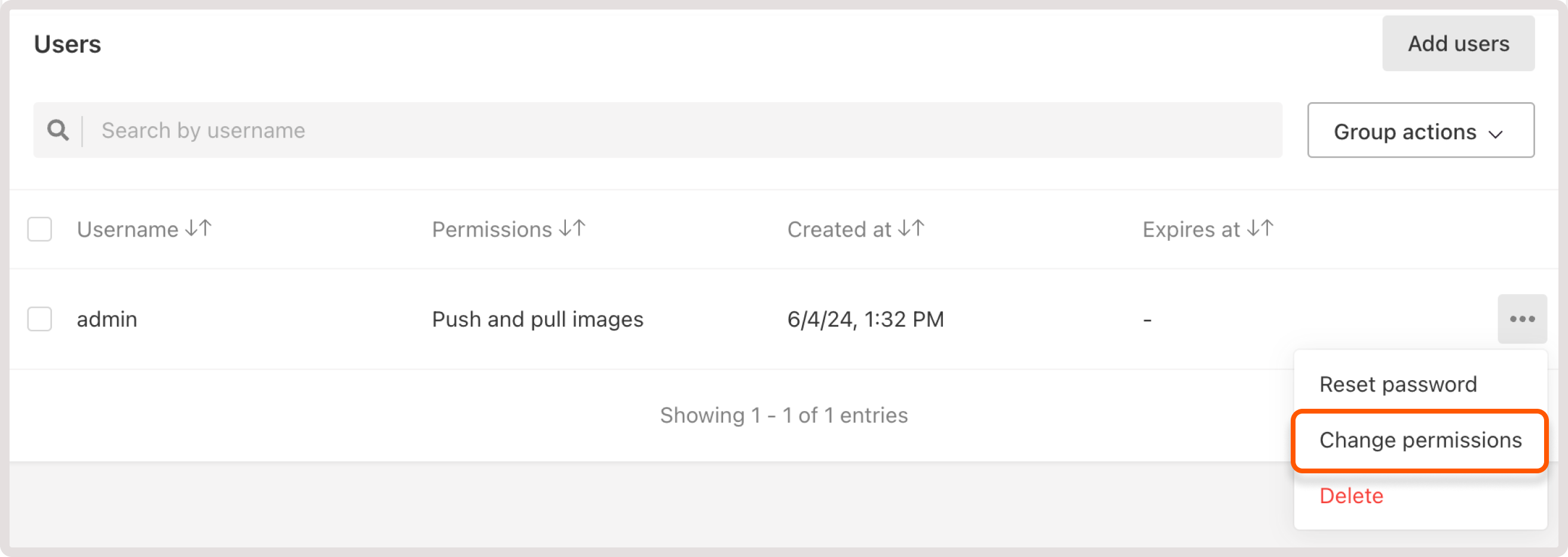
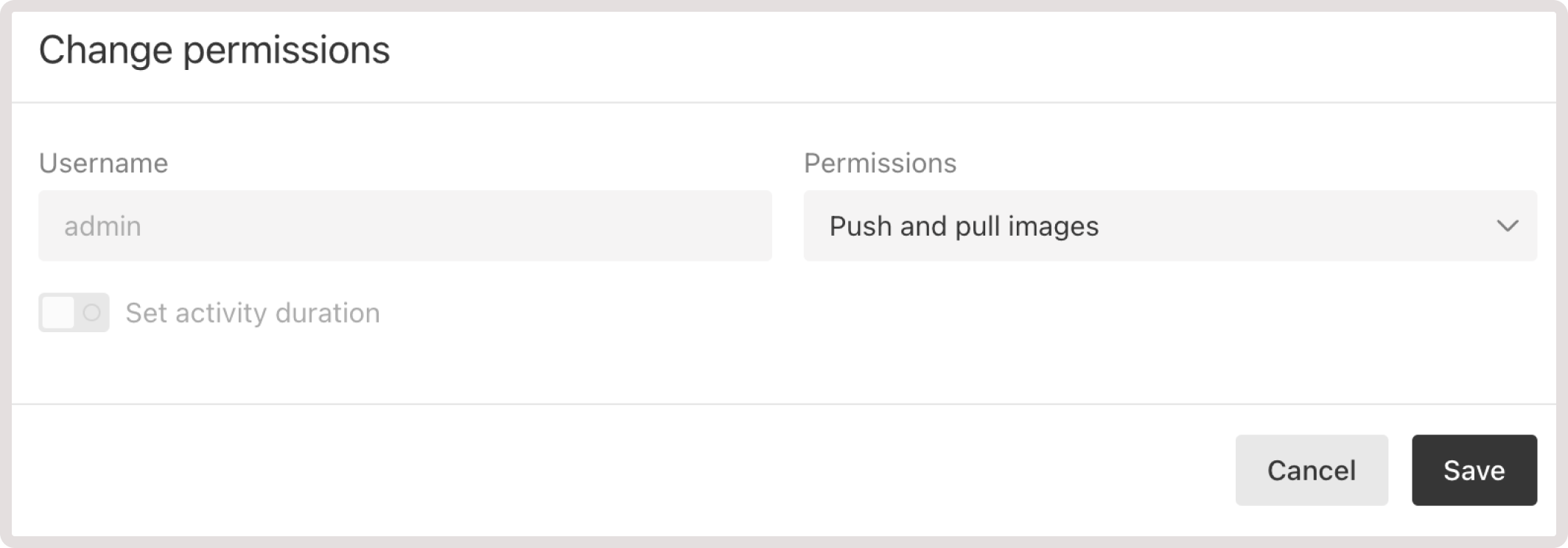
Reset user password
A user password is automatically generated during user creation. If the password has expired or the user can’t remember it, you can regenerate a password as follows: 1. On the Users tab, find the user you want to delete and click the three-dot icon next to it. 2. Select Reset password.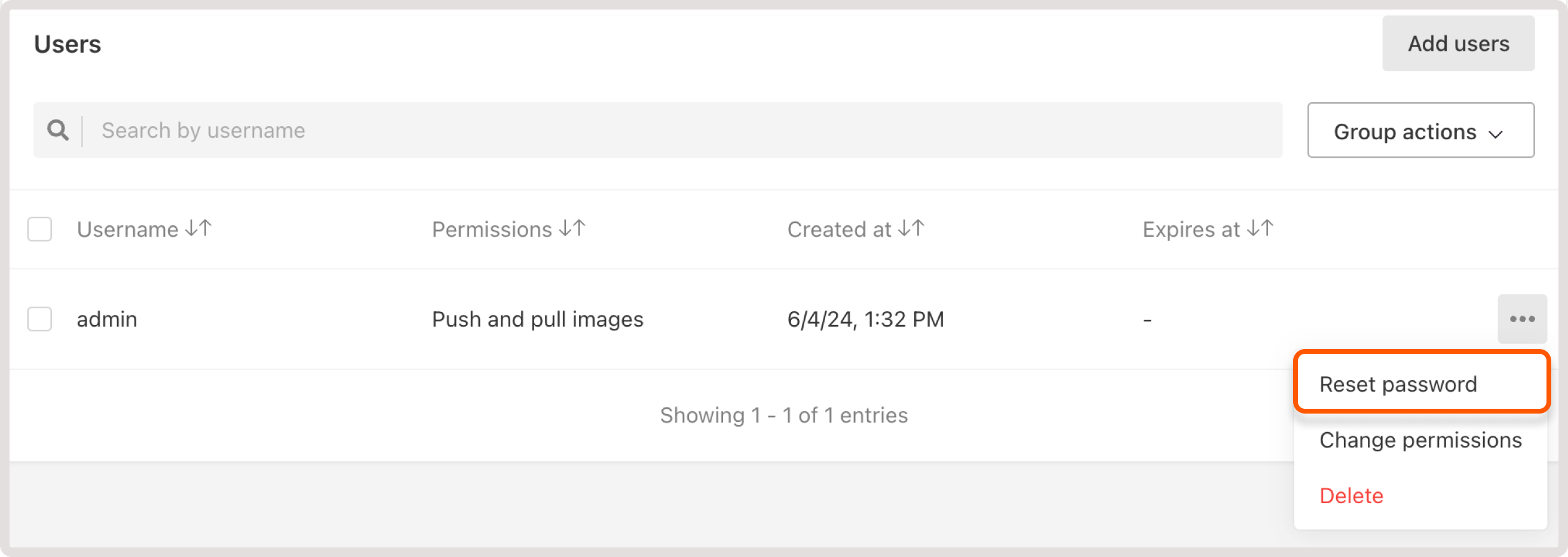
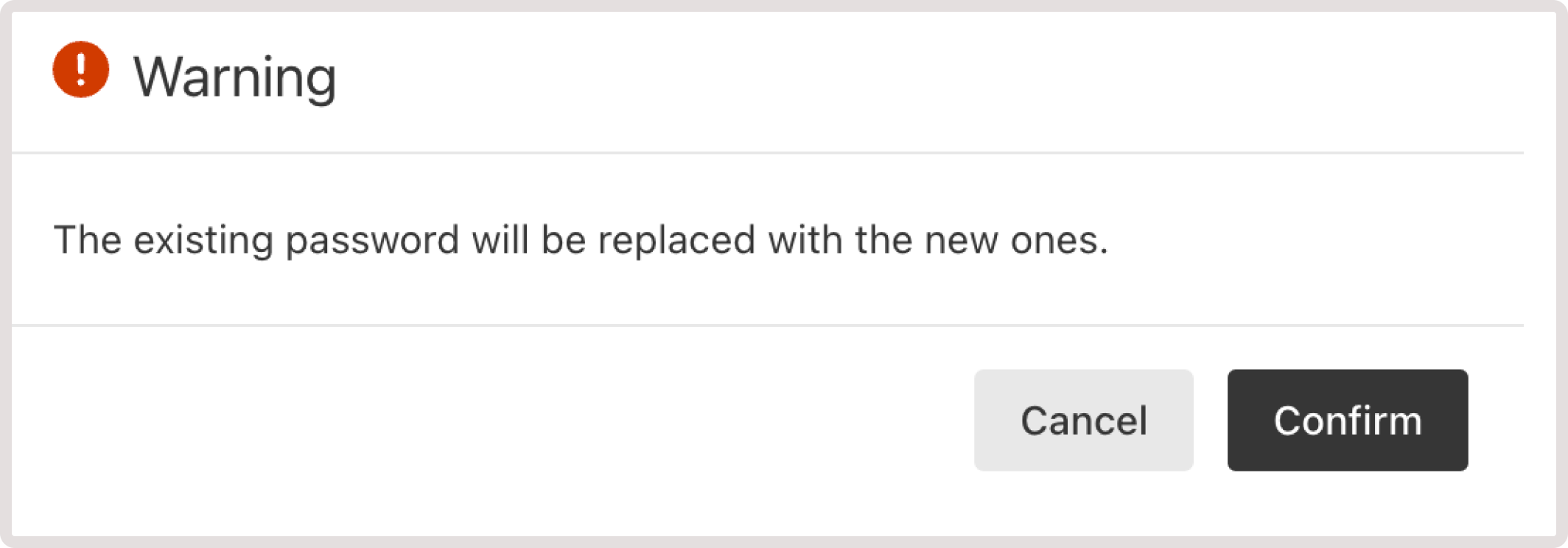
Delete a user
1. On the Users tab, find the user you want to delete and click the three-dot icon next to it. 2. Select Delete.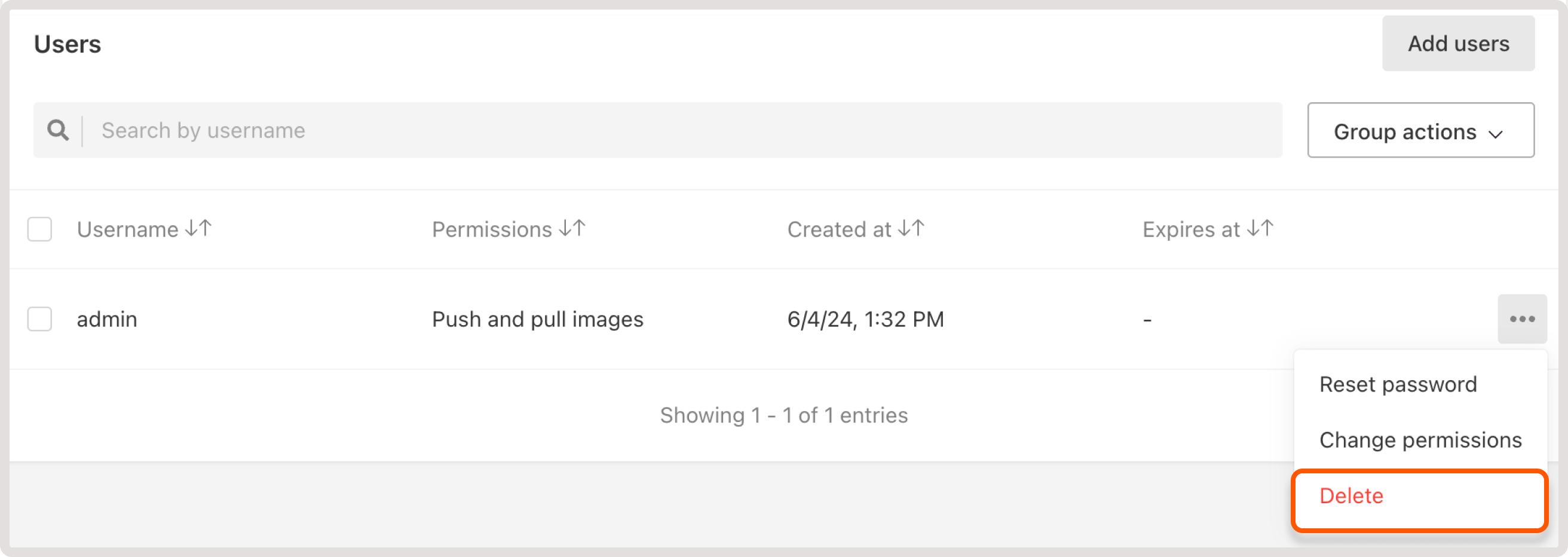
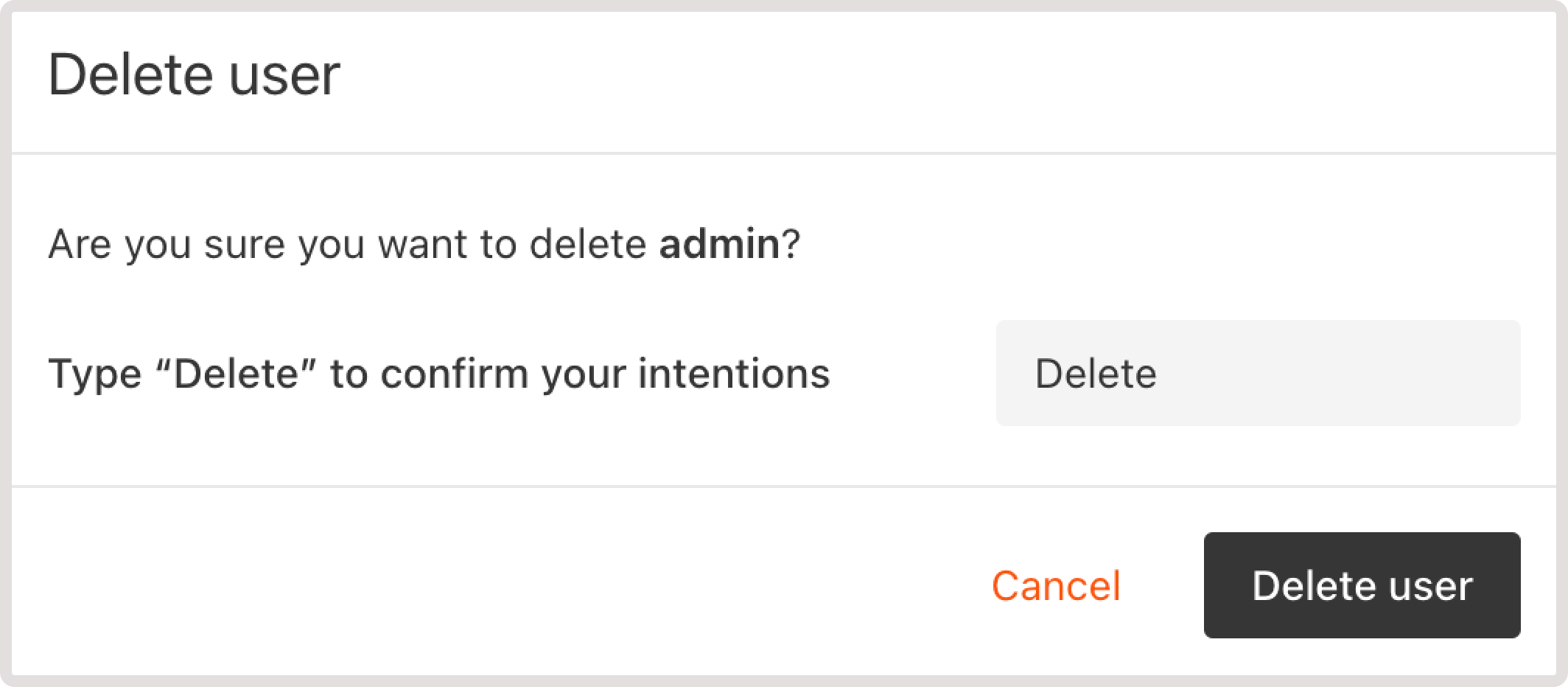
Manage multiple users with group actions
There’s an option to simultaneously delete multiple users or change their permissions using Group actions. To do so, select checkboxes next to the users you want to modify and then choose the needed action from the Group actions dropdown.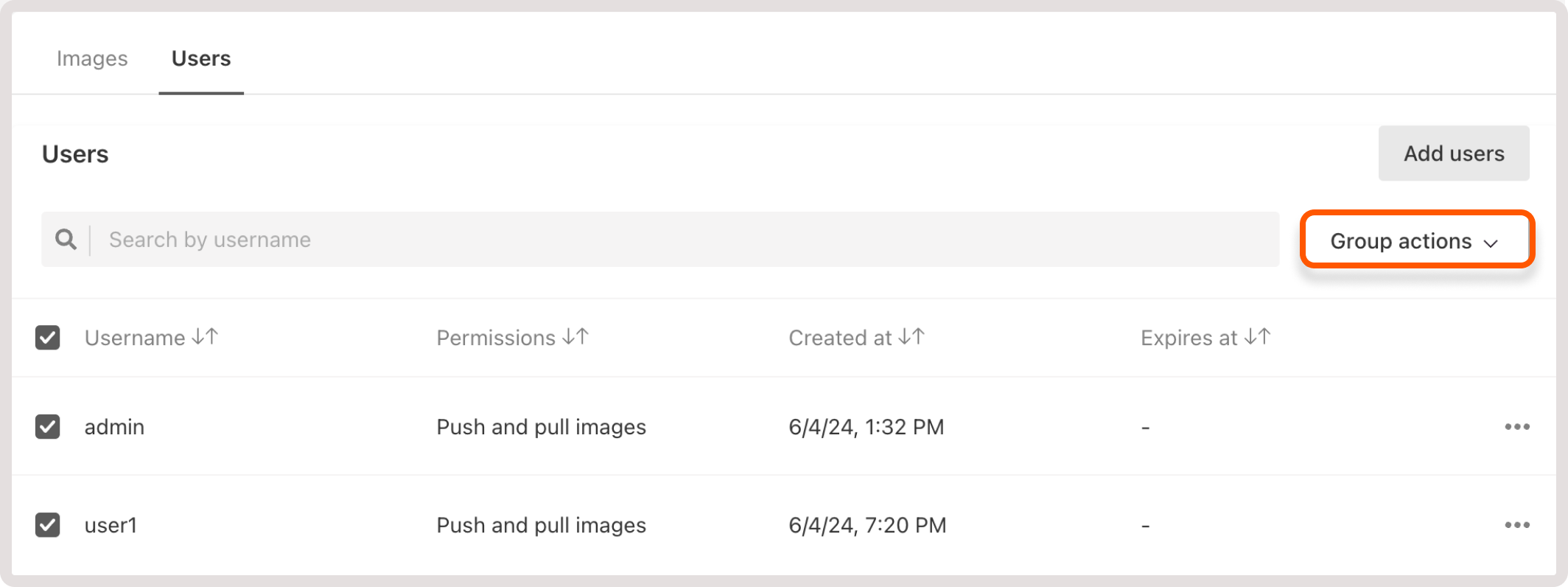
Delete a registry
WarningIf you delete a Container Registry, you will lose all data stored there. This action can’t be reverted.