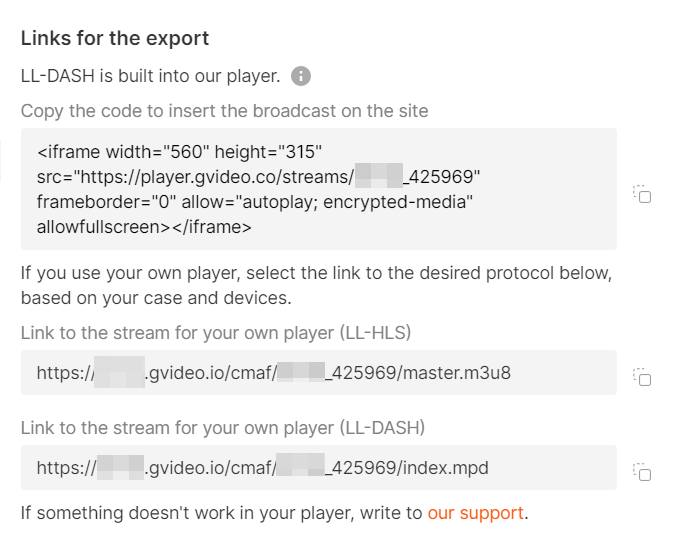Step 1. Initiate the process
1. In the Gcore Customer Portal, navigate to Streaming > Live Streaming. 2. Click Create Live stream.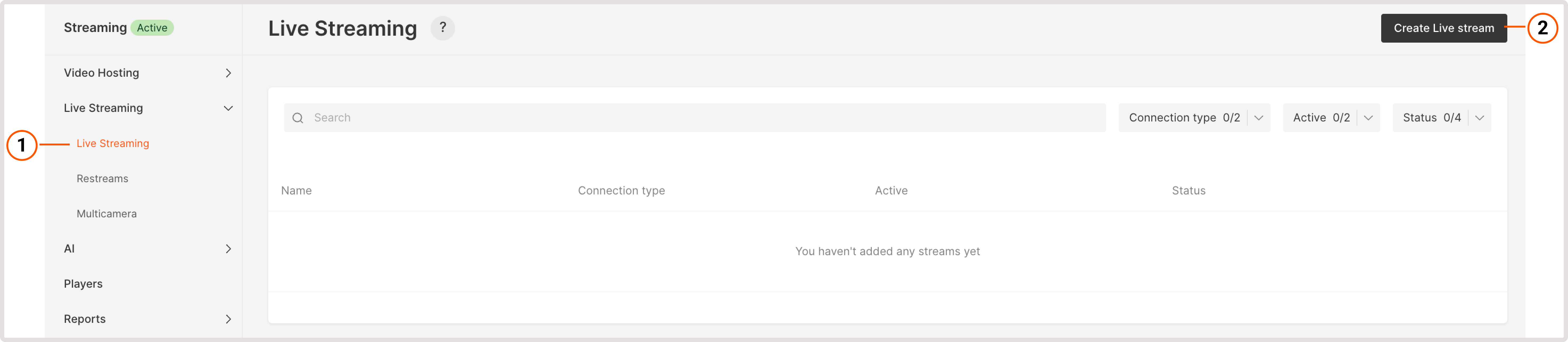
The Create… button is unavailable
The Create… button is unavailable
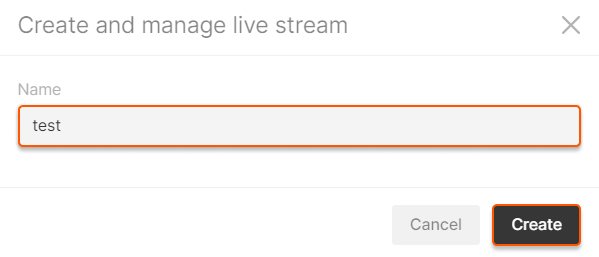
Step 2. Set the stream type and additional features
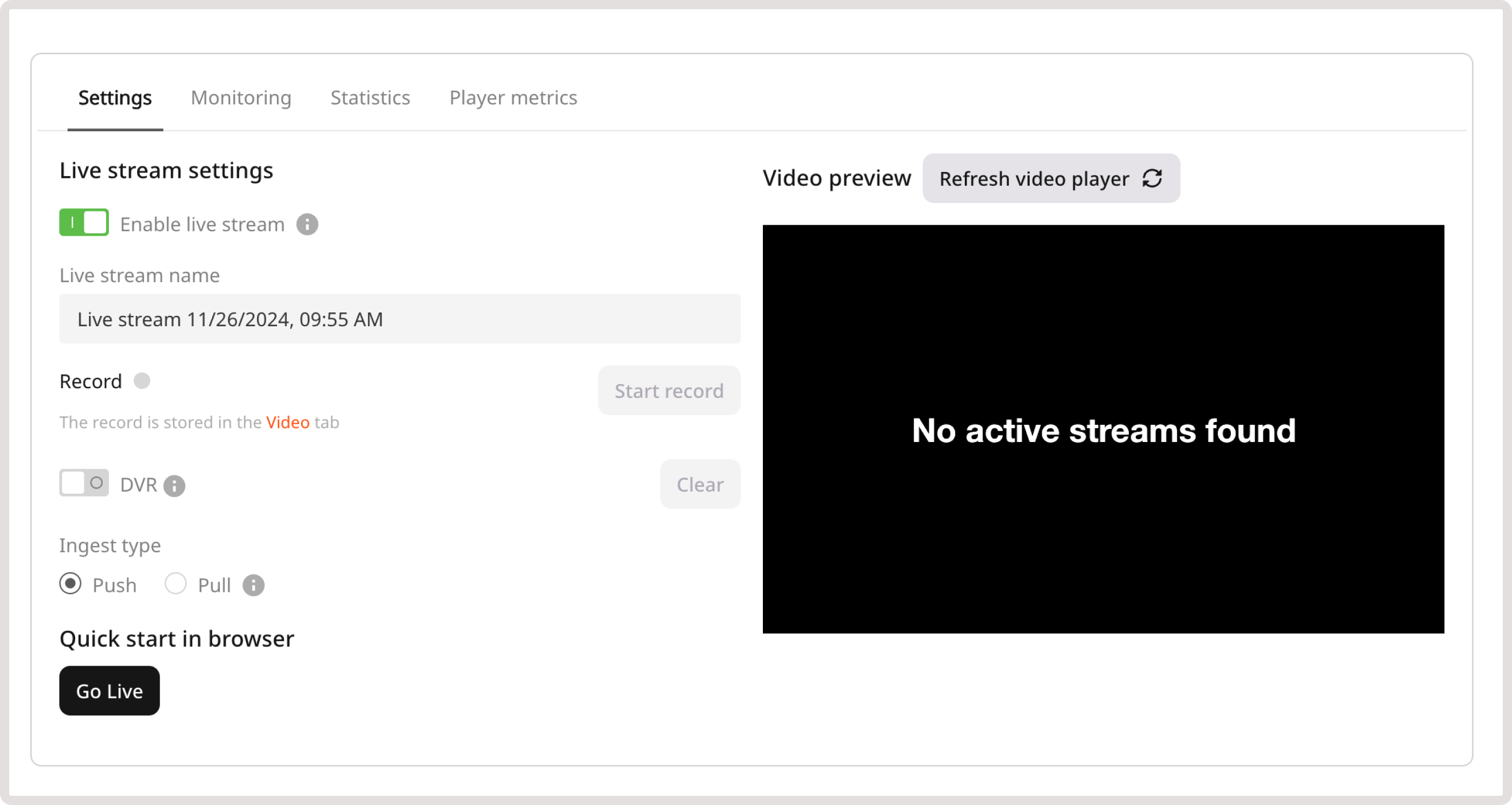
Low latency explanation
Low latency explanation
By default, we offer live streams with low latency (a 4–5 second delay.) Low latency is available in two protocols: LL-DASH (compatible with all devices except iOS) and LL-HLS (compatible with iOS). You can also obtain legacy HLS with MPEGTS format segments, in which case, please read our article.
- Record for live stream recording. It will be active when you start streaming. Remember to enable the toggle if you require a record of your stream.
- DVR for an improved user experience. When the DVR feature is enabled, your viewers can pause and rewind the broadcast.
- Choose Push if you don’t use your own media server. Establish the URL of our server and the unique stream key in your encoder (e.g. OBS, Streamlabs, vMix, or LiveU Solo). You can use protocols RTMP, RTMPS, and SRT too. The live stream will operate on our server, will be converted to MPEG-DASH and HLS protocols, and will be distributed to end users via our CDN.
- Choose Pull if you have a streaming media server. The live stream will operate on your server. Our server will convert it from the RTMP, RTMPS, SRT, or other protocols to MPEG-DASH and HLS protocols. Then, our CDN will distribute the original live stream in the new format to end users.
- Choose WebRTC = > HLS if you want to convert your live video stream from WebRTC to HLS (HTTP Live Streaming) and DASH (Dynamic Adaptive Streaming over HTTP) formats.
Step 3. Configure your stream for push, pull, or WebRTC to HLS
Push ingest type
1. Select the protocol for your stream: RTMP, RTMPS, or SRT. The main difference between these protocols is their security levels and ability to handle packet loss.- RTMP is the standard open-source protocol for live broadcasting over the internet. It supports low latency.
- RTMPS is a variation of RTMP that incorporates SSL usage.
- SRT is a protocol designed to transmit data reliably with protection against packet loss.
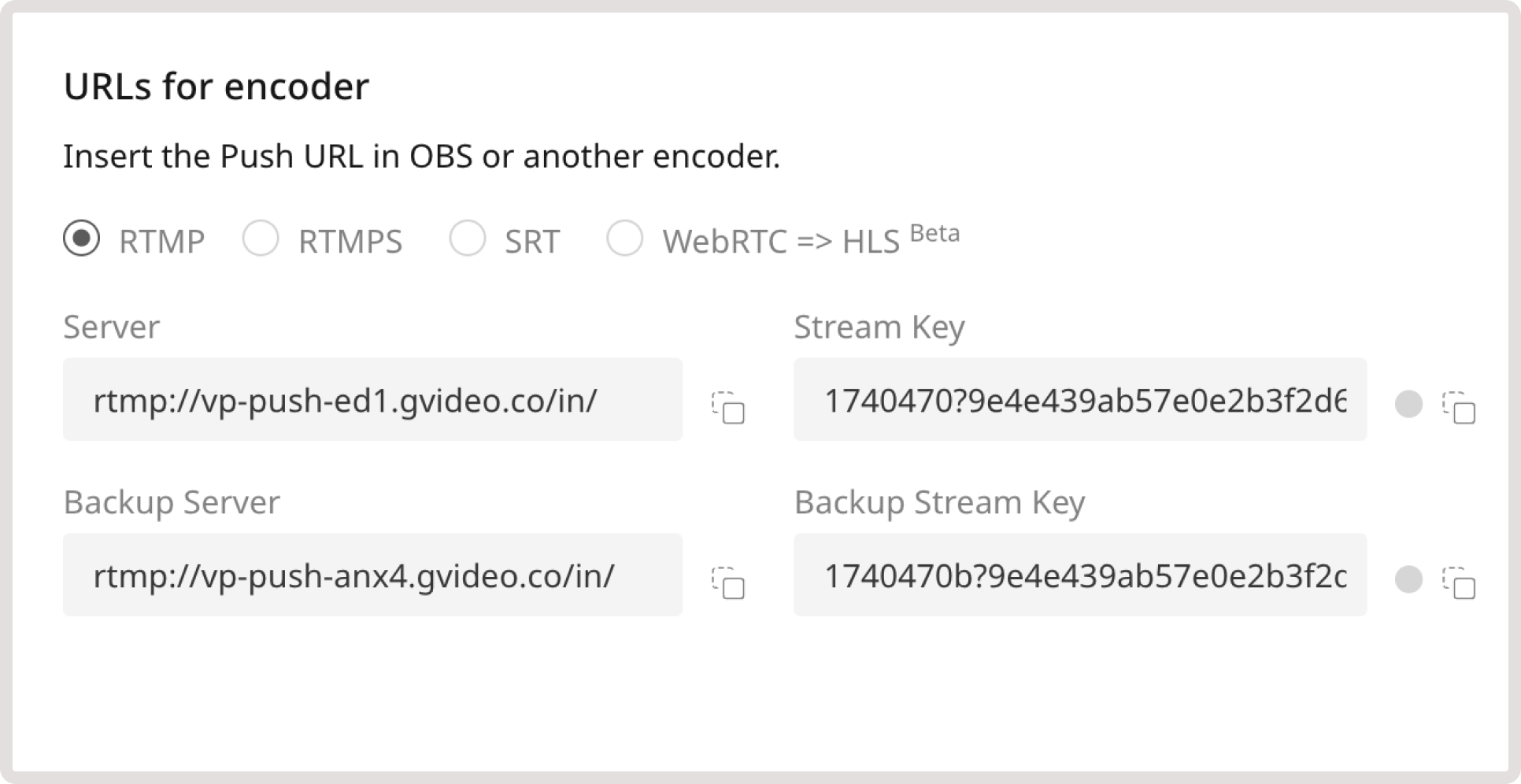
RTMP(S)
RTMP(S)
Insert the following values:
- Server (URL) is the target server where your encoder will relay the broadcast; e.g.,
rtmp://vp-push-ed1.gvideo.co/in/. - Stream key is the unique identifier of the created live stream.
SRT
SRT
Copy the Push URL SRT. It contains the server URL, port, stream ID (internal for Gcore,) and stream key. For example: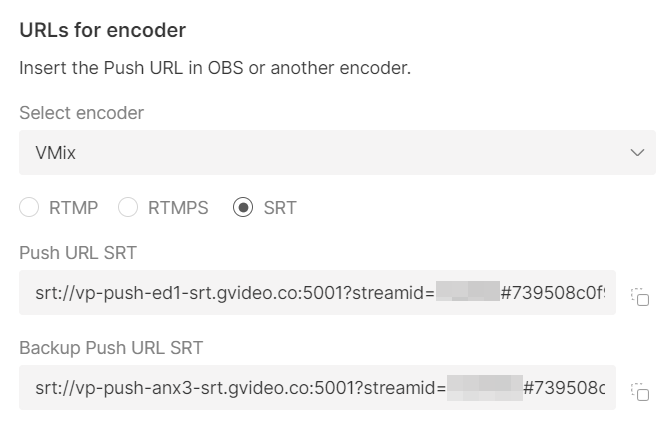
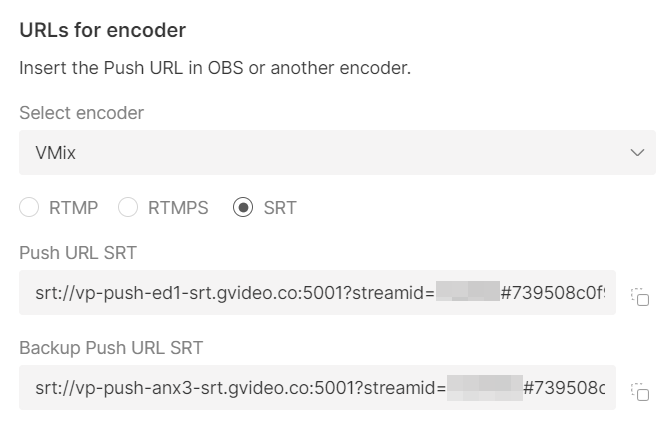
Backup links
Backup links
We provide backup links, which you can specify in the encoder interface. In case of inaccessibility and overloading of your primary server, the stream will be minimally interrupted and will continue automatically from the backup server.
Pull ingest type
In the URL field, insert a link to the stream from your media server. Check the full list of supported protocols in our Input parameters guide.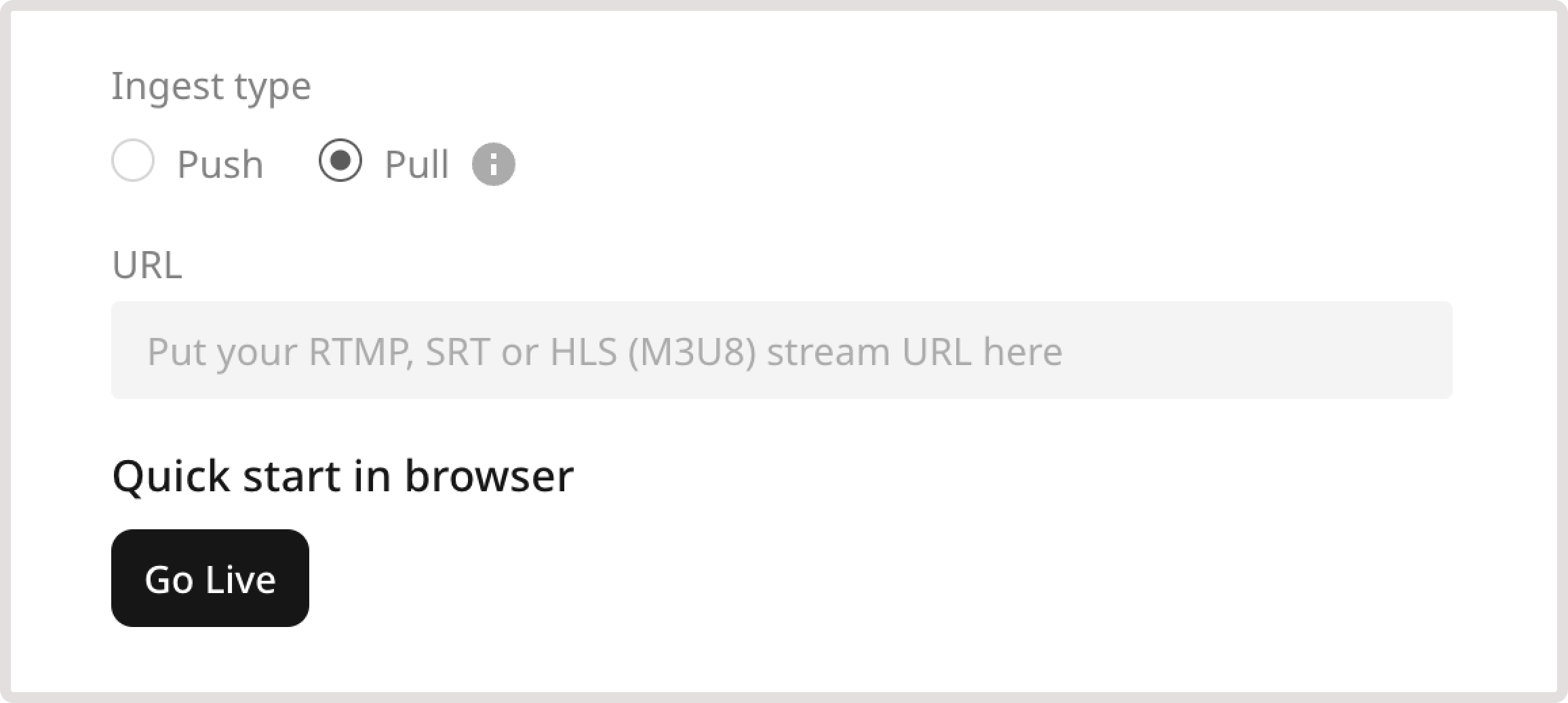
TipYou can specify multiple media servers separated by space in the URL field.In this case, the first media server will be the primary source, and the subsequent ones will serve as backup servers. If the signal from the first source fails, we will automatically continue the stream from the second source. For example:
rtmps://main-server/live1 rtmp://backup-server/live1 rtmp://backup-server/live2.WebRTC to HLS ingest type
Insert the link from the WHIP URL field to any library or tool that supports WHIP (WebRTC-HTTP Ingestion Protocol). This will convert your stream into HLS format.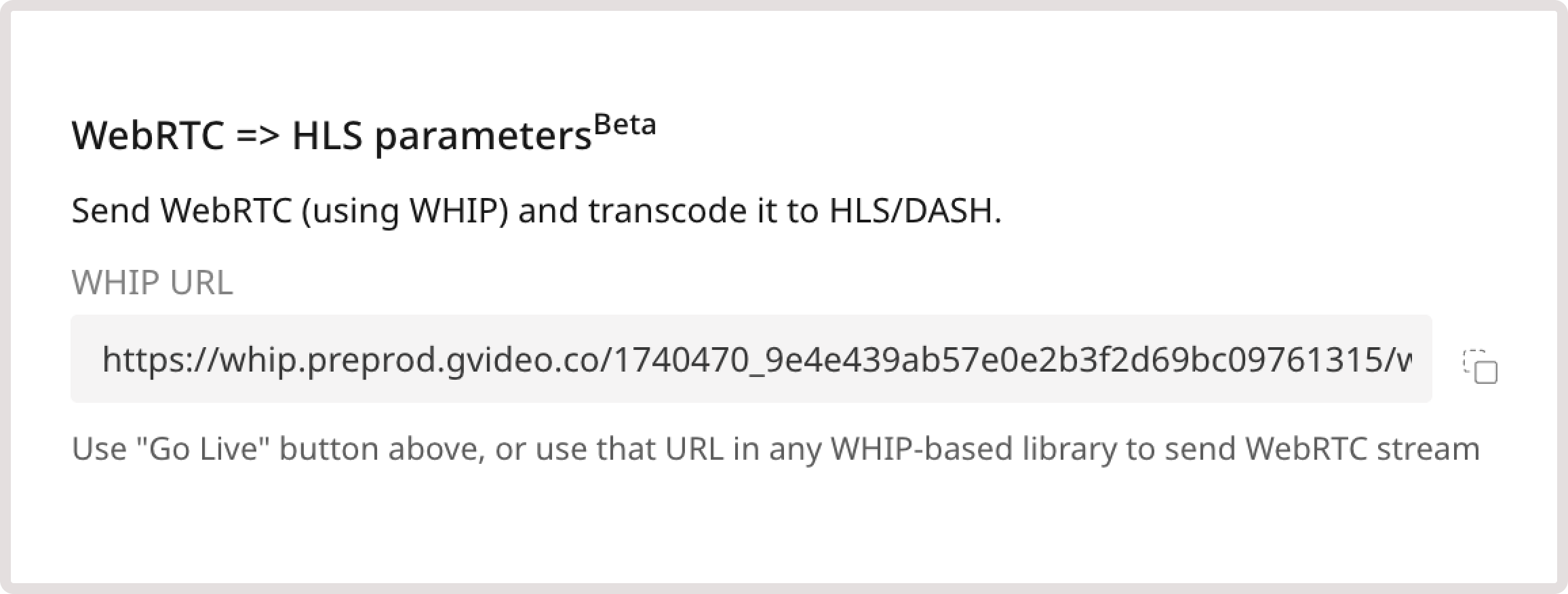
Step 4. Start the stream
Start a live stream on your media server or encoder. You will see a streaming preview on the Gcore Live Stream Settings page if everything is configured correctly.Step 5. Embed the stream to your app
Embed the created live stream into your web app by one of the following methods:- Copy the iframe code to embed the live stream within the Gcore built-in player.
- Copy the export link in a suitable protocol and paste it into your player. Use the LL-DASH link if your live stream will be viewed from any device except iOS. Use LL HLS for iOS viewing.