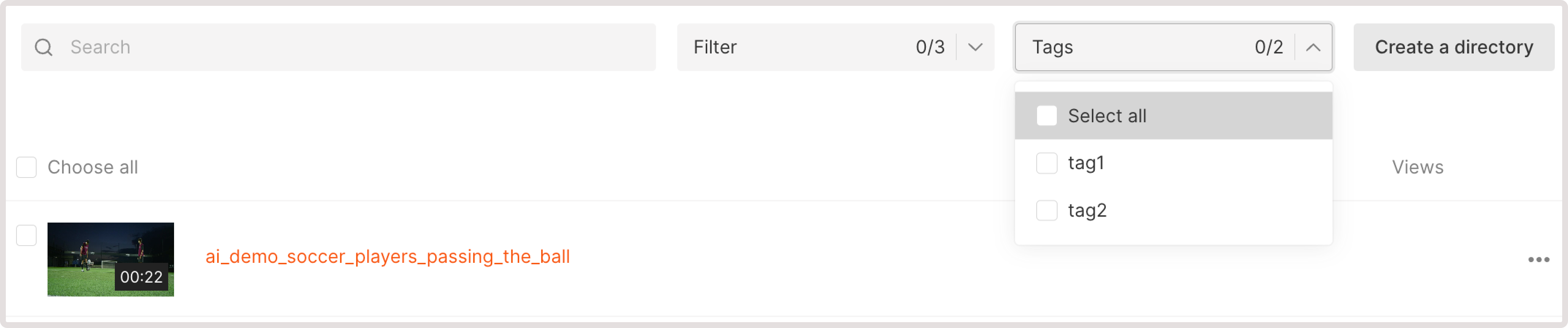- Use separate directories for videos
- Use tags—grouping keywords
How to use directories
Create a directory and upload videos
1. In the Gcore Customer Portal, navigate to Streaming. 2. On the All videos page, click Create a directory.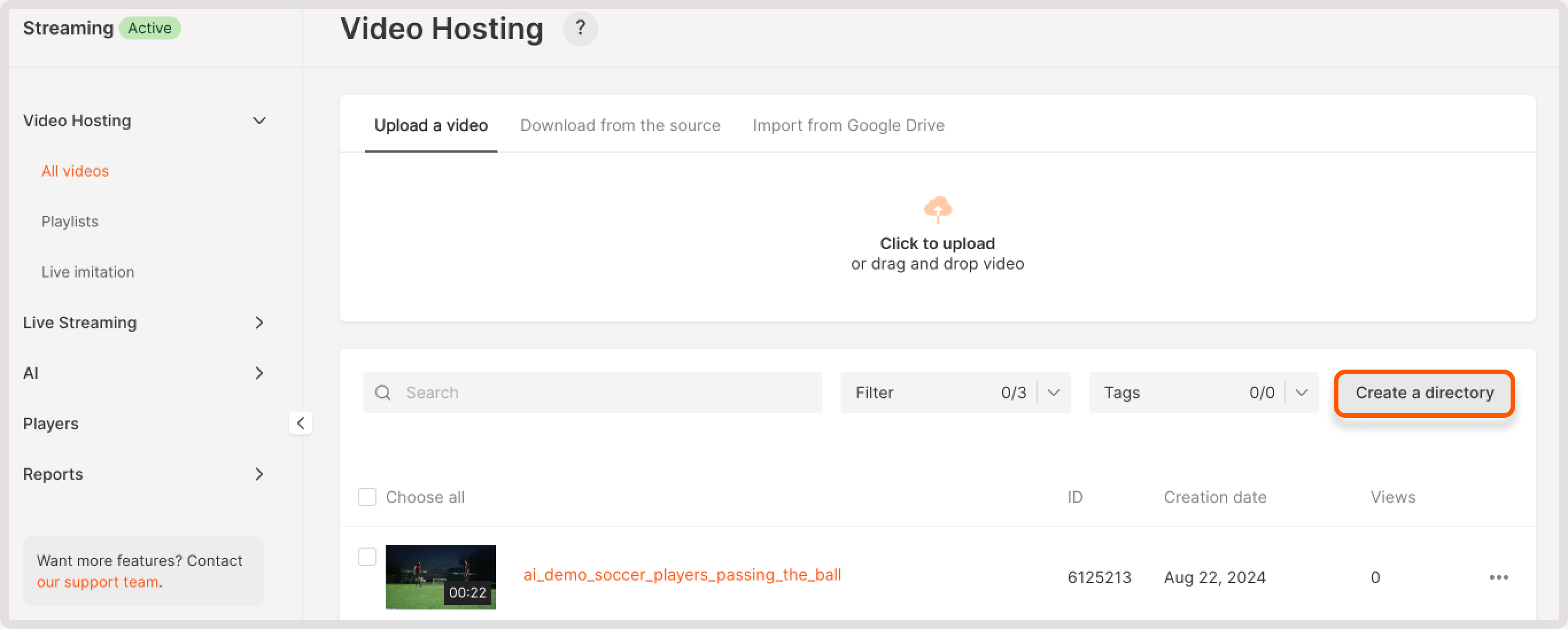
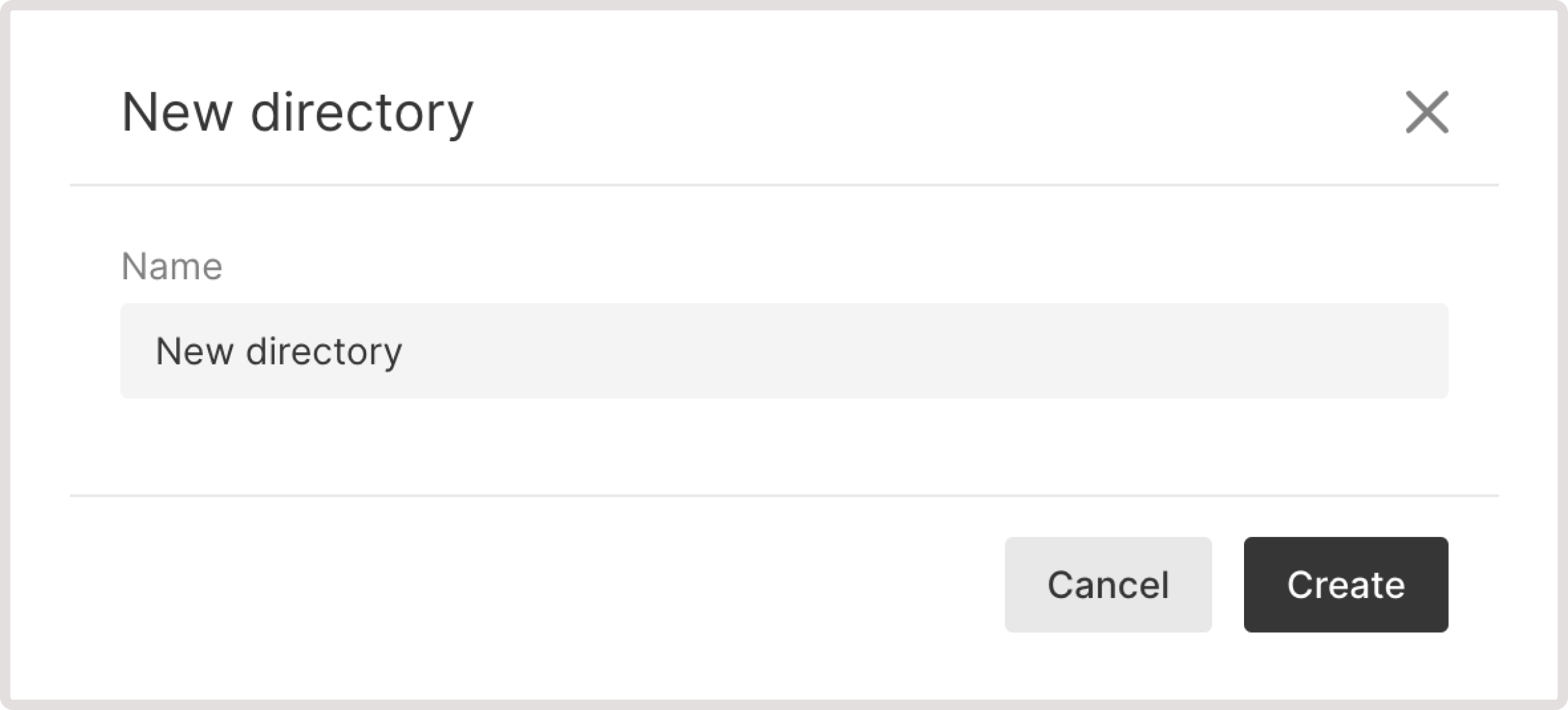
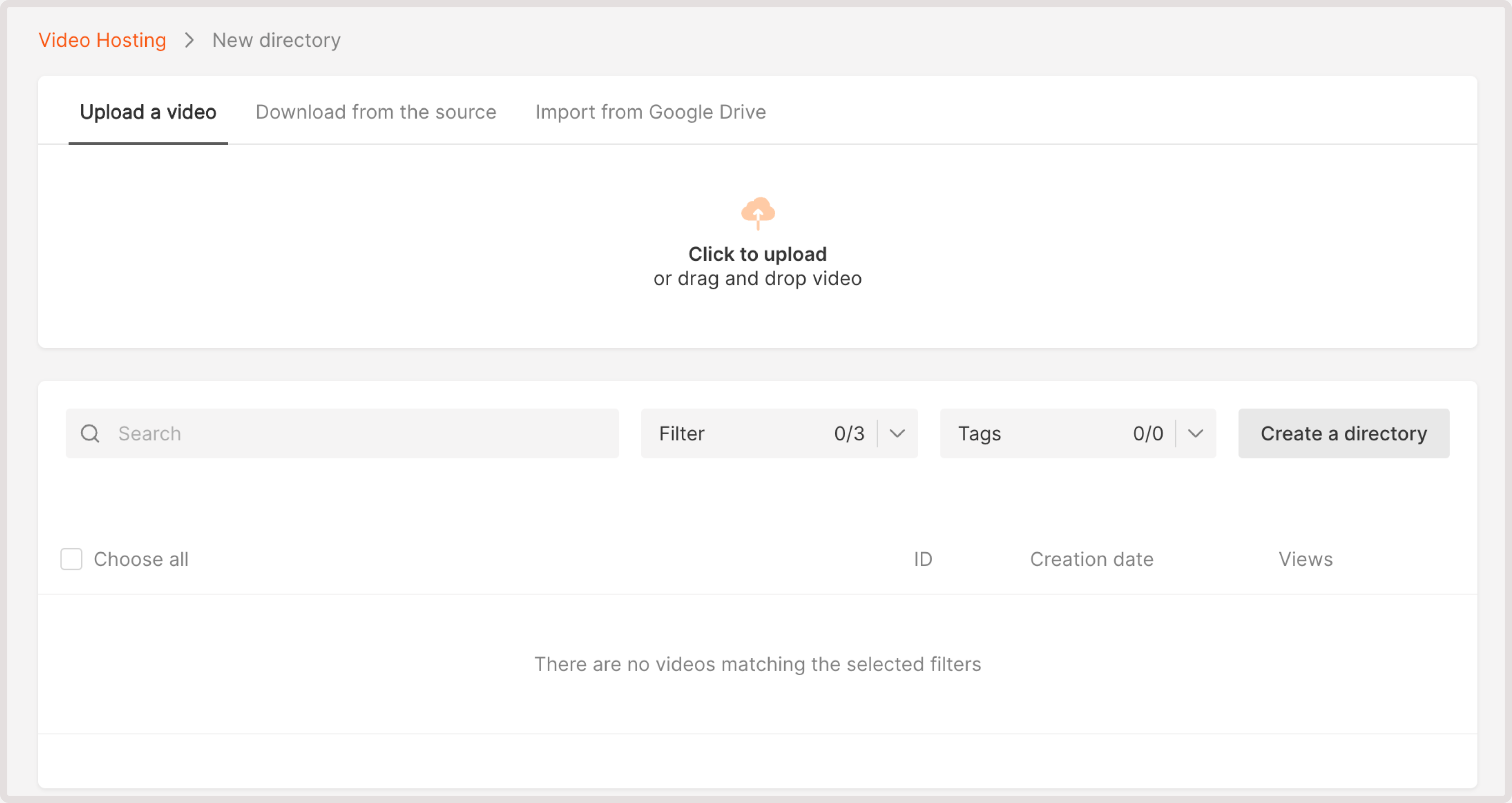
Move videos to a directory
1. Open the All videos page and select checkboxes near the videos you want to move. 2. Click Move.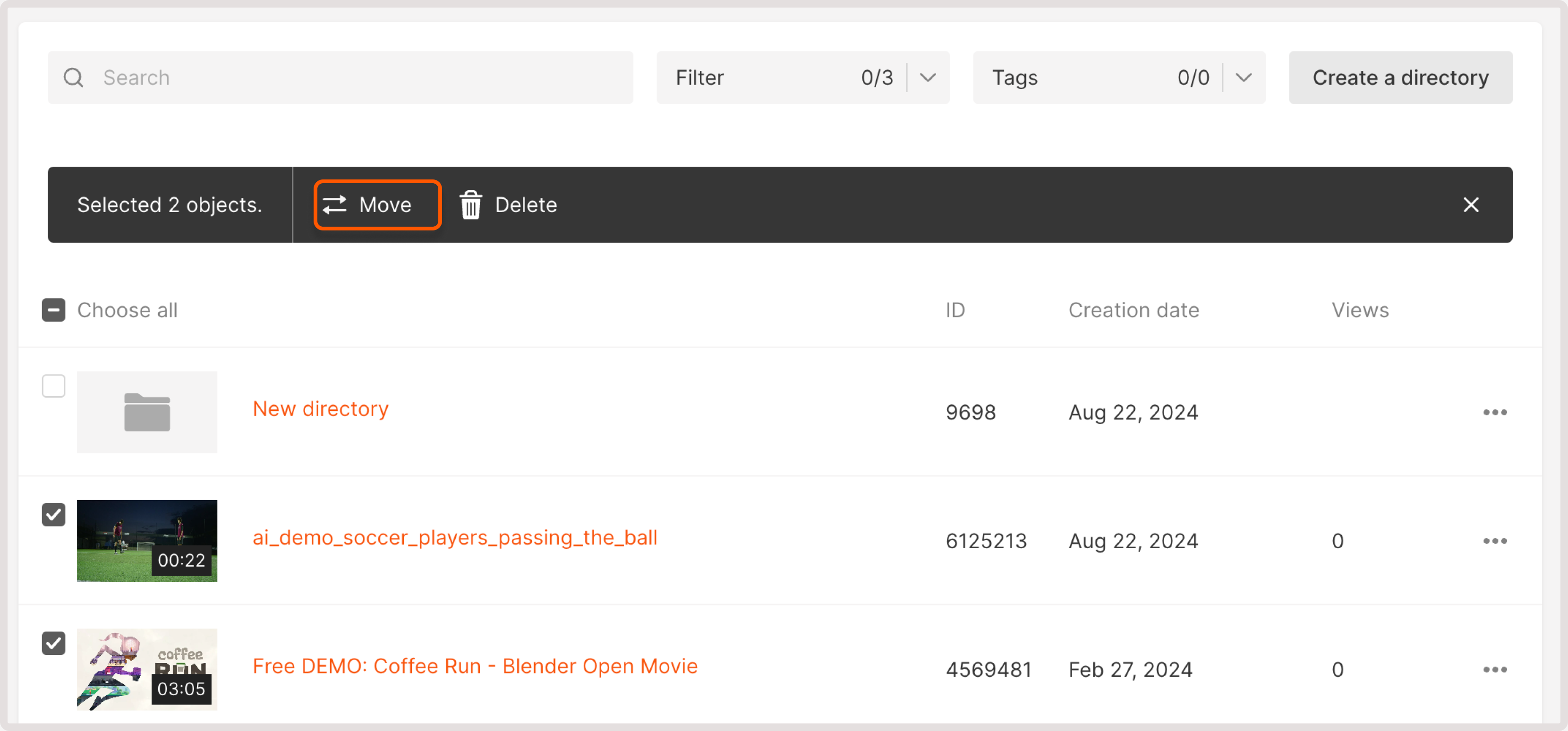
Delete a directory
WarningVideos from the directory will be permanently deleted, and you won’t be able to restore them. If you want to delete only the directory, move the videos to another one prior to deleting it.
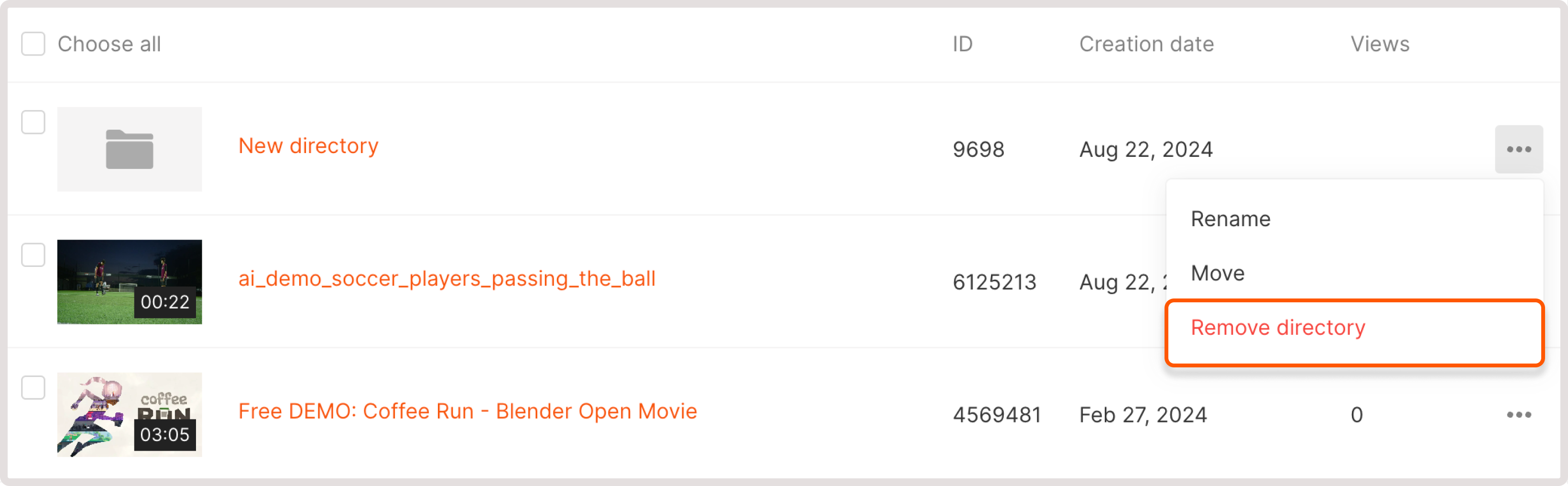
How to use tags
Add a tag to a video
1. Go to the Video tab and open the settings of the desired video. 2. To add a new tag, specify its name in the Tags field and click Enter. To add an existing tag, select it from the Tags dropdown. You can add as many tags as you want. 3. Save the changes.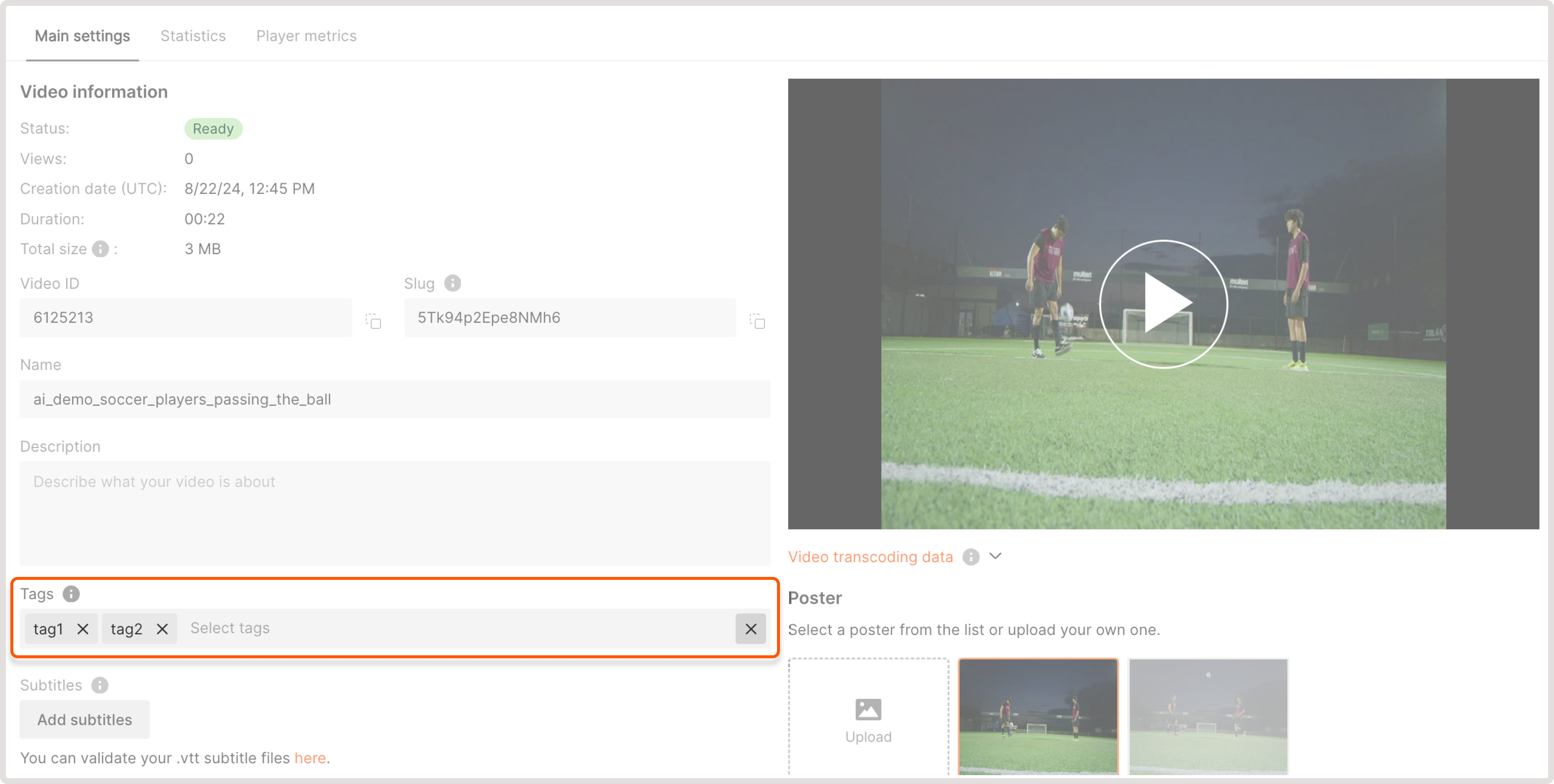
Filter videos by tags
To view the list of created tags, open the All videos page and expand the Tags dropdown. To filter videos by tag, click on the tag’s name.