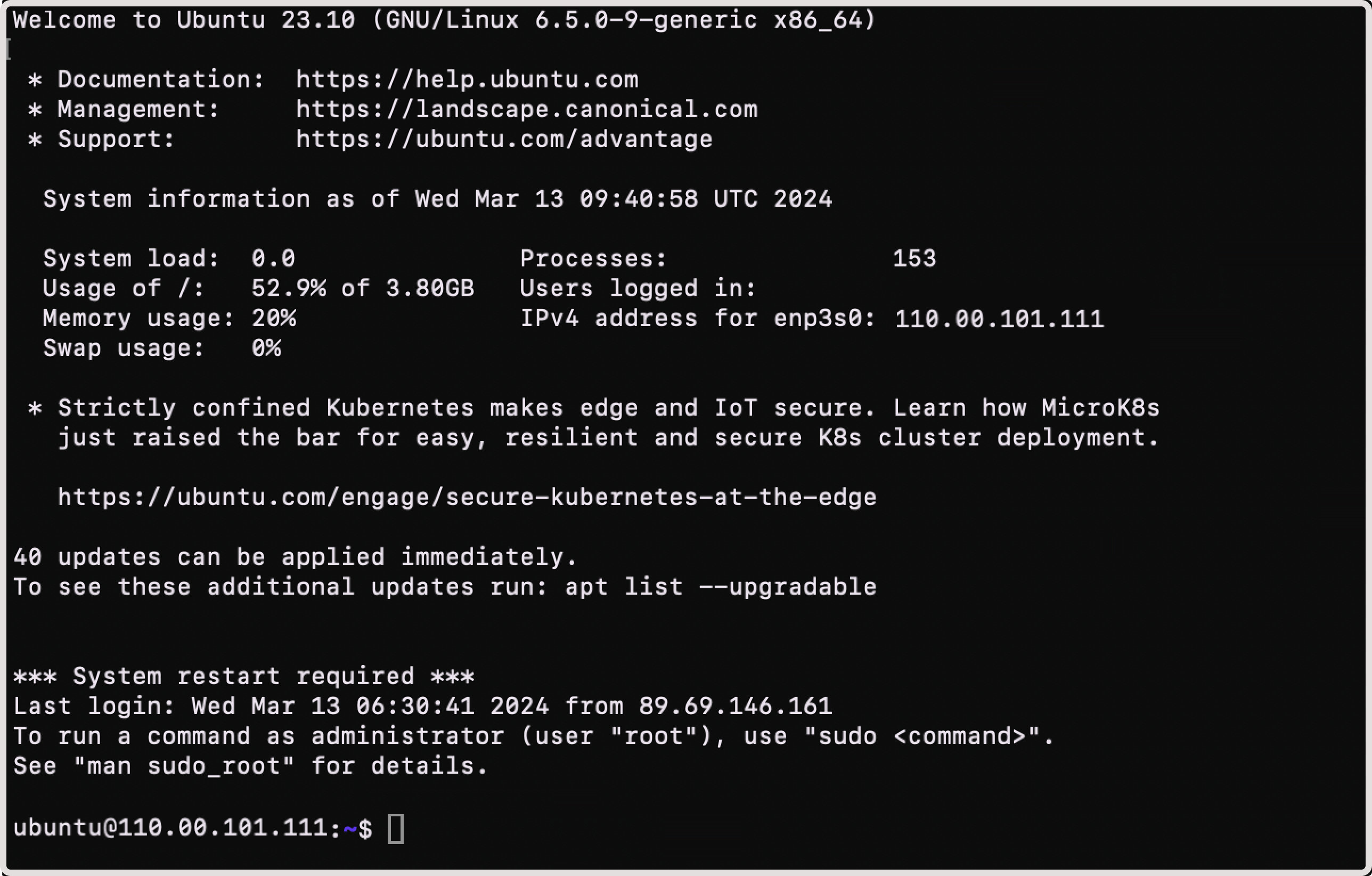- If your Virtual Machine is only connected to a private network, it has a floating IP address.
- You have set up the necessary protocols in firewall settings to allow outgoing and incoming connections to an instance.
Connect from terminal, command prompt, or WSL
Follow these instructions to connect to a Virtual Machine from Linux, macOS, or Windows 10/11 devices: 1. Open Terminal (Linux, macOS), Windows Subsystem for Linux, or Command Prompt (cmd.exe on Windows OS). 2. Connect to your Virtual Machine in one of the following ways:- To connect using a pair of SSH keys, run the following command:
ssh -i ~/.ssh/id_rsa ubuntu@185.188.146.129
- To connect with a password (only if you configured it during VM creation), run the following command and enter the password when prompted:
TipIf you don’t know your instance’s username and public IP, you can check this information in the Customer Portal. Go to the “Cloud” section, select “Virtual Instances”, and then open your instance. Next to the Access to Console link, you’ll find the information in the following format:
[login]@[ip-of your-instance].Typically, the login coincides with the name of the OS. For example, ubuntu.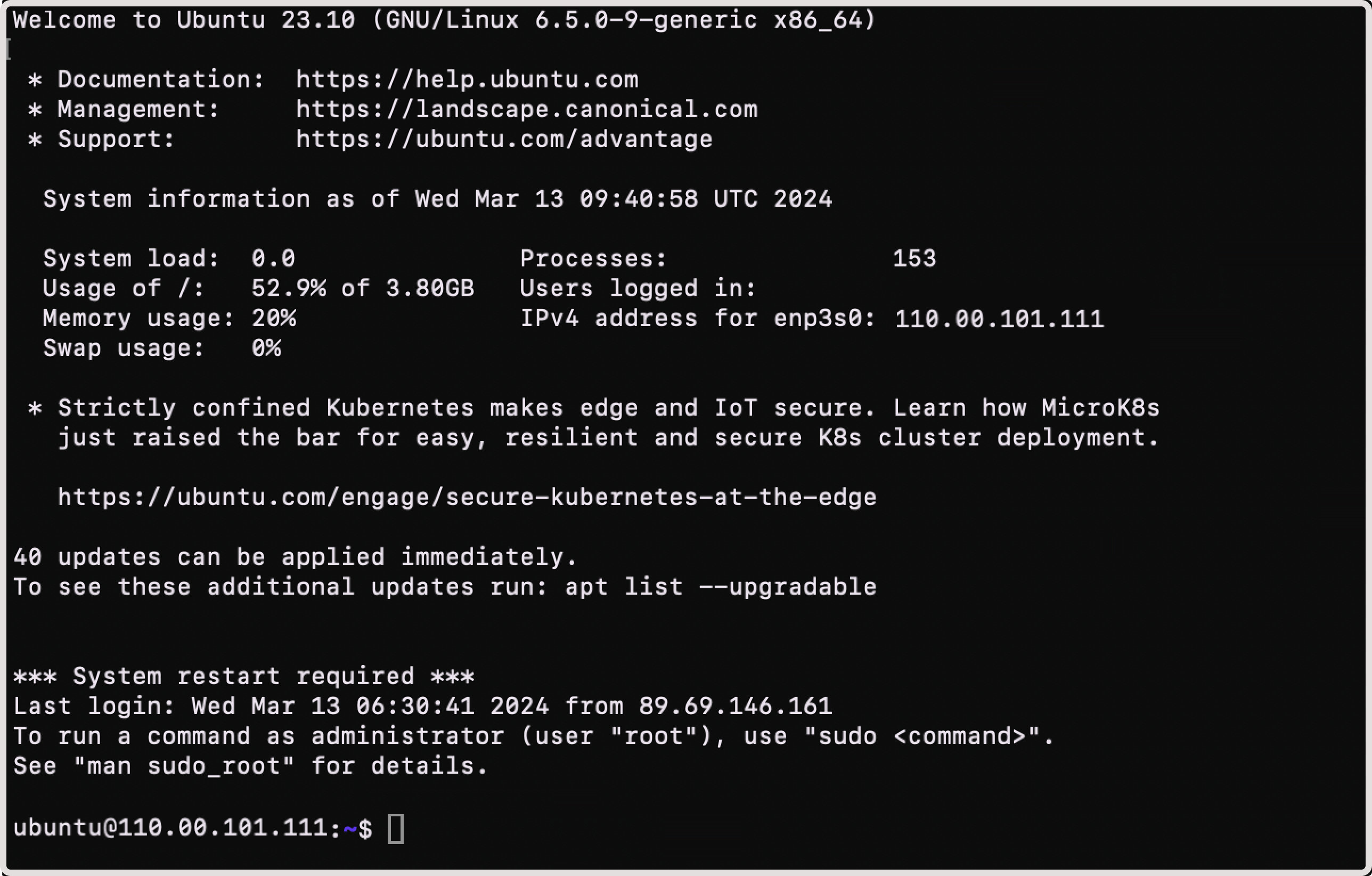
Connect with PuTTY
Follow these instructions to connect to a Virtual Machine from Windows 10/11 devices: 1. Run the PuTTY app. 2. Open the “Session” section and enter the instance’s IP address in the “HostName (or IP address)” field. 3. Ensure that port 22 is set in the “Port” field. This is the standard port for SSH connection.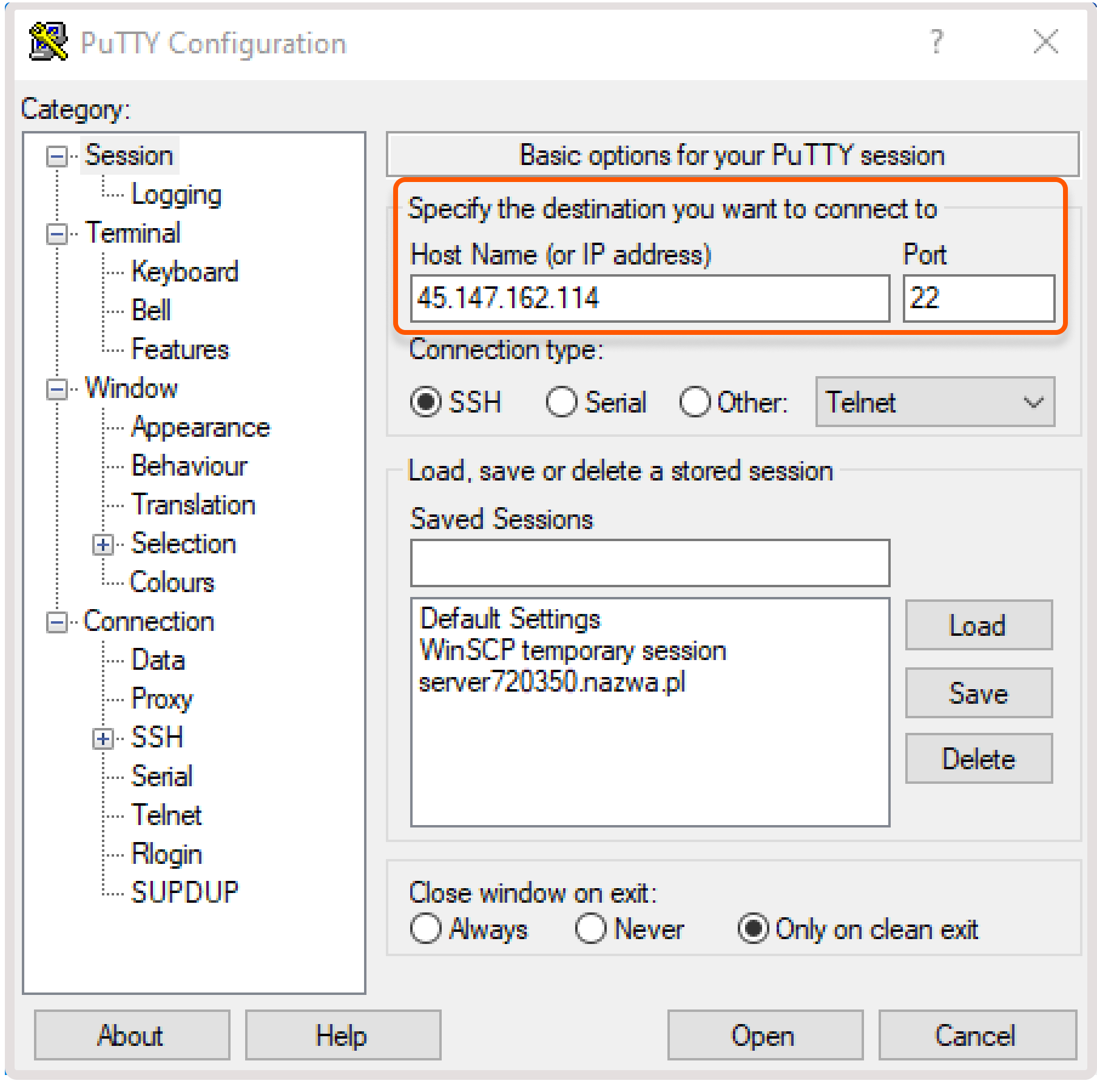
TipYou can find the IP address of your Virtual Machine in the Gcore Customer Portal on the “Virtual Instances” tab. It will be displayed in the “IP Address” column.
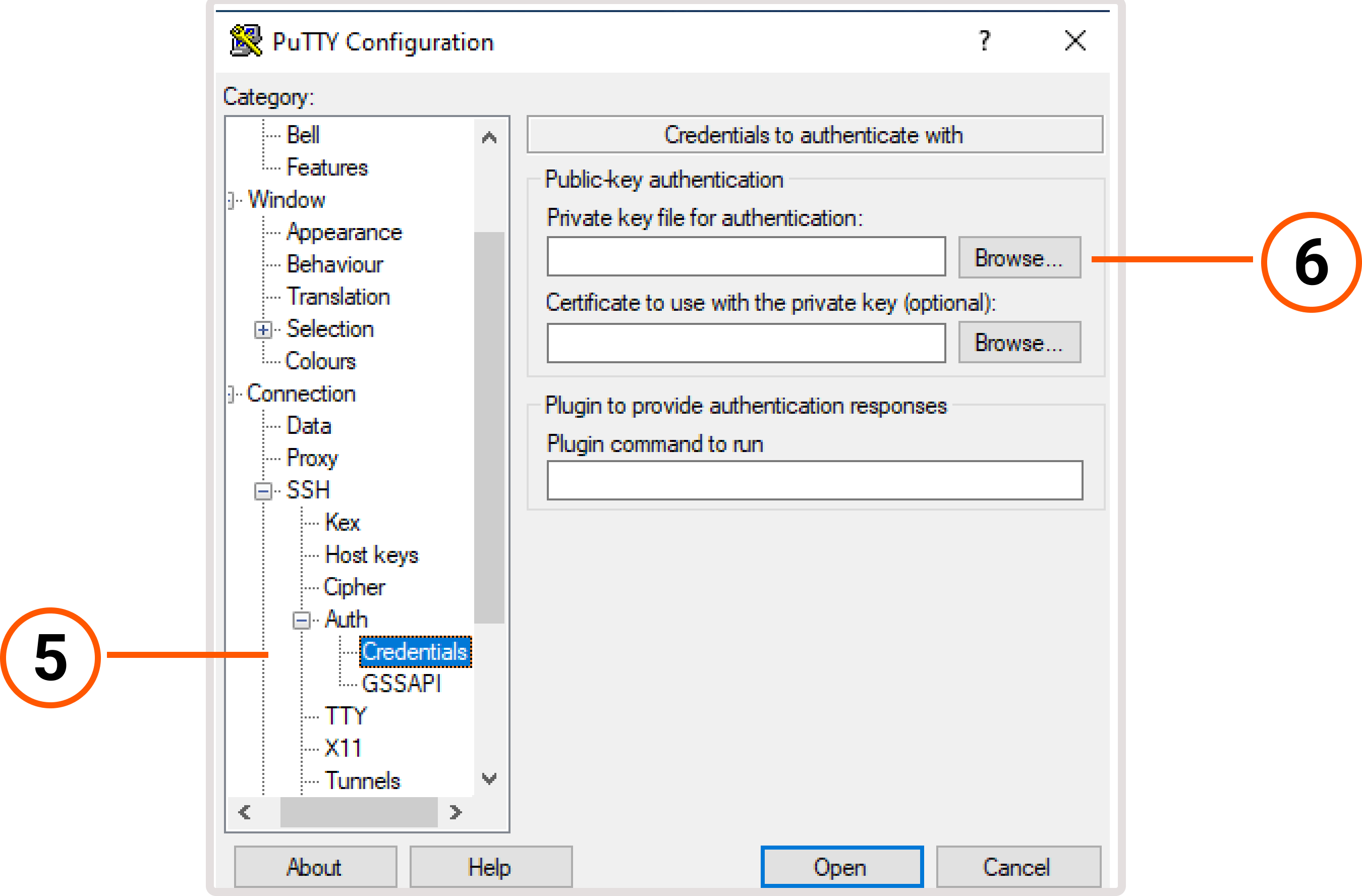
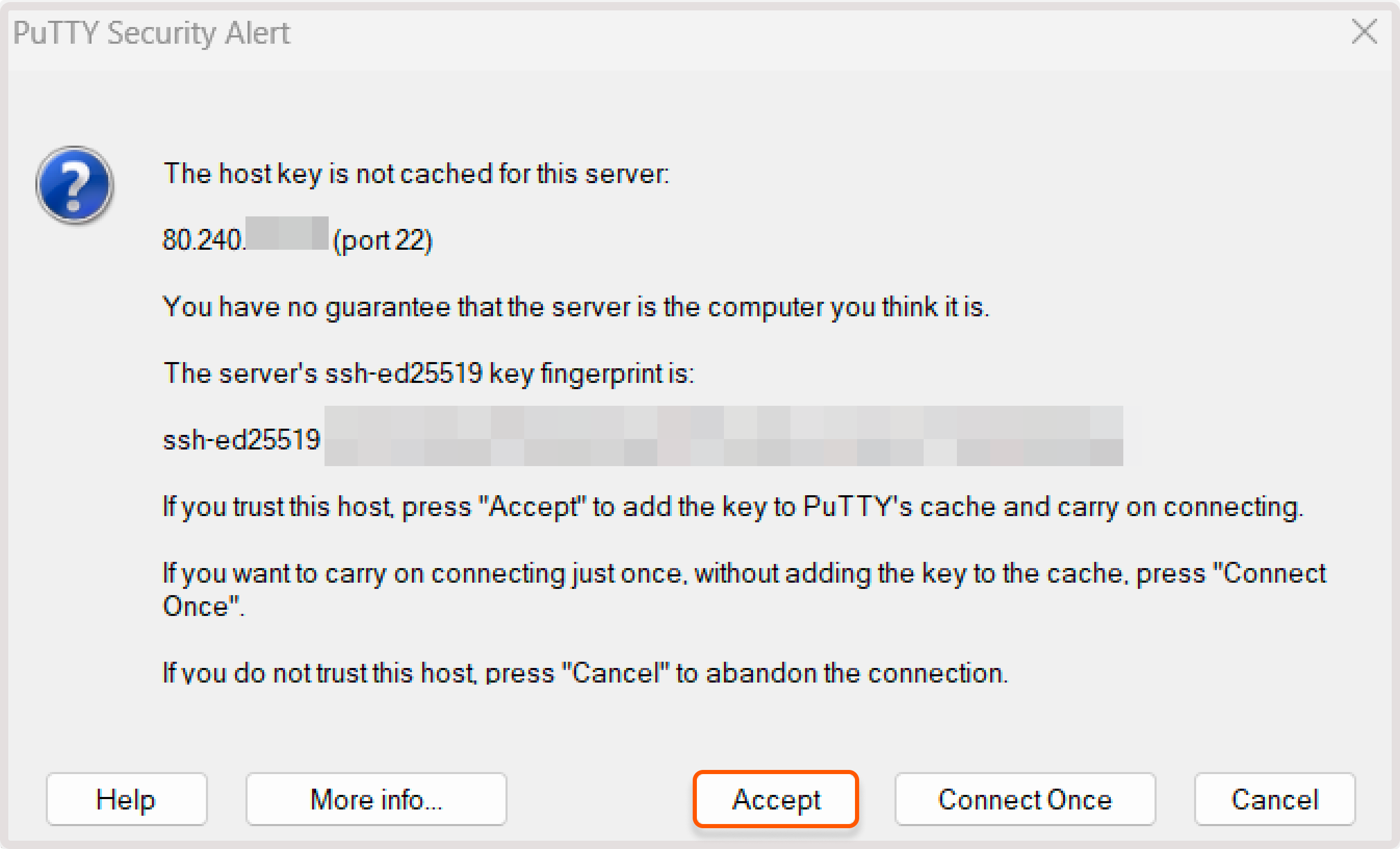
- login : enter the username that was specified during the creation of your instance.
- password (optional): if you configured a password while creating an instance, enter your password.
TipIf you don’t know your instance’s username and public IP, you can check this information in the Customer Portal. Go to the “Cloud” section, select “Virtual Instances”, and then open your instance. Next to the Access to Console link, you’ll find the information in the following format:
[login]@[ip-of your-instance].Typically, the login coincides with the name of the OS. For example, ubuntu.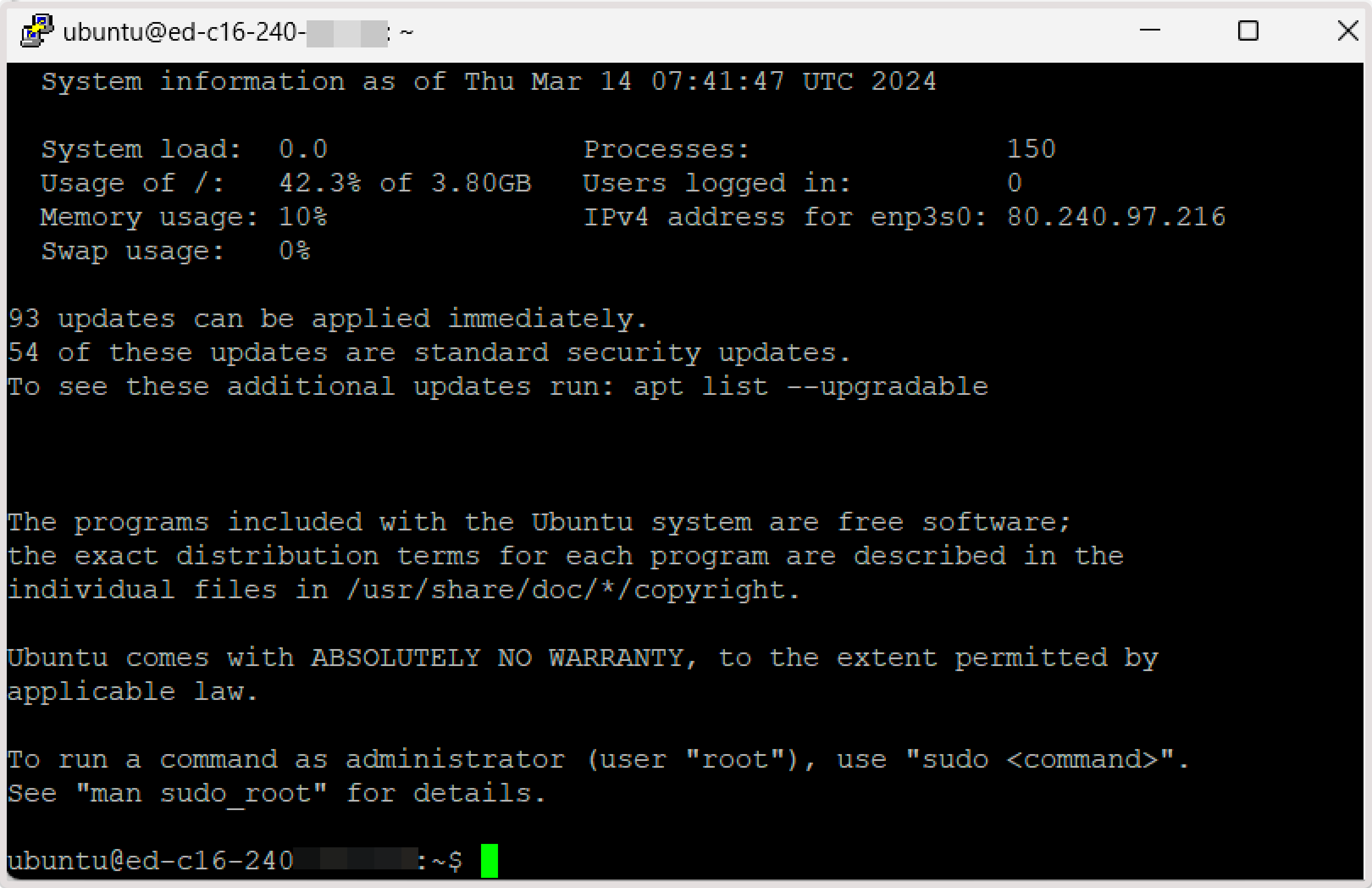
Connect via OpenSSH
Windows has a built-in OpenSSH client that allows you to access the server via console, like on Linux. By default, this component is not activated. Follow these steps to activate OpenSSH: 1. Open “Windows Settings”.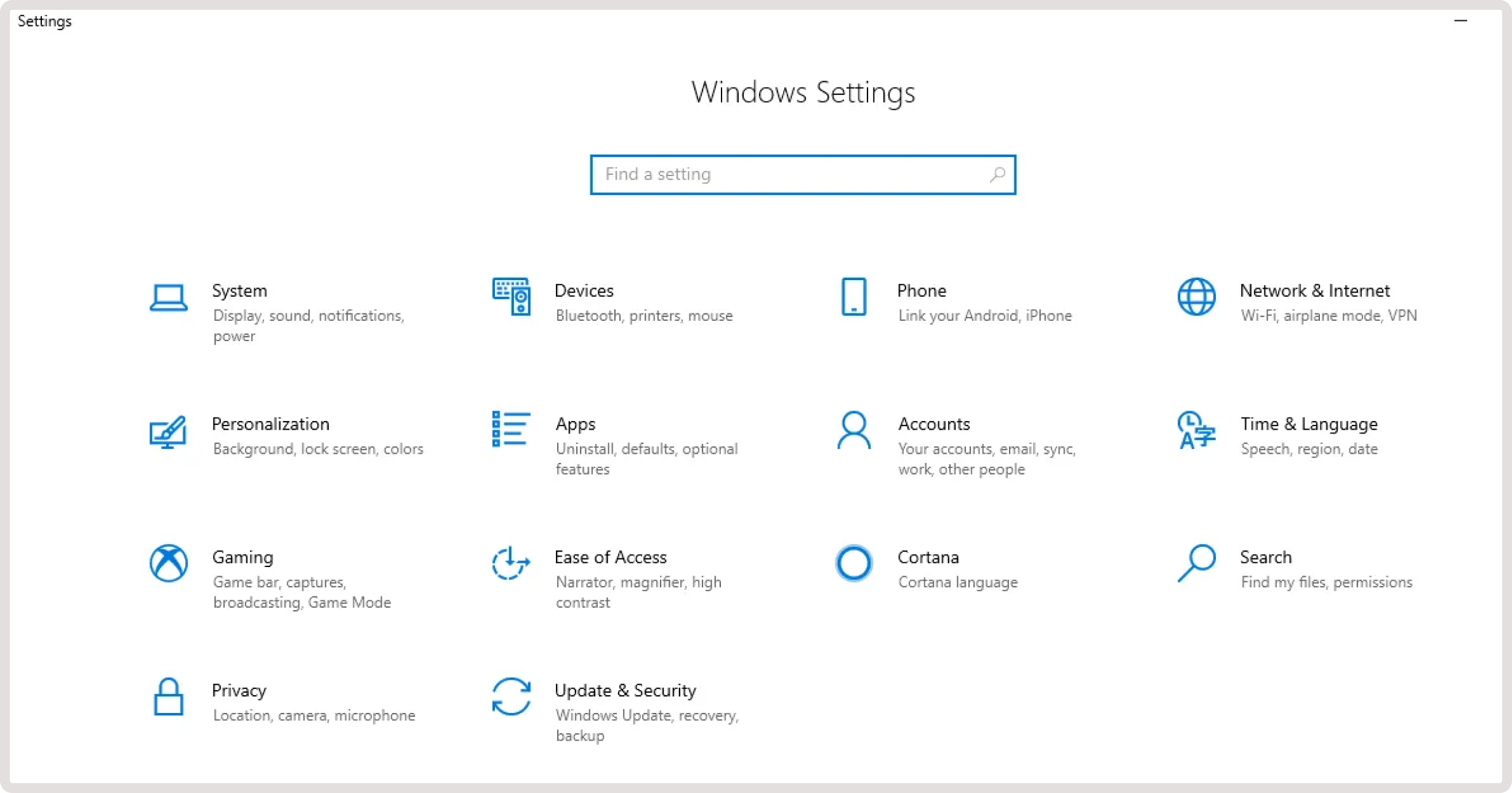
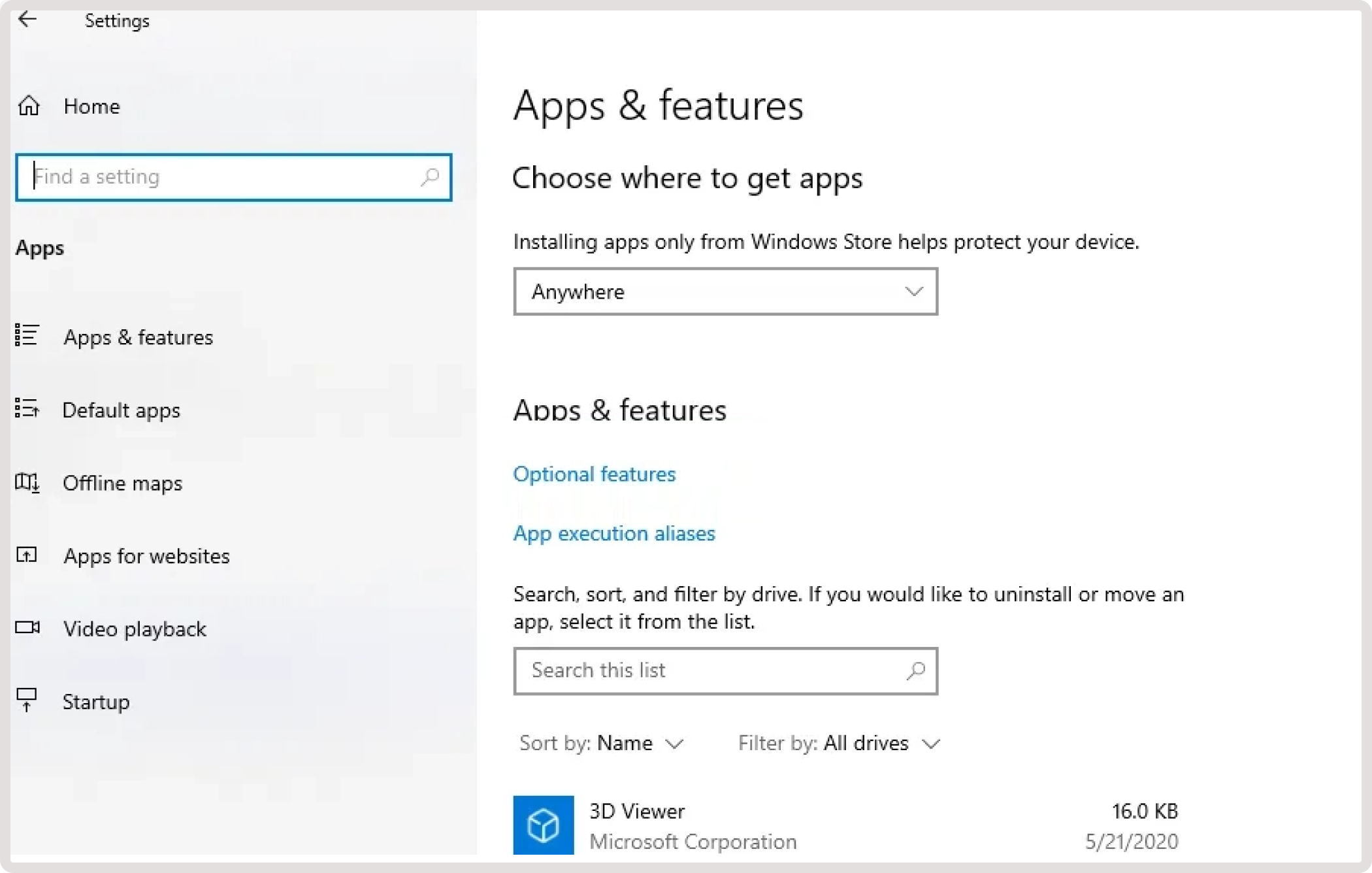
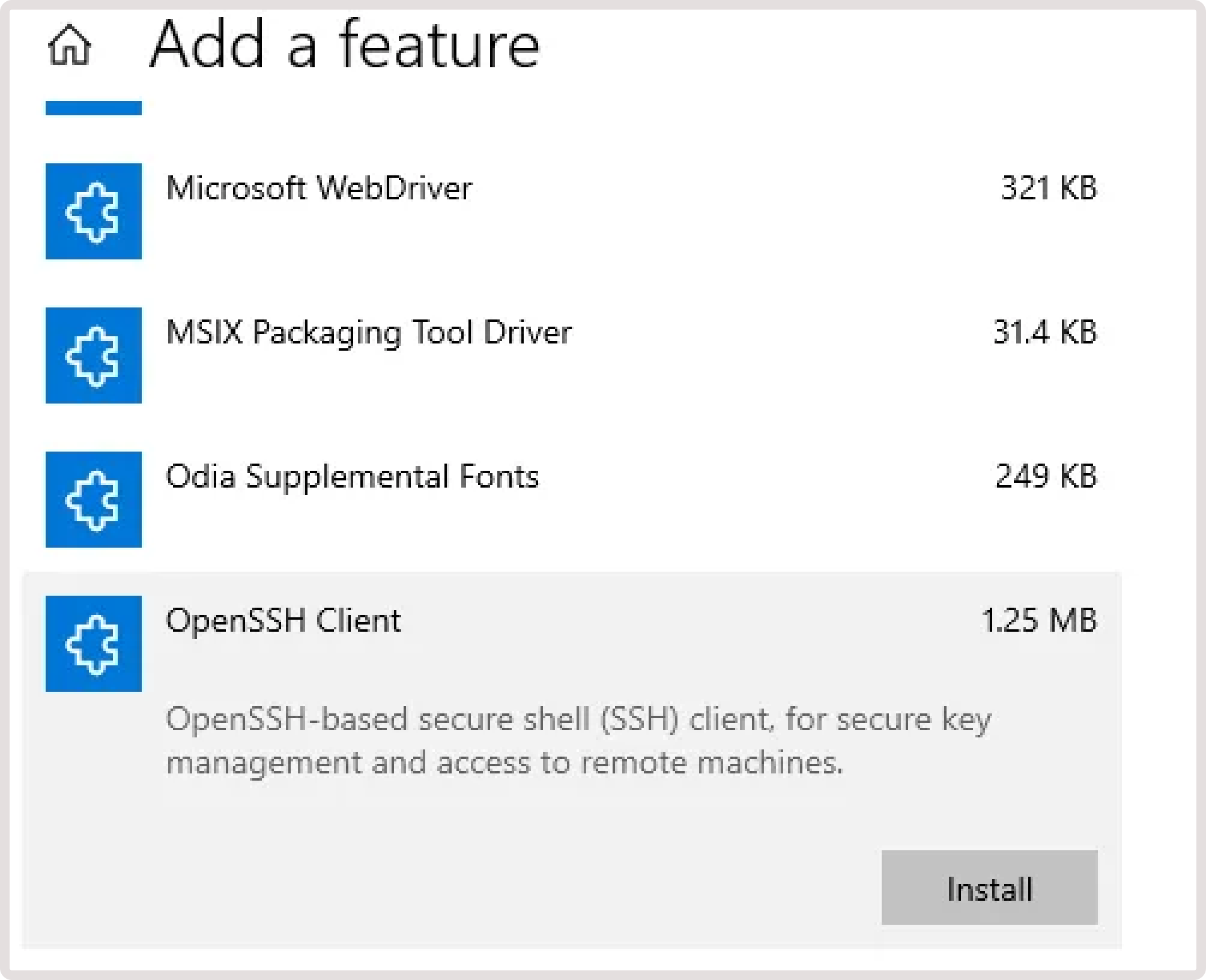
- To connect using a pair of SHH keys, run the following command:
- To connect with a password (only if you configured it during Virtual Machine creation), run the following command and enter a password when prompted:
TipIf you don’t know your instance’s username and public IP, you can check this information in the Customer Portal. Go to the “Cloud” section, select “Virtual Instances”, and then open your instance. Next to the Access to Console link, you’ll find the information in the following format:
[login]@[ip-of your-instance].Typically, the login coincides with the name of the OS. For example, ubuntu.