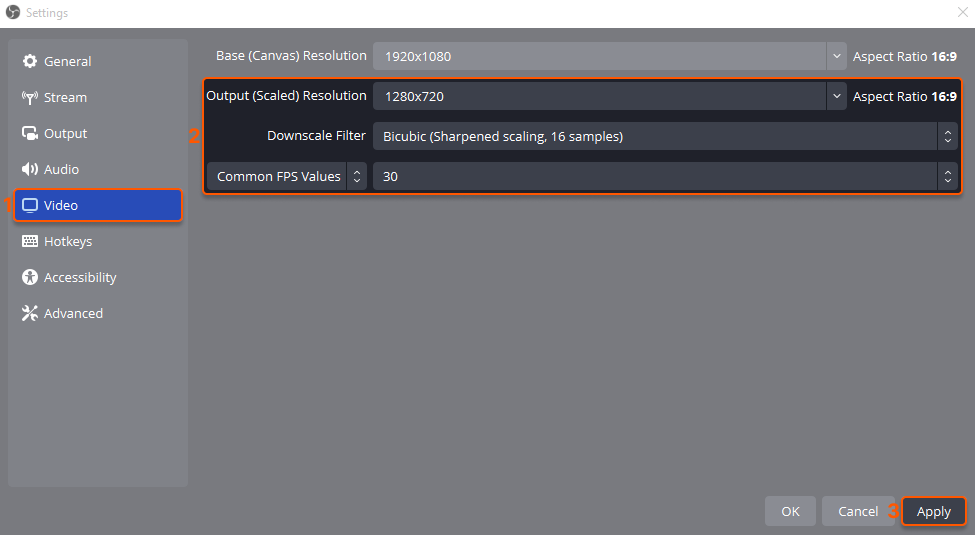What is an OBS?
Open Broadcaster Software (OBS) is a free and open-source encoder for video recording, screencasting, and live streaming. It’s suitable for video game streaming, blogging, educational content, and more. OBS links your device (a laptop or a PC) and different streaming platforms (Gcore Video Streaming, YouTube, Twitch, etc.). It takes an image captured by a camera, converts it into a video stream, and then sends it to the streaming platform.Configure the OBS encoder for GCore streaming
1. Download Open Broadcaster Software (OBS) from the official website and install it. 2. Open the Settings section and go to the Stream tab. Complete the remaining steps in it.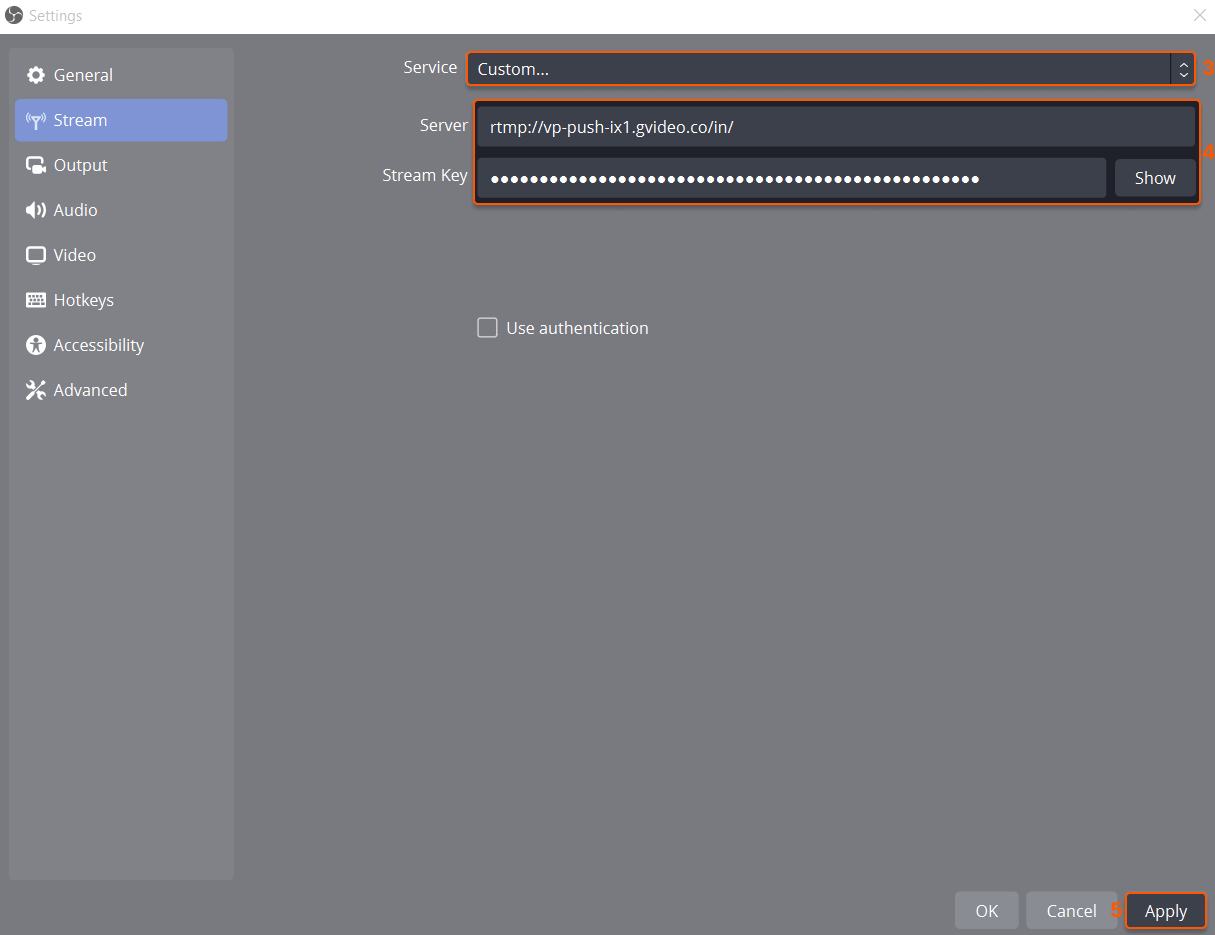
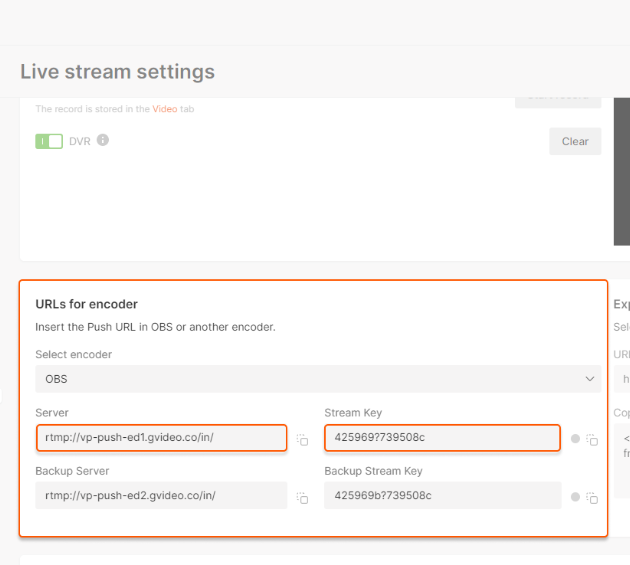
- rtmp://vp-push-ix1.gvideo.co/in/ is the Server;
- 400448?cdf2a7ccf990e464c2b… is the Stream Key.
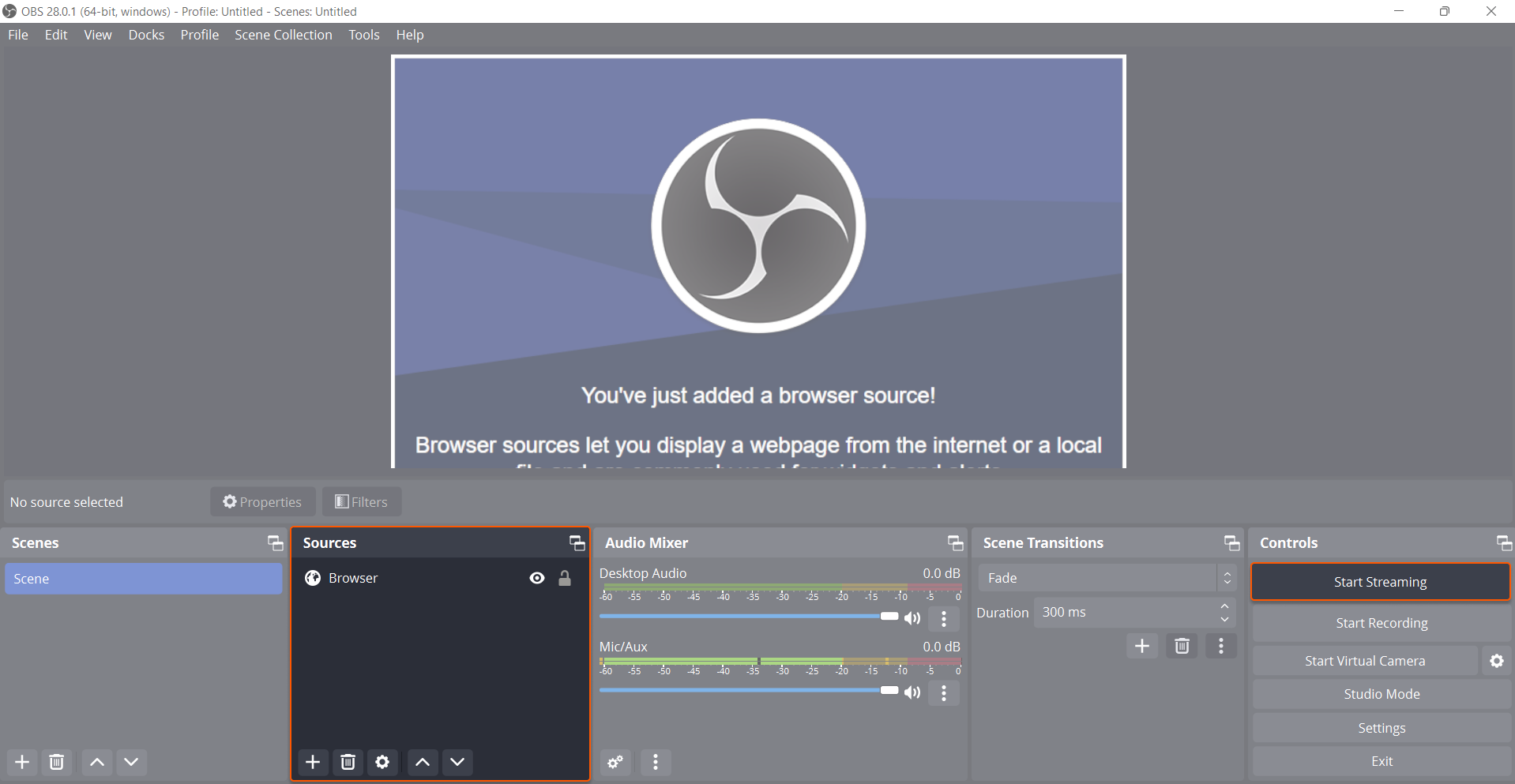
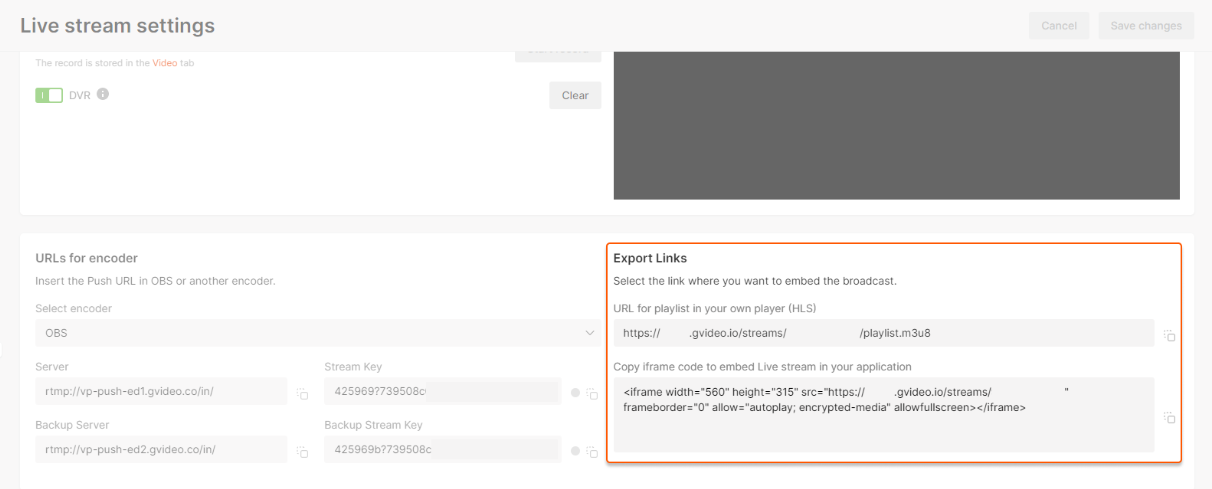
Manage the stream parameters
To ensure optimal streaming performance, we recommend configuring the stream parameters you will send to our server. You can adjust these settings in the Output, Audio, and Video tabs within OBS.Output parameters
1. Open OBS Settings and go to the Output tab. Select Simple mode. 2. Set the parameters as follows:- Video Bitrate: The resolution of your stream determines the required bitrate: The higher the resolution, the higher the bitrate. To stream at 720p resolution, set the bitrate to 2000Kbps. If you’re broadcasting at 1080p, set the bitrate to 4000Kbps.
- Audio Bitrate: 128.
- Encoder: Software (x264), or any other H264 codec.
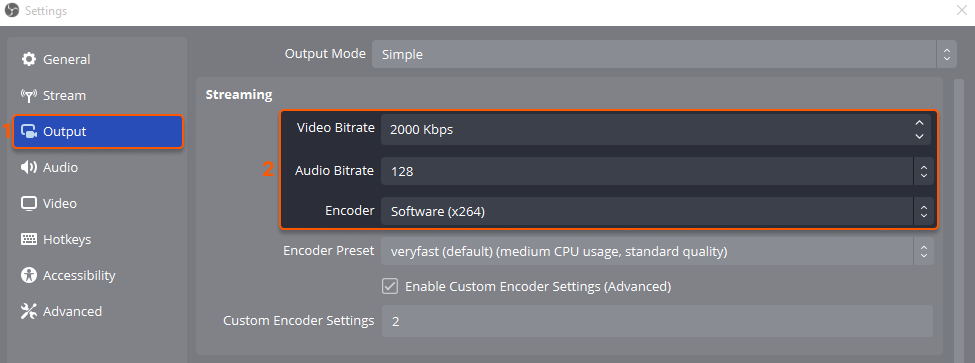
- Rate control: CRF (the default value is 23)
- Keyframe Interval (0=auto): 2s
- CPU Usage Preset: veryfast
- Profile: baseline
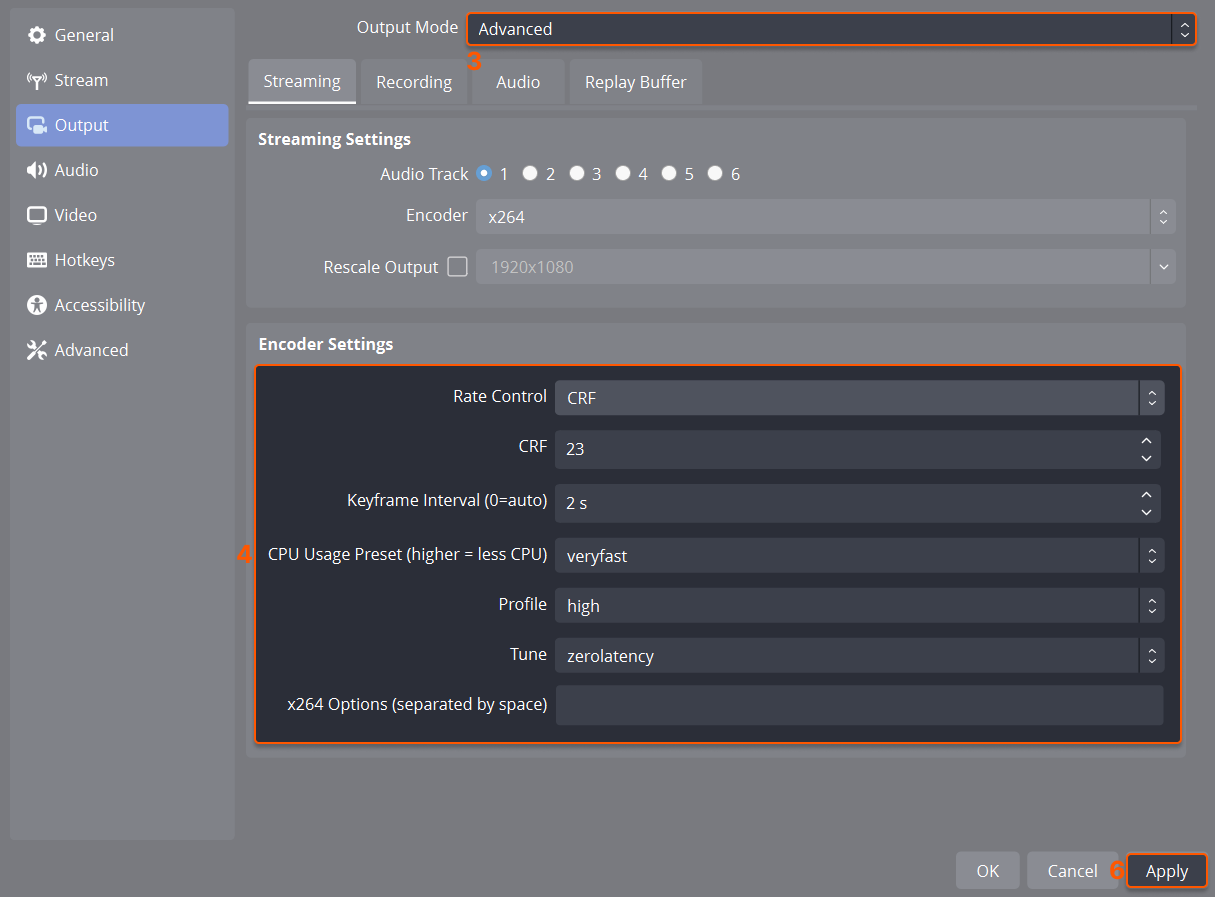
Audio parameters
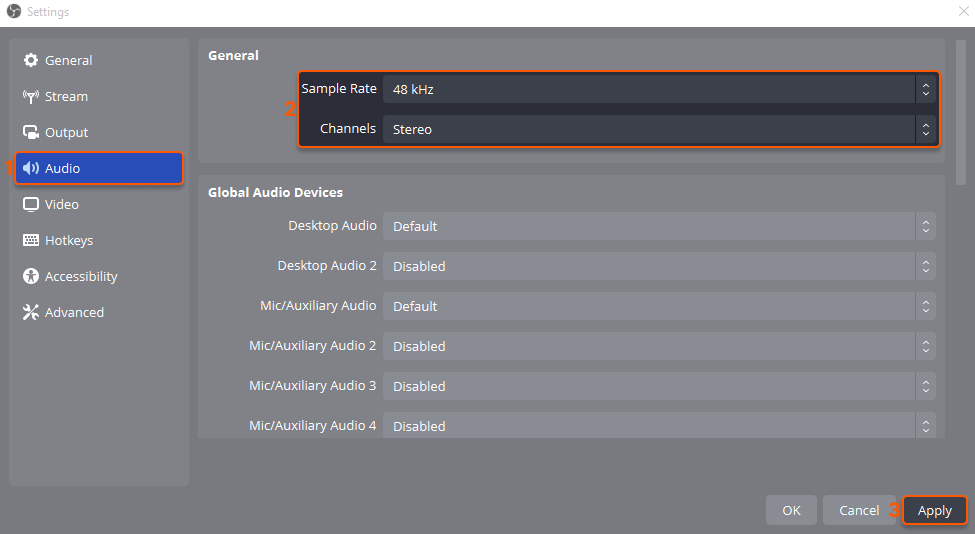
Video parameters
If you need to reduce the original resolution (downscale), follow the instructions in this section. If no resolution change is required, you can skip this step. 1. Open OBS Settings and go to the Video tab. 2. Set the following parameters:- Output (Scaled) Resolution: 1280×720
- Downscale Filter: Bicubic
- Common FPS Values: 30